How to Backup Text for WhatsApp
Are your WhatsApp messages more than important to you? Do you want to save them forever and imagining of their loss is enough to give you goose bumps? How to do when WhatsApp auto backup not work? Well, in that case, you have landed at the most appropriate page. Here, in this article, we are taking into consideration this very concern of the users and are going to provide the solutions on how to backup texts for WhatsApp. Thus, scroll down more and fulfill this need of yours.
- Best Way to Backup Text for WhatsApp without iTunes/iCloud
- Backup Text for WhatsApp with iTunes
- Backup Text for WhatsApp with iCloud
- How to Backup Text for WhatsApp for Android
- Bonus: How to Restore WhatsApp Texts from Backup
Best Way to Backup Text for WhatsApp without iTunes/iCloud
If you wish to save yourself from the age-long efforts of maintaining the backup then Tenorshare iCareFone Transfer(iCareFone for WhatsApp Transfer) is the best option for you. Besides that, iCareFone takes care of any irking iOS problems and works fantastically!
Here is how you can backup texts for your WhatsApp via TiCareFone Transfer(iCareFone for WhatsApp Transfer)! Remenber that this software only supports Mac version.
Download TiCareFone Transfer(iCareFone for WhatsApp Transfer) on your Mac and connect your iPhone with Mac. Now, choose 'WhatsApp' icon from the interface.

Then just tap on 'Backup' option.
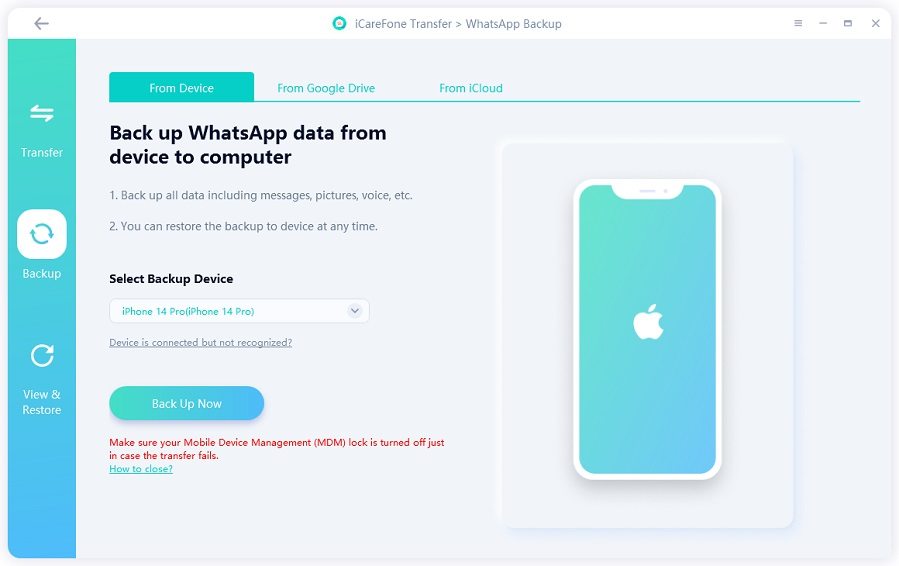
Wait for the process of backing up WhatsApp data on iPhone.
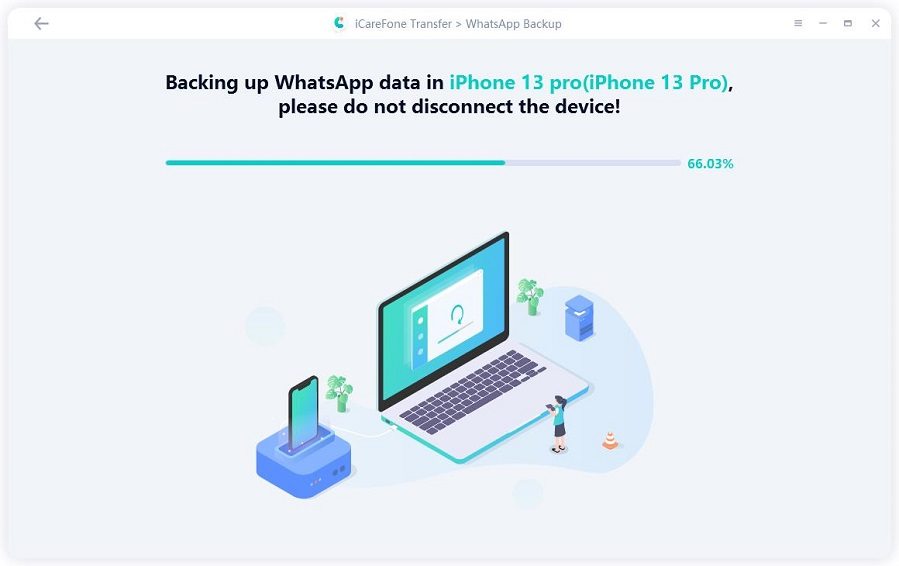
Subsequently, the program will display the 'Backup completed' message.
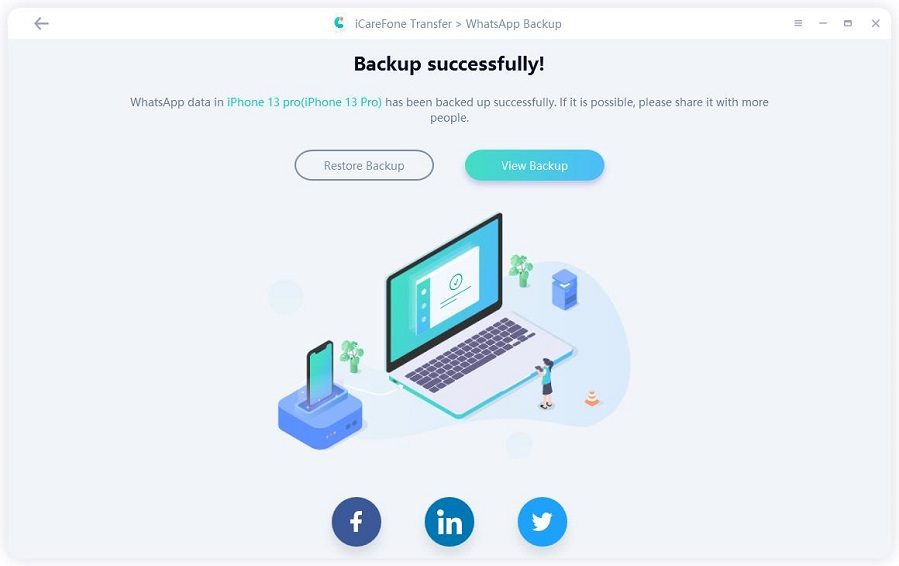
Thus, this is how you can backup text for WhatsApp easily.
Backup Text for WhatsApp with iTunes
Just as iTunes play-in your favorite line of music it is also equipped with the technology to backup texts for your WhatsApp too. Make use of the following guide to execute the backup.
- First and foremost, load iTunes on your pre synced PC or Mac computer. In the meantime, connect your iPhone with device by using a USB cable.
- Now click on the iPhone icon available in iTunes and proceed with 'Summary'.
- Lastly, click on the 'Backup Now' option and the entire range of files available in your iPhone will be backed up.

Backup Text for WhatsApp with iCloud
Apple's iCloud renders to give 100% assurance to its users for maintaining the backup of any iDevice. Similarly, one can backup text for WhatsApp with much ease. Just follow down the list of steps!
- Get hold of your iPhone and locate 'Settings' from home screen or app drawer. Press on [your name] and click on 'iCloud' right after you have slide next to 'iCloud Drive' for switching it on.
- From the available set of apps, slide in 'WhatsApp' to turn on.
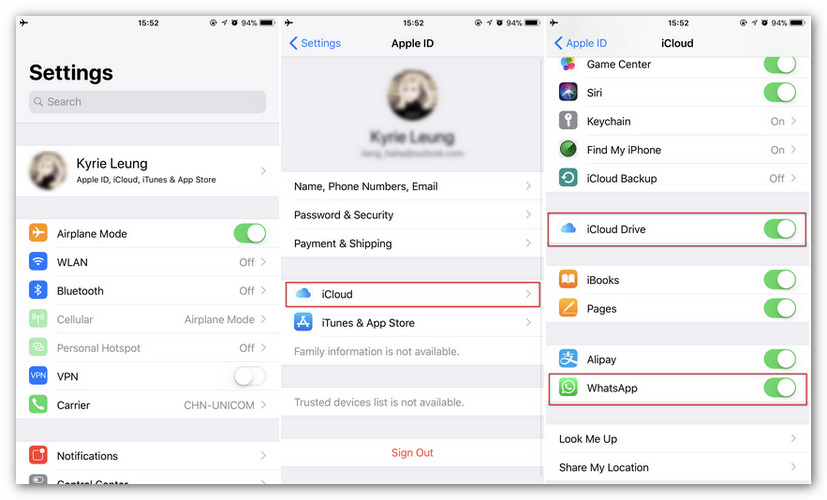
- Now, go to iCloud settings and select 'iCloud backup' option from the main menu and turn 'iCloud backup' option (if it's not on).
- At last, press the 'Back Up Now'.
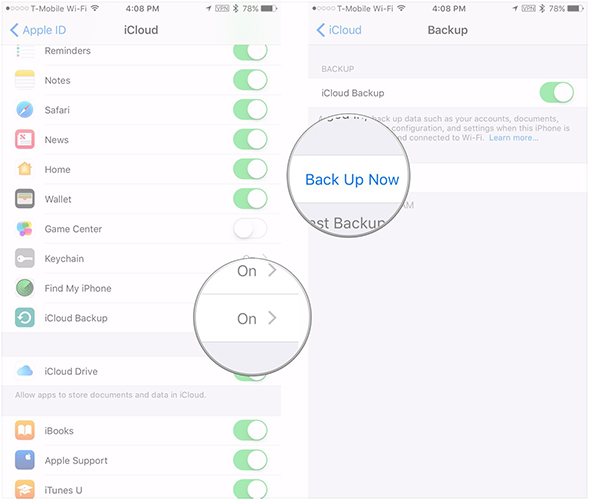
How to Backup Text for WhatsApp for Android
If you have an Android device, you can make use of Google Drive Way for backing up the texts available for WhatsApp for your Android phone. Here is how you can do it.
- 1. Firstly, launch 'WhatsApp' and go to the 'menu icon' i.e. three vertical dots visible on the upper right section of the screen.
- 2. From here-on click on 'Settings' > 'Chats'.
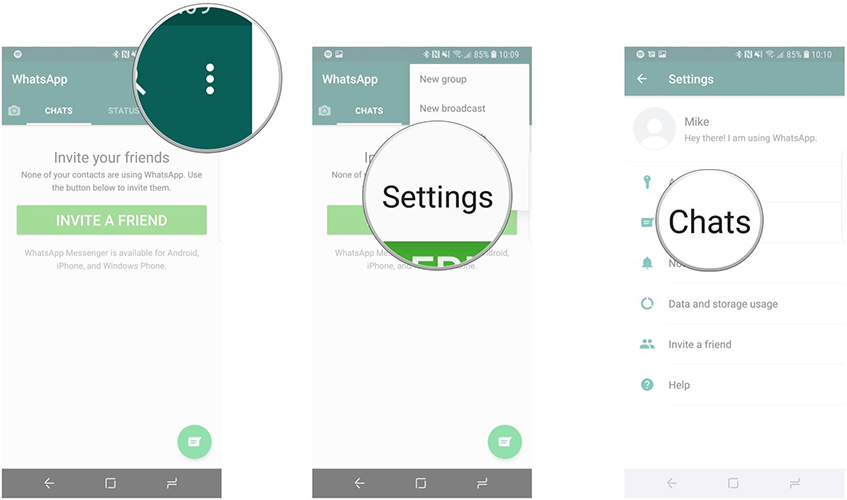
- 3. Click on the 'Chat Backup' option afterwards.
- 4. Next up, click on 'Google Drive Settings' to select the duration of frequency you are most comfortable with.
- 5. Click on 'Account' and ensure to select the account with which your backup should be linked to.
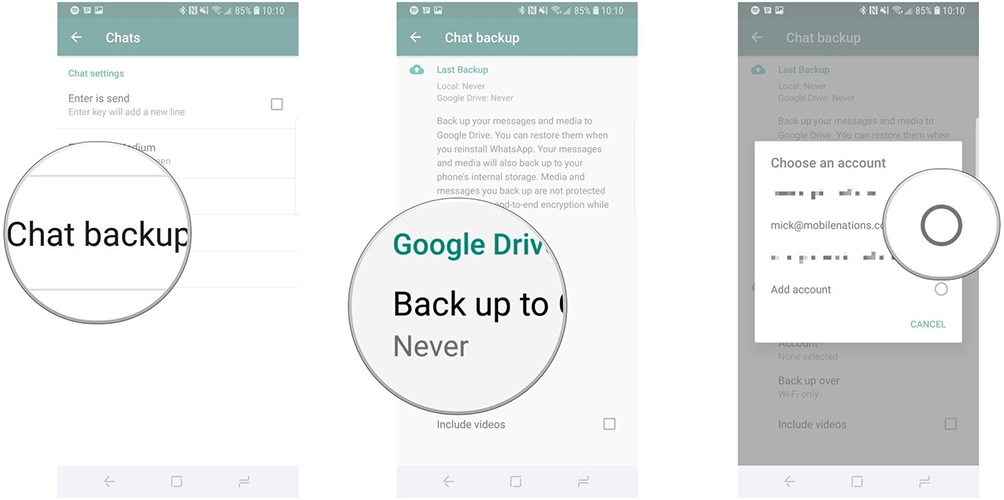
- 6. Select 'Allow' and opt for 'Back up over' option by –
- For Wi-Fi backup, Click on 'Circle' opposite to 'Wi-Fi'.
- For Cellular network, select 'Circle' next to 'WiFi' or 'cellular' network.
- 7. In case of adding videos, click on box near to 'include videos'.
- 8. Lastly, select 'Back Up' to back up your phone right away.
Bonus: How to Restore WhatsApp Texts from Backup
We did figure out how one can upkeep backups of WhatsApp, but if you want to restore it, then here is the fix! Tenorshare iCareFone Transfer(iCareFone for WhatsApp Transfer) is capable of fetch you texts from WhatsApp too. Why not read How to restore WhatsApp" now.
Conclusion
We've successfully explored handful mediums of backing up the texts for WhatsApp. While, iCloud and iTunes backs up the entire set of data, making use of Tenorshare iCareFone - WhatsApp Tool will save your valuable time and efforts for its flexibility of partial backup and restore. Also, maintaining backup in Google drive is not a cake walk either.
Speak Your Mind
Leave a Comment
Create your review for Tenorshare articles

iCareFone Transfer
No.1 Solution for WhatsApp Transfer, Backup & Restore
Fast & Secure Transfer





