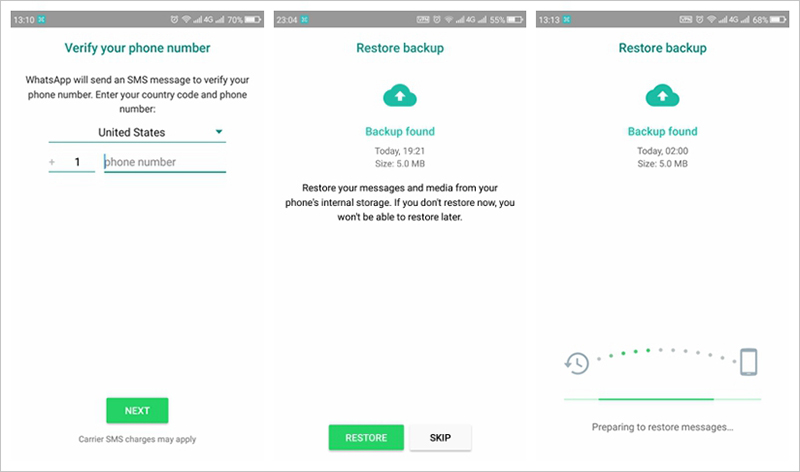How to Change WhatsApp to another Phone without Losing Data [Tricks]
Got a new phone and wondering how to change WhatsApp to another phone without losing data? This article has got you covered!
Most people have quite some useful data stored in their WhatsApp chats, which may include pics, videos, conversations, and more. Losing all that data while changing your phone is a no-go.
But fear not. There are ways you can move your chats to a new phone without losing any of your important data.
- 1. Will I Lose My WhatsApp Conversations if I Change Phones?
- 2. How to Change WhatsApp to another Phone without Losing Data
- 3. FAQS about Changing WhatsApp to Another Phone
1. Will I Lose My WhatsApp Conversations if I Change Phones?
If you want to know whether you will lose your WhatsApp data when you change phones, this section is a must-read for you.
The good news is: you won’t lose data while changing phones. There are multiple working methods you can use to back up and restore your WhatsApp data.
Not all methods work with the same level of convenience, though. Some are better than others.
However, we’re going to walk you through the pros and cons of each method. That said, let’s take a look at how to change phone without losing WhatsApp data.
2. How to Change WhatsApp to another Phone without Losing Data
As said earlier, there are multiple methods for this job. Let’s take a look at them one by one.
Way 1: Transfer WhatsApp Chats to New Phone without Reset
The best method to move your WhatsApp data across devices is through Tenorshare iCareFone Transfer.
This method is the most recommended. Why? Simply because it lets you move your chats between Android and iOS with ease. Unlike the official “Move to iOS” method, you don’t even have to reset your phone to use this method. And the whole process may only take 5-6 minutes.
That said, here’s how to change phone without losing WhatsApp chats using this method.
Download and install iCareFone Transfer on your computer. Connect both devices, i.e., your old smartphone and your new smartphone to the computer.
Pick what kind of devices you’re transferring the data to and from. Click the “Transfer” button at the bottom, and click “Yes” to confirm.

Open the WhatsApp application on your old device. Go to Settings > Chats > Chat Backup — and create a new backup of your latest data.

iCareFone Transfer may ask you to select the data type you’d like to transfer.

Then wait for the transfer process to complete.

Now, your WhatsApp data will be transferred over to your brand-new phone within a few minutes. The more data you have, the longer it will take.

Way 2: Use Move to iOS
If you’re upgrading from an Android device to a new iPhone, you can also use the Move to iOS app to transfer your data.
However, this method is not recommended if you have already set up your new iPhone. That’s because you will have to reset your iPhone for this method to work. Most users find this shortcoming very annoying.
But, if you’re ready to get started with this method anyway, here’s how it goes.
- Make sure your WhatsApp app on your Android phone is up to date.
- Download the Move to iOS app device from the Play Store.
- Reset your new iPhone, then connect both your devices to the same WiFi network.
- Open the Move to iOS app on Android.
- Follow the instructions given on the screen.
Take the code displayed on your new iPhone and input it in the Move to iOS app on the Android screen.

- On the Transfer Data screen, select WhatsApp and tap “Start”.
- Follow the on-screen instructions.
- Install WhatsApp from App Store on your new iPhone, and set it up with the same phone number.
- Now, when you open WhatsApp, your chats will be sitting in front of you.
Related read WhatsApp Move to iOS Not Working?.
Way 3: Restore WhatsApp Backup to the New Phone
Lastly, you can use the in-app backup method to restore your data to a new device.
But — there’s a big drawback of this method: it only works from Android to Android, and from iOS to iOS. That means you can’t move your chats between an Android device and an iPhone. (iCareFone Transfer can let you restore Google Drive backup to iPhone, or restore iCloud WhatsApp backup to Android.)
If it’s fine for you, here’s how to change phones without losing WhatsApp messages using this method.
- Open WhatsApp on your old device.
- Go to Settings > Chats > Chat Backup.
- Tap the “Back Up Now” button to make a backup of your latest chats.
- Install WhatsApp on your new device, then open it.
- Login with the same phone number. You also need to be logged in to the same Google/Apple account on both phones.
When you see an option to restore a backup, hit “Restore”.

- Wait for the process to complete, and all your data will be moved.
3. FAQS about Changing WhatsApp to Another Phone
1. What will happen if I change my WhatsApp number?
If you change your WhatsApp number from the settings, you don’t lose any of your WhatsApp data. All of your chats and media stay with you.
2. Can I move chats between Android and iOS?
Yes, there are ways to move your data between Android and iOS. The recommended method for this task is Tenorshare iCareFone Transfer.
3. How long does WhatsApp backup take to restore?
It depends on the size of your data. The more media and chats you have, the longer they will take to back up and restore.
The Bottom Line
Many users wonder how to change WhatsApp to another phone without losing data.
If you’re one of those, now you know multiple methods to move your data between Android and iOS with ease (iCareFone Transfer is the most recommended one).
Speak Your Mind
Leave a Comment
Create your review for Tenorshare articles

iCareFone Transfer
No.1 Solution for WhatsApp Transfer, Backup & Restore
Fast & Secure Transfer