Extract WhatsApp Messages from Backup to Mac (Yosemite Included)
WhatsApp is no doubt the must-have app which makes it easy to keep in touch with friends and family. It allows notifications to be pushed instantly, which assures timely communication. A the messages in WhatsApp are so important, many people wonder if there's a way to extract WhatsApp messages from backup to Mac so that you can have a copy of the chat history on your computer?
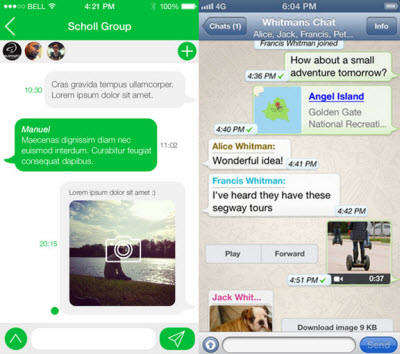
In fact, you have 2 methods to choose from, which will be explained in the following paragraphs.
Before you start the process, download and install WhatsApp Message Extractor for Mac (also named Tenorshare iPhone Data Recovery) to your Mac. It's the tool you need in order to extract WhatsApp messages to Mac. The software is available for iPhone 5S, iPhone 5C, iPhone 5, iPhone 4S and other iPhone models. It is fully compatible with Mac OS X 10.10 Yosemite, 10.9 Mavericks, 10.8 Mountain Lion and earlier versions. For Windows version, go to WhatsApp Message Extractor.
Option I. Extract WhatsApp Messages to Mac from iTunes Backup to Mac
For those who have backed up or synced iPhone with iTunes or backed up to iCloud, it's possible to extract WhatsApp without iPhone at hand. Tenorshare UltData WhatsApp Recovery could extract the backup for WhatsApp messages you need.
- Step 1: Run WhatsApp Message Extractor for Mac on Mac. When you see the program interface, click on the "Recover Data from iTunes Backup File" or "Recover Data from iCloud Backup File".
- Step 2: Select the backup you need and scan this backup.

- Step 3: Preview WhatsApp chat messages and check these you need. Next you should select a path and click "Recover" to export WhatsApp messages to Mac.
Option II. Extract WhatsApp Messages from iPhone to Mac
WhatsApp Message Extractor for Mac also lets you extract WhatsApp chat messages directly from your iPhone to Mac with just a few clicks of your mouse.
- Step 1: Connect iPhone to Mac and run the program.
- Step 2: On the main interface, select "Recover Data from iOS Devices" and click "Start Scan".
- Step 3: Preview and choose the messages you need. Then click "Recover" to export WhatsApp messages to Mac.

What's more, in this way you can also get the lost or deleted WhatsApp chats back to your Mac.
As you can see, it's so easy to extract WhatsApp chats from iPhone backup to Mac with WhatsApp Message Extractor for Mac. And you'll never be bothered by losing important messages from iPhone. If you use Viber instead of WhatsApp, check how to recover Viber messages from iPhone.
Speak Your Mind
Leave a Comment
Create your review for Tenorshare articles











