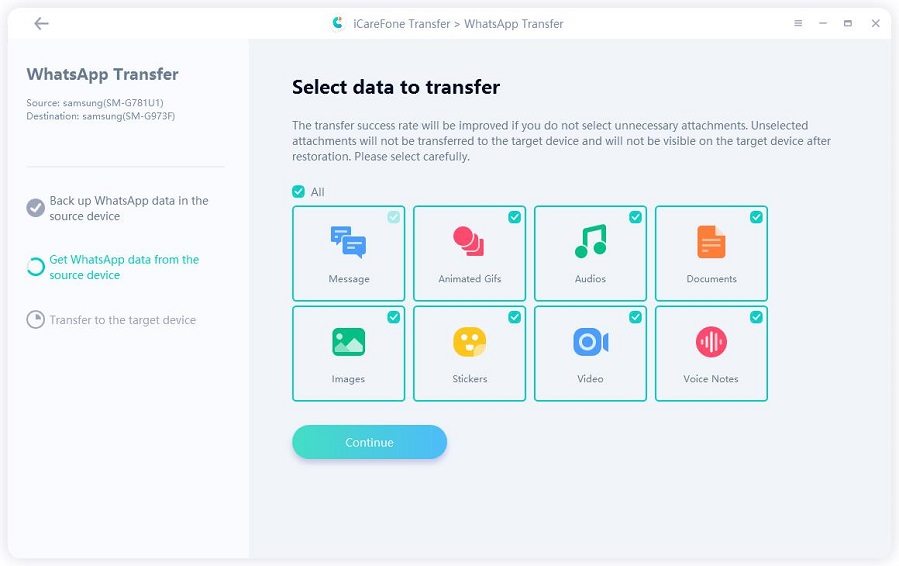WhatsApp Not Detecting Local Backup? Fixed!
By default, WhatsApp stores its backups on Google Drive on Android and iCloud on iPhones.
However, if you turn off Google Drive backups on your Android phone, WhatsApp stores your chat backups locally on your internal storage.
If, for some reason, you’re not able to use your local backups to restore chats, you might be wondering what to do now.
Well, don’t worry — this article covers everything you need to know! Without any ado, let’s talk about what to do when WhatsApp does not detect local backup.
- 1. Where is WhatsApp Local Backup Stored?
- 2. WhatsApp Not Detecting Local Backup? Reasons Behind It
- 3. How to Fix WhatsApp Not Detecting Local Backup (I Didn't Change Phone)
- 4. How to Fix WhatsApp Not Detecting Local Backup (I Changed My Phone)
- 5. How to Restore WhatsApp from Local Backup
1. Where is WhatsApp Local Backup Stored?
To fully troubleshoot the issue where WhatsApp does not detect local backup, first you must know where the backups are located in the first place.
This is because all the backup files should be in the exact location where they need to be for the functionality to work.
So, here’s the path where WhatsApp local backups are located:
Internal Storage > WhatsApp > Databases.

All of your backup files, which are often more than one, are located in the “Databases” folder.
Related read Everything About WhatsApp Local Backup.
2. WhatsApp Not Detecting Local Backup? Reasons Behind It
Now, there can be many reasons why WhatsApp not detecting local backup. It’s possible that you may be the victim of more than one reason at a time.
So, here are the most probable reasons why you must be facing this issue.
- The most common cause of this issue is that you must be trying to move your WhatsApp backups across devices using local backups. But unfortunately, that doesn’t work. You can’t copy the Databases folder and put them on another phone and make it work.
- You must be logging in to a different WhatsApp account. You see, your WhatsApp chats are associated with your specific WhatsApp account. If you try to restore one account’s chats to another account, it won’t work.
- Your WhatsApp app may not have permission to access your internal storage.
- Lastly, you must be placing the folder in the wrong directory.
3. How to Fix WhatsApp Not Detecting Local Backup (I Didn't Change Phone)
If you’re not trying to restore the backup of one device to another, this section covers the possible solutions for you.
In such a case, we recommend going through a series of troubleshooting methods to make sure you’re doing everything right. Here are some methods you should try.
#1. Check the Storage Permissions of WhatsApp
First and foremost, you need to make sure your WhatsApp app has permission to read your internal storage. If it doesn’t, it simply won’t be able to detect your backup files.
To check your app permissions, follow the steps below.
- Tap and hold on to your WhatsApp app until you see the drop-down menu.
- Select the “i” icon to enter settings.
Select Permissions.

- Make sure the Storage permission is turned ON.
#2. Place the Files in the Correct Location
If your WhatsApp does not detect local backup even now, it’s possible that you haven’t placed the files in the correct location.
You see, the files should be in the exact location where they need to be. Otherwise, the WhatsApp app won’t even know that you’re trying to restore a backup.
Double-check the location. Make sure the files are placed inside the following path:
Internal Storage > WhatsApp > Databases.

#3. Log In to the Same Account
Lastly, you need to make sure that you’re using the same WhatsApp account across the board.
If you made the backups when you were logged in from another number, and try to restore them when you’re logged in to another, this feature won’t work.
You can only restore the backup when you use the same account. So, make sure to use the same account.
4. How to Fix WhatsApp Not Detecting Local Backup (I Changed My Phone)
If you’re changing your phone and moving from one Android device to another, the local backup method simply won’t work.
In this case, you will need to use some other method to transfer all your data. Luckily, there is an incredibly easy method you can use for this task. It’s called Tenorshare iCareFone Transfer.
iCareFone Transfer can help you seamlessly transfer WhatsApp data from one device to another. From Android to Android, Android to iPhone, iPhone to Android — it can do everything on WhatsApp data transfer/backup/restore!
- Easily transfer WhatsApp data between Android and iOS device.
- Transfer GBWhatsApp data to the normal WhatsApp in simple steps.
- Restore WhatsApp backup from Google Drive to iPhone, or from iCloud to Android
Here’s how it works.
Download and install iCareFone Transfer on your phone, then open it. Connect both phones to the computer using USB cables.

Follow the on-screen instructions to back up your WhatsApp from the source device.

Select what you want to transfer.

Wait for the process to complete, and you’re done!


5. How to Restore WhatsApp from Local Backup
If you don’t know how to restore a local backup the right way, this section has got you covered! All you have to do is follow the simple steps below.
- Store the Databases folder somewhere safe.
- Delete WhatsApp, then install it again, but don’t open it yet.
- Put the Databases folder back into the WhatsApp folder.
- Open WhatsApp and sign in to your account.
When prompted to restore a backup, hit “Restore”.

Related read Restore WhatsApp Chat Without Google Drive.
The Bottom Line
If your WhatsApp not detecting local backup, now you’d be able to find the exact reason why that’s happening!
Plus, now you also know how to fix the issue if you’re not moving across devices. If you are moving across devices, you can simply use Tenorshare iCareFone Transfer for the job.
Speak Your Mind
Leave a Comment
Create your review for Tenorshare articles

iCareFone Transfer
No.1 Solution for WhatsApp Transfer, Backup & Restore
Fast & Secure Transfer