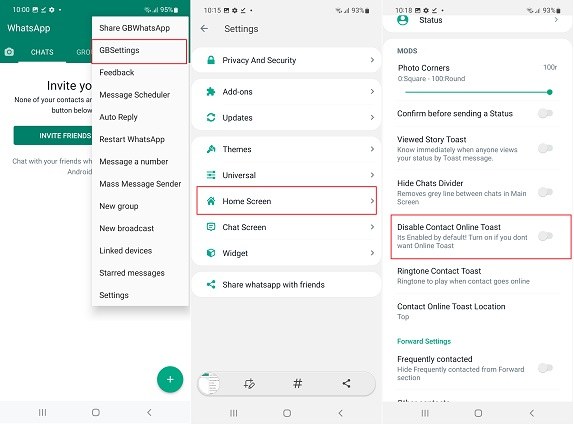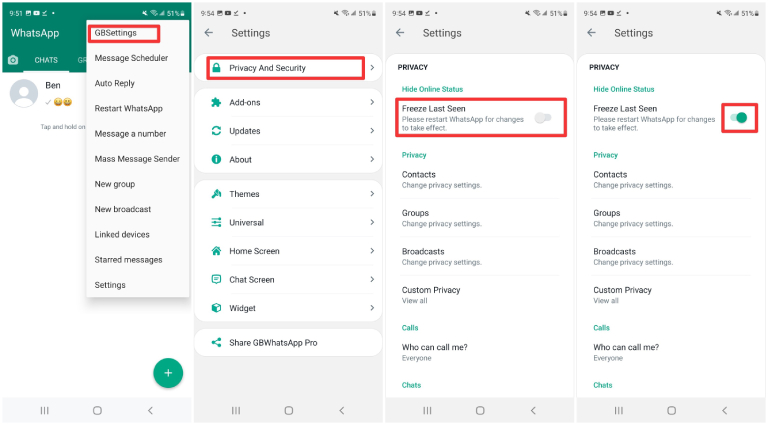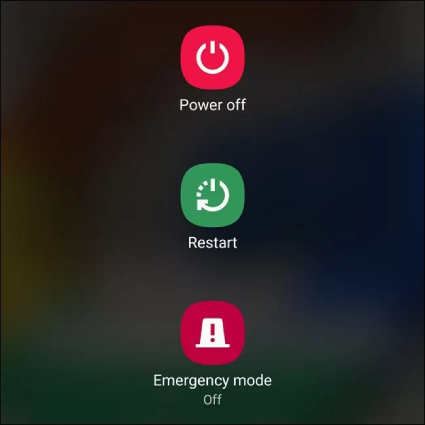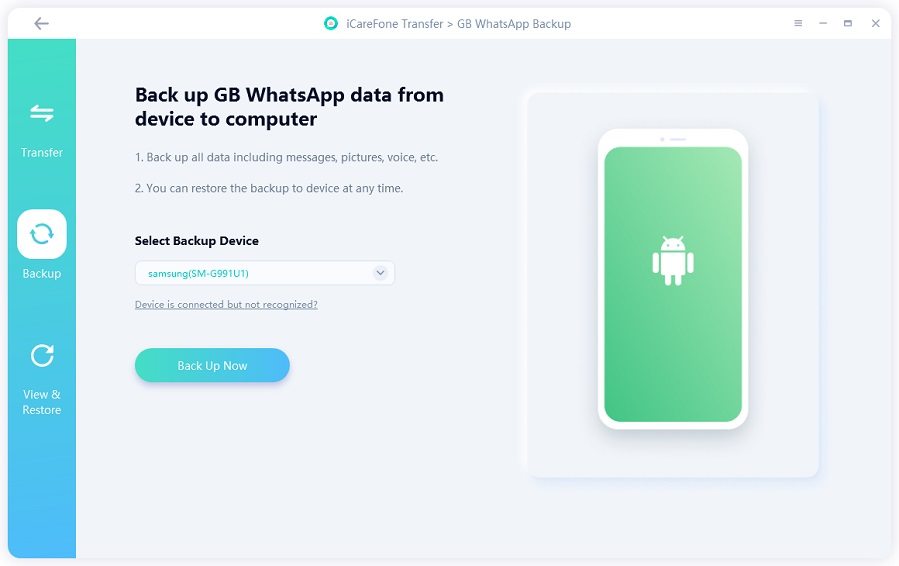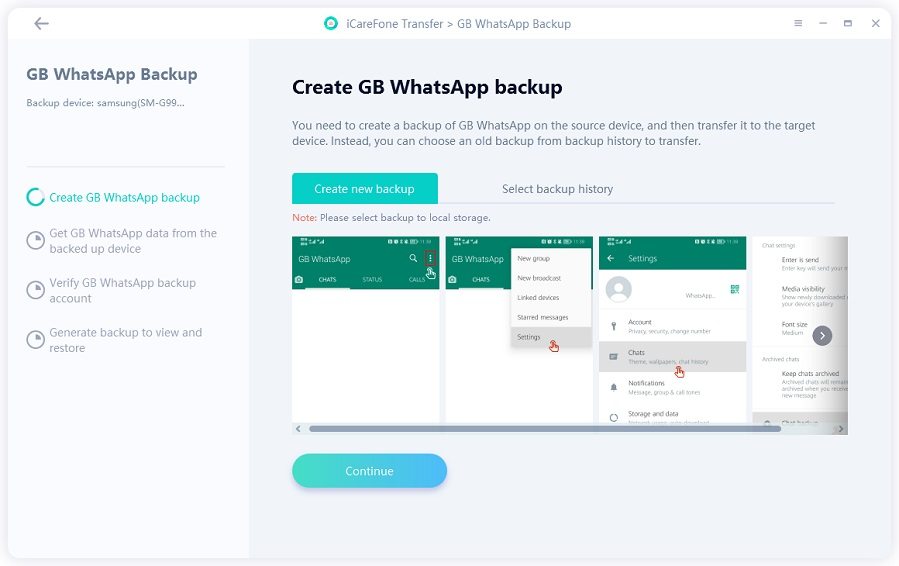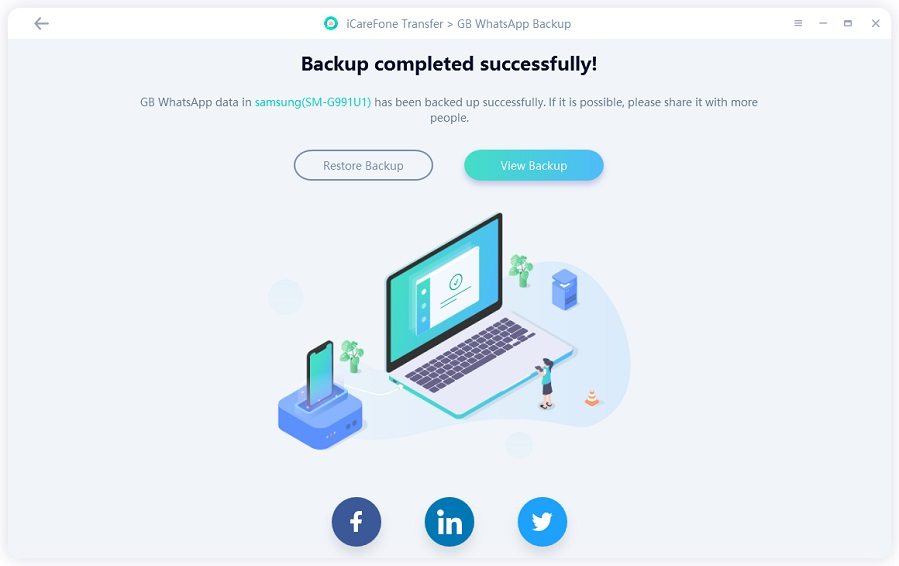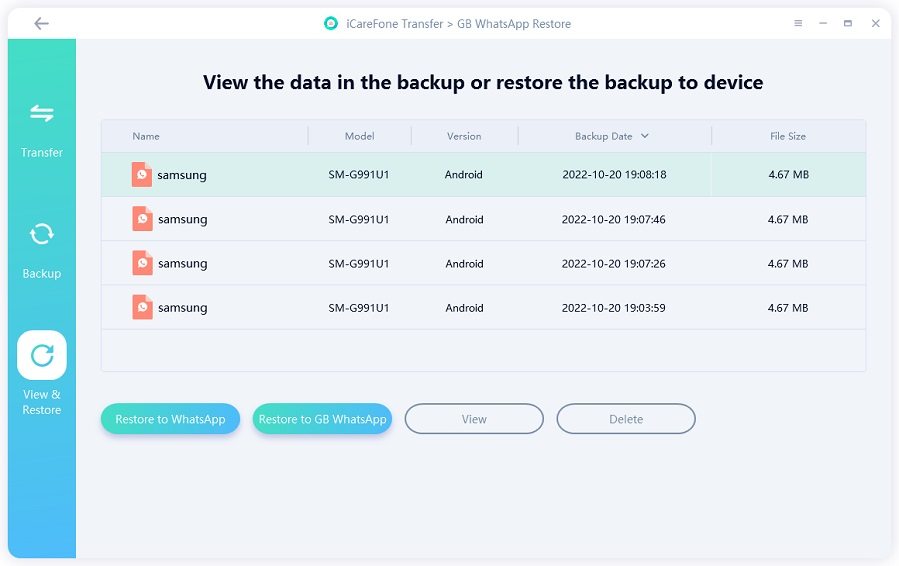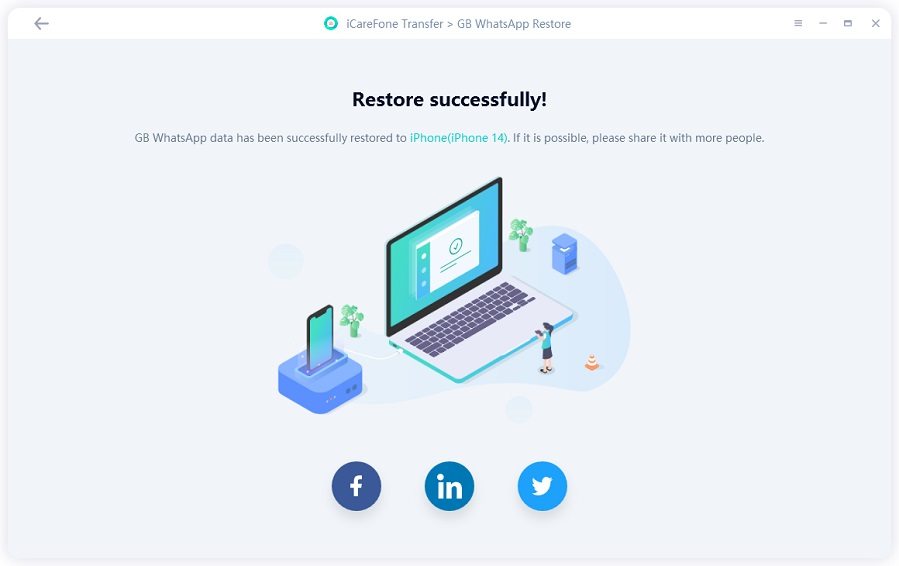GB WhatsApp Online Toast Not Working? Tips and Tricks
Contact online toast GB WhatsApp is one of this app’s most handy features. It lets you keep an eye on who’s getting online at what exact time.
However, if the feature isn’t even working for you, what’s the point? Well, in that case, this article has got you covered!
In this post, we dive deeper into why this feature may not be working for you, and how you can fix it. But first, let’s take a look at what this feature does exactly.
- 1. What is Contact Online Toast in GB WhatsApp?
- 2. Why is My Contact Online Toast Notification Not Working?
- 3. How to Fix GB WhatsApp Online Toast Not Working
- Bonus Tip: Transfer GB WhatsApp Data to Normal WhatsApp
1. What is Contact Online Toast in GB WhatsApp?
If you don’t know what contact online toast in GBWhatsApp is, this section is a must-read for you.
Toast notifications are small notification bubbles that appear on your screen for a limited time.
On GBWhatsApp, there’s a feature that lets you get a toast notification every time someone in your contacts list gets online.
For this feature to work, you have to stay inside the GB WhatsApp app. For example, if you’re on WhatsApp chatting with Person A, you will get a notification when Person B gets online.
Now that you know what GB WhatsApp contact online notification is, it’s time to see why it may not be working for you.
2. Why is My Contact Online Toast Notification Not Working?
There could be a few reasons why online toast GB WhatsApp may not be working for you. They’re listed below.
- You may have this feature turned OFF. Even if you believe you have it ON, there’s a chance that the settings may not have been saved and the feature is still OFF.
- There may be a bug or glitch in the app. This could happen if you’re on an outdated version of GB WhatsApp.
- There may be a temporary problem with the app. This is easy to fix through a reboot.
- You must have turned OFF your online status. You see, in order to see when other people get online, you need to have your own online status turned ON.
Now that you know the reasons why this feature may not be working, it’s time to see the possible solutions.
3. How to Fix GB WhatsApp Online Toast Not Working
Here are some methods you need to try in order to fix GB WhatsApp online toast not working issue.
1. Double-Check the Feature is Turned ON
The first thing you need to do is make sure the feature is turned ON. To do that, you should follow the simple steps below.
- Open the GB WhatsApp app.
- Tap the 3 dots on the top-right corner and hit GB Settings.
- Then choose Home Screen. Find the “Disable Contact Online Toast” option.
If it’s turned OFF already, turn it ON, then turn it back OFF.

2. Turn ON Your Online Status
As said earlier, you need to have your online status turned ON to see when other people get online. If you have your online status hidden, this feature won’t work.
If you don’t know how to turn ON your online status, follow the steps below.
- Open your GB WhatsApp app.
- Tap the 3 dots, then enter GB Settings.
Find the option “Hide Online Status”, then turn it OFF.

Related read How to Hide Online Status on GBWhatsApp.
3. Reboot Your Phone
This is a nice way to refresh the app’s instance and fix any temporary bugs. It also solves any temporary glitches in your system that may be causing the problem.
Here’s how you can reboot your phone.
- Press and hold the power button for a few seconds.
Tap “Restart”, then tap it again to confirm.

- Wait for the phone to turn back ON.
Related read How to Hard or Soft Restart Your Samsung Device.
4. Update Your GB WhatsApp App
The last thing you could try to fix the GB WhatsApp online toast not working issue is to update your GB WhatsApp app.
Updating your app to the latest version can also fix other issues you might be facing in the app, as well as improve your overall experience.
Here’s how you can update your app:
- Open this link to visit the download page.
- Check the version number on the download page. If it’s the same version that you have on your phone, you don’t need to update it.
- If it’s a different version number, download the APK file.
- When the file has been downloaded, open it and hit “Update”.
- Wait for the process to complete.
And that’s how you perform a GB WhatsApp online toast download.
Bonus Tip: Transfer GB WhatsApp Data to Normal WhatsApp
If you’re facing too many issues on GB WhatsApp, or if you’re concerned about your data privacy on GB WhatsApp, you might be considering going over the normal WhatsApp app.
In that case, you will need a solution to transfer your data from GB WhatsApp to normal WhatsApp. Luckily, you can do that very easily with Tenorshare iCareFone Transfer!
iCareFone Transfer can help you transfer WhatsApp/GBWhatsApp data between Android and iOS without a factory reset. None of your data will be erased and the whole process only takes 5-10 minutes, which is faster than any other tools in the market.
Install iCareFone Transfer on your computer and open it. Connect your device with it and choose GBWhatsApp from the main interface.

Choose Backup from the left menu and hit the button “Back Up Now”.

Follow the on-screen instructions to make a backup of your GB WhatsApp.

When the backup is completed successfully, head to the “View & Restore” section.

Select the GBWhatsApp backup data we just made and click on “Restore to WhatsApp” button.

Wait for a bit, and your data will now be restored to normal WhatsApp seamlessly!

The Bottom Line
The online toast GB WhatsApp is a really nice feature of GB WhatsApp. It lets you keep an eye on who’s going online at a given moment.
If it hasn’t been working well for you, now you know all the techniques to troubleshoot and fix it.
If you wish to transfer your GB WhatsApp data to normal WhatsApp, Tenorshare iCareFone Transfer is your best bet.
Speak Your Mind
Leave a Comment
Create your review for Tenorshare articles

iCareFone Transfer
No.1 Solution for WhatsApp Transfer, Backup & Restore
Fast & Secure Transfer