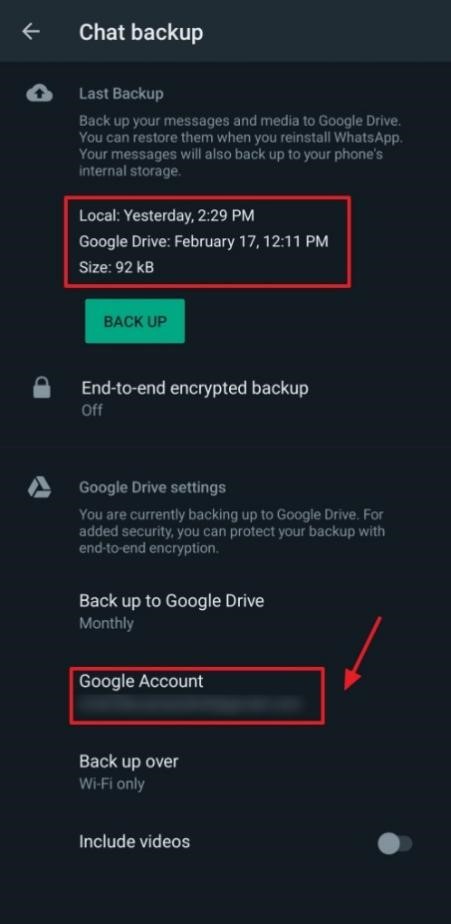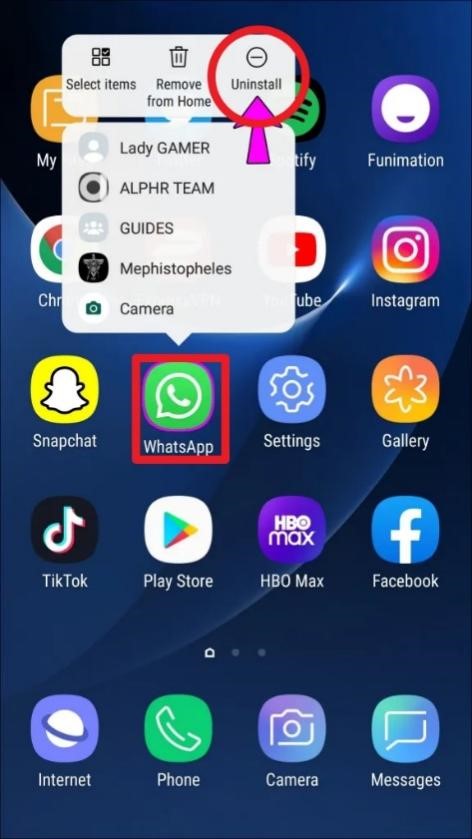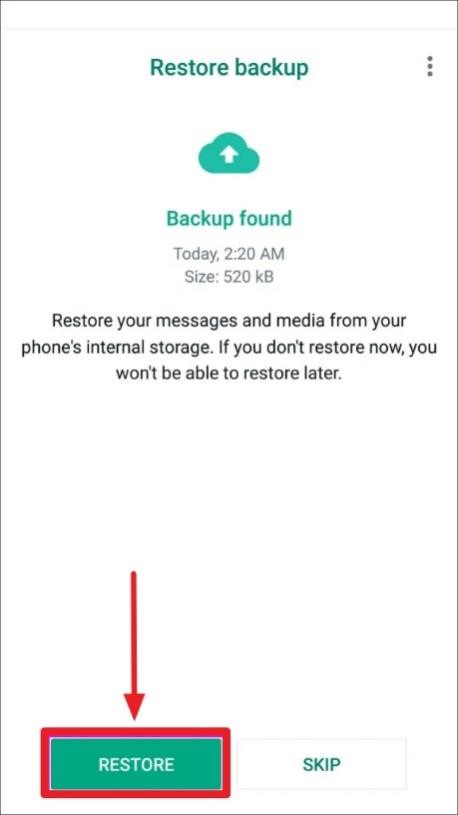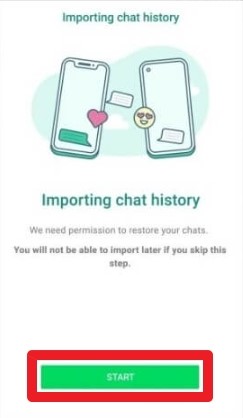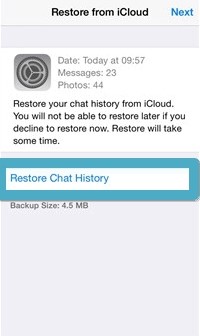How to Recover Deleted WhatsApp Chat without Backup
In today's world, WhatsApp is a big part of how we communicate with friends and family. But sometimes, we accidentally delete important chats. That's where this guide comes in handy. We'll show you how to get back those deleted messages. This guide is important because WhatsApp chats often hold important information and memories. Knowing how to recover deleted WhatsApp chats can save you from losing stuff you care about.
- Part 1: Can I Get Back Deleted Chats on WhatsApp
- Part 2: How to Recover Deleted WhatsApp Chat without Backup HOT
- Part 3: How to Recover Deleted Chat on WhatsApp
- Bottom Line
- FAQs about Recover Deleted WhatsApp Chat
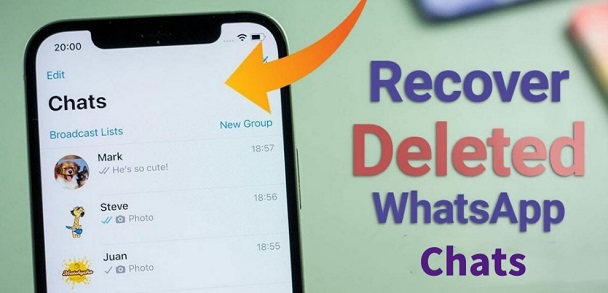
Part 1: Can I Get Back Deleted Chats on WhatsApp
Yes, you can recover deleted chats on WhatsApp. WhatsApp has a feature that allows users to back up their chats either locally or on the cloud. With these backups, it's possible to restore deleted messages. However, the process may vary depending on the backup settings and device type.
If you have not backed up your data, you will still be able to recover your WhatsApp chat with the help of recovery software like the UltData WhatsApp recovery tool.
Part 2: How to Recover Deleted WhatsApp Chat without Backup
Tenorshare UltData WhatsApp Recovery Tool is a specialized software designed to retrieve deleted WhatsApp messages and attachments with ease. Its features cater to the specific needs of WhatsApp users, offering a comprehensive solution for data recovery.
Key features of Tenorshare UltData WhatsApp Recovery Tool include:
- Message Recovery: Efficiently recovers deleted WhatsApp messages, including text, images, videos, and documents.
- Attachment Retrieval: Allows users to recover media files and other attachments sent or received within WhatsApp conversations.
- Selective Recovery: Provides the option to selectively recover specific messages or files, enabling users to focus on retrieving only the necessary data.
- Preview Functionality: Offers a preview feature that allows users to view recovered WhatsApp messages and attachments before finalizing the recovery process.
- User-Friendly Interface: Features an intuitive and easy-to-use interface, making the recovery process accessible to users of all technical levels.
- Compatibility: Supports a wide range of devices, including iPhone, Android, and various models of smartphones, ensuring broad accessibility for users across different platforms.
Here is how to recover deleted chats on WhatsApp through the Tenorshare UltData WhatsApp recovery tool.
-
Open the UltData WhatsApp recovery tools and connect your device to a PC through a USB data cable wire.

-
Follow the given instructions and let the computer access your phone. Allow the system to scan your phone and get the accessed data.

-
Select the file and chats you want to recover from the screen. Selective recovery helps you get your data back quickly.
Part 3: How to Recover Deleted Chat on WhatsApp
Now that we understand the significance of recovering deleted chats on WhatsApp, let's delve into the methods that are going to let you know how to recover the deleted chat in WhatsApp. By employing these techniques, you'll regain access to those lost conversations, ensuring nothing valuable slips through the digital cracks. So, let's explore a few effective strategies to recover your WhatsApp chats.
Recover Deleted WhatsApp Messages using Android.
There are certain things you need to notice before recovering your chats on WhatsApp. First, you need to check if you have backed up your WhatsApp data.
-
Go to Settings>Chats>Chat Backup and check the email attached there in the back is what you have full access to.

-
Uninstall the WhatsApp and reinstall it on your phone.

-
Install it again on your phone from the Google Play Store. Check the backup and restore the WhatsApp. This will bring back all the chats and text messages easily.

Recover Deleted WhatsApp Messages using an iPhone
Just like Android, WhatsApp chat backup is also supported on iPhone . But this time, iCloud drive is used to back up your data. Here is how to restore your WhatsApp chats through iCloud.
- Confirm that you have backed up your device with iCloud and it has been making regular copies of your chats. For this to check, you need to find the time of the last backup.
-
Once everything is in place, you need to delete WhatsApp from your iPhone and reinstall it from the App Store.

-
After reinstalling WhatsApp, open it and import recent chat history after putting all the details linked to your account, like number, etc.

-
Now, restore your chat history, and your WhatsApp data will be restored, including chats and messages along with their attachments.

![]() Bonus Tip:
Bonus Tip:
WhatsApp Data Reovery Software no need to remove the app, and also support previews and selectively recover only your required data. What's more, there is no need to have backups in your phone or drive to get back your WhatsApp chats.
Bottom Line:
Losing important WhatsApp chats can be tough, but there are ways to get them back. Throughout this guide, we've explored different methods to know how to recover deleted WhatsApp chats, helping you keep your digital memories safe.
For an easy and reliable solution, consider using the Tenorshare UltData WhatsApp Recovery Tool. It's user-friendly, works with various devices, and ensures that no chat is lost forever. With UltData, you can recover your deleted WhatsApp messages and attachments effortlessly, giving you peace of mind knowing your digital history is always safe.
FAQs about Recover Deleted WhatsApp Chat
Q1: Are deleted WhatsApp messages gone forever?
Not necessarily. WhatsApp allows users to back up their chats, so deleted messages can often be recovered from these backups.
Q2: Where is WhatsApp backup stored?
WhatsApp backups are typically stored either locally on the device or in cloud services like Google Drive (for Android) or iCloud (for iPhone).
Q3: Is there a recycle bin in WhatsApp?
No, WhatsApp doesn't have a traditional recycle bin. However, it does offer a feature to restore deleted messages from backups.
Speak Your Mind
Leave a Comment
Create your review for Tenorshare articles