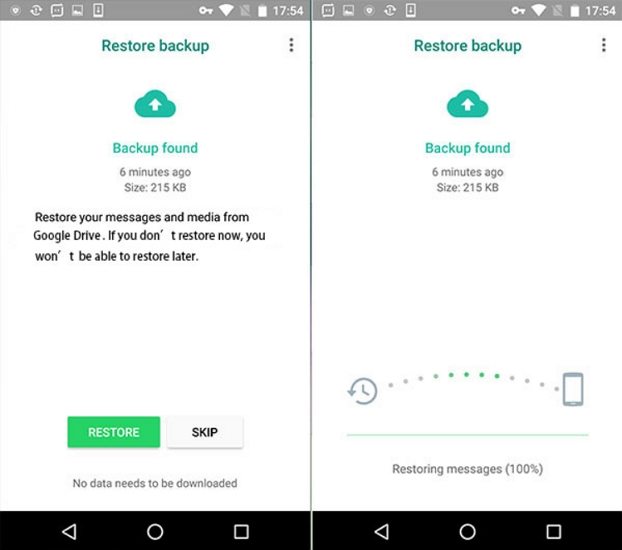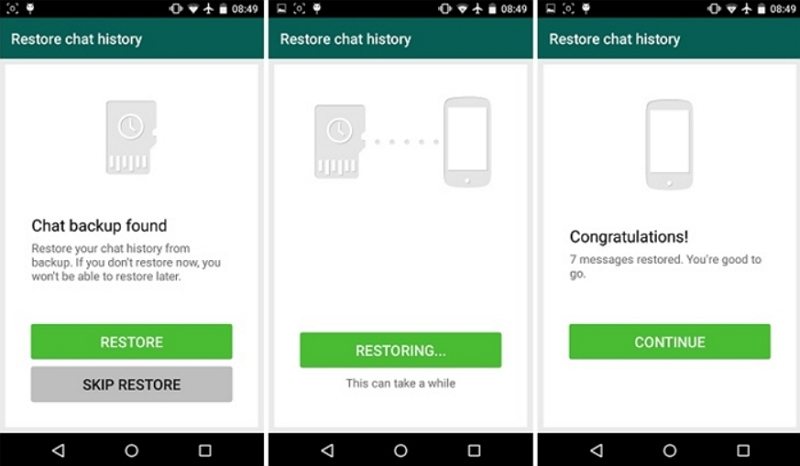How to Recover Deleted WhatsApp Messages on Samsung
WhatsApp has now turned out to be an important part of our daily life. Sometimes, while using the app, you accidently delete some important messages. This is the time when you search for how to recover deleted WhatsApp messages on Samsung. Well, you have landed on the right place. Let us have a look on how to conduct Samsung WhatsApp recovery.
- Way 1: How to Recover Deleted WhatsApp Messages on Samsung from Google Backup
- Way 2: How to Retrieve Deleted WhatsApp Messages on Samsung from Local Backup
- Way 3: How to Recover Deleted WhatsApp Messages on Samsung without Backup
Way 1: How to Recover Deleted WhatsApp Messages on Samsung from Google Backup
How to see deleted WhatsApp messages on Samsung? One of the simplest ways to know how to retrieve deleted WhatsApp messages on Samsung is to use backups. If you have backed up WhatsApp messages to Google Drive from Settings > Chats > Chat backup > Back up to Google Drive.
- Uninstall and reinstall WhatsApp.
- Open WhatsApp and verify your number.
When prompted, tap RESTORE to restore your chats and media from Google Drive.

Disadvantages of recovering WhatsApp chat messages from Google Drive
- You need to use the same phone number and Google account used to create the backup.
- You can’t restore a Google Drive backup if there's not enough memory on your phone.
- You will loss all of the messages that you have sent and received since the backup was created.
- A strong and stable internet connection is required for completing the restore.
Way 2: How to Retrieve Deleted WhatsApp Messages on Samsung from Local Backup
As a matter of facts, the WhatsApp app automatically makes backup of your chats daily at 2 PM as per your time zone. This is the advantageous feature of the app. And since you have a backup of your chats, you can retrieve deleted WhatsApp messages Samsung. All you need to do is uninstall the app.
- Once you have uninstalled the app, you will need to install it again.
- This time, the app will detect the backup that is present in your SD card or the internal memory of your Samsung handset.
Just tap restore to retrieve the data from your backup file.

This will probably put back your deleted messages and help you understand how to restore WhatsApp messages on Samsung. In addition to this, if you want to restore your data base from an older backup, you can always do that. All you have to do is go to the place where the WhatsApp backups are store and rename the backup file.
- Open the file manager app on your device. go to sdcard/WhatsApp/Databases. If your data isn't stored on the SD card, it might store on your phone internal storage.
Rename the backup file you want to restore from msgstore-YYYY-MM-DD.1.db.crypt12 to msgstore.db.crypt12.

- Uninstall and reinstall WhatsApp. Restore from the backup file when it prompts you.
Disadvantages of recovering WhatsApp chat messages from local backups:
- The automatic backup of your messages and chat history that WhatsApp takes has validity of only 7 days. You cannot restore or find data from backups that are has a life span of more than 7 days.
- All of the messages that you have sent and received after the backup was created will get lost after reinstall WhatsApp.
- If your chat history or SD card is corrupted, then you will not be able to restore chat messages.
- If you have a different number that does not match the number with which you have taken the backup of your chats, then you cannot restore chat history.
Way 3: How to Recover Deleted WhatsApp Messages on Samsung without Backup
How to recover deleted photos from WhatsApp on Samsung without backup? The only to solve this issue is to use a Samsung WhatsApp recovery program. Tenorshare UltData WhatsApp Recovery is an expert in retrieving WhatsApp data, like photos, messages, voice recordings, videos, documents, and stickers without backup Follow the steps below in order to solve your how to retrieve deleted WhatsApp photos on Samsung issue.
Download and install the program to your computer, connect your Android phone with your computer through a USB cable. Frome the main interface, select "Recover WhatsApp Data" feature.

Now launch the software on the PC. Make sure you turn on the option for USB Debugging.

Once it detects your device, click “Start” button to scan Whatsapp data on your phone.

Follow the onscreen guide to sign into your WhatsApp account and backup your data. Waiting for UltData for Android to scan the WhatsApp data in your device.

After scanning, you can preview your deleted WhatsApp Messages. Choose the message that you wish to recover and save the files.

With only a few steps, you can get deleted WhatsApp messages back, no need backup or rooting. And unlike restoring from backup, you won’t lose any other WhatsApp messages on your phone.
Summary
Cutting the chase, we just had a look on how to retrieve deleted messages from WhatsApp on Samsung. You can use your backup to retrieve the messages or using Tenorshare UltData WhatsApp Recovery to recover deleted WhatsApp messages on Samsung without backup. Leaving the rest to your fine judgment, we know that you will make the best choice from the above-mentioned solutions.
Speak Your Mind
Leave a Comment
Create your review for Tenorshare articles