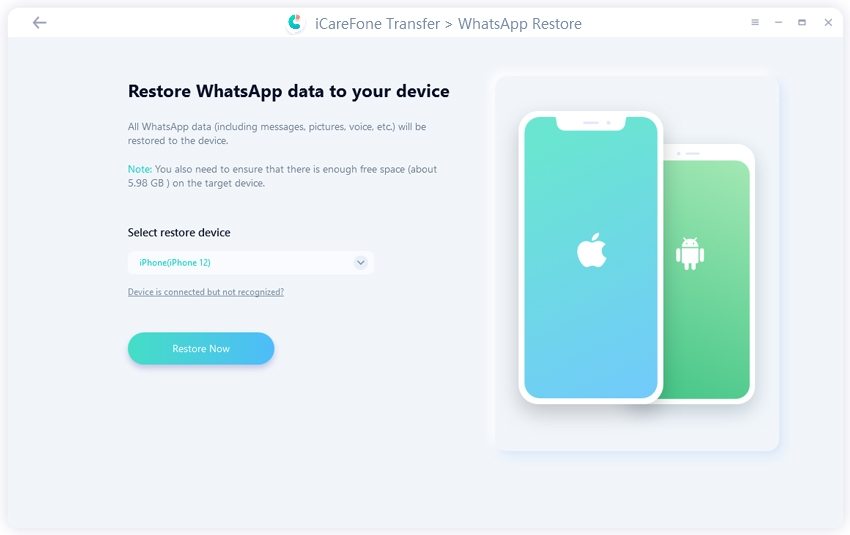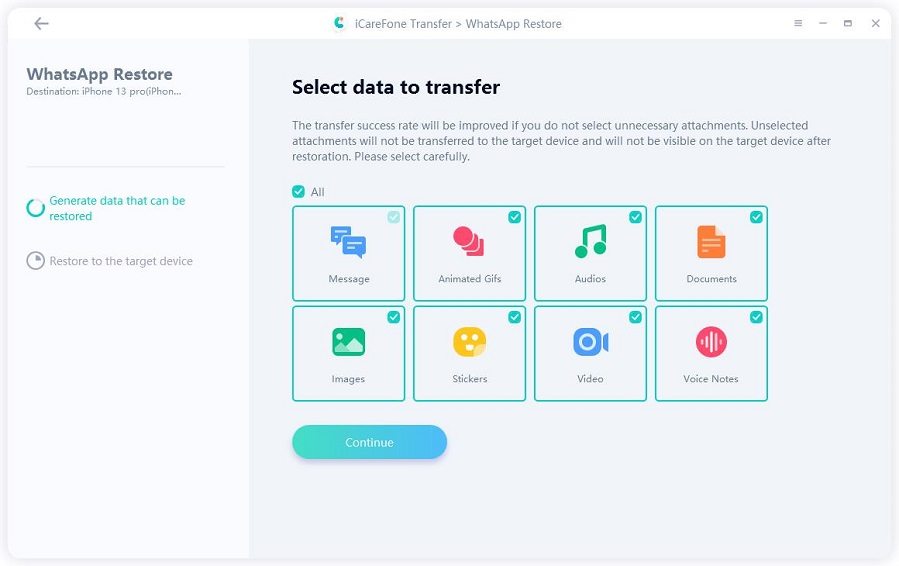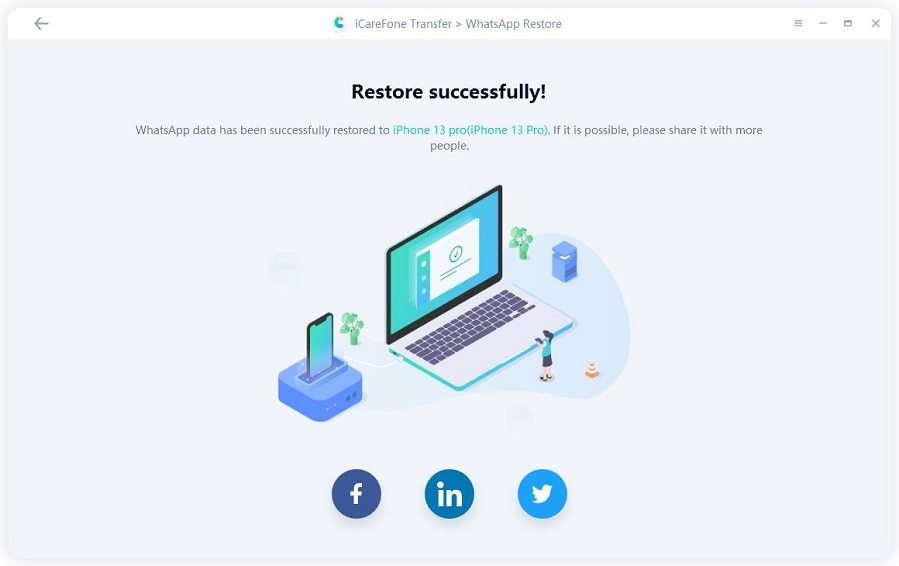3 Best Ways to Save WhatsApp Audio on iPhone
Whatsapp Audio is one of the most preferred ways to exchange information. This is helpful when someone has to send songs and recorded voices. Android users can easily excess these Whatsapp Audio files from File Manager. However, it is not that simple for iPhone users. As we cannot afford to lose those important messages and files. There are other quick options available to save your audio messages too. Here are some useful practices to save your audio messages on iPhone.
- Part 1: Save Whatsapp Audio Files on iPhone using iCareFone
- Part 2: Saving Whatsapp Audio via iCloud
- Part 3: Save WhatsApp Audio Messages on iPhone using Email
Part 1: Save Whatsapp Audio Files on iPhone using iCareFone
Tenorshare iCareFone Transfer is a tool given by Tenorshare to save, back up, retrieve and transfer WhatsApp data. With its help, you can easily save all kinds of WhatsApp documents, audio and video files, chats, media. This software protects your audio files on all iPhones and it is a great WhatsApp video saver too. Here are steps to use it:
First of all, install and launch iCareFone Transfer software. Now, select WhatsApp and then choose the 'Backup' tab from the navigation menu on the left.
Connect your iPhone to it via a USB cable, and click on Back Up Now.

In a few minutes, data will be backed up and 'Backup successfully' will appear on the screen.

To restore backup, click on 'View & Restore' from the left menu bar. The list of backup files will appear now. Select the backup you want and click on it.

Connect your iPhone to which you need to restore the backup, and click on Restore Now.

Confirm that WhatsApp has been logged in on your iPhone and these process will overwrite the current WhatsApp data. Also Find My iPhone should be turned off.
Now, the file type can be selected. Just select the data from the list and click on 'Continue'. The restoring process will start and complete in a few minutes.


Part 2: Saving Whatsapp Audio via iCloud
This is another method to protect your audio files from Whatsapp using iCloud. Here are the steps to follow.
- Step 1: Open Settings on your iPhone and click on "iCloud" to begin.
- Step 2: Switch on the iCloud Drive button in case it is not activated.
- Step 3: In the iCloud Drive, you will find the list of installed applications on your iPhone. Check if Whatsapp is switched on. By selecting it your Whatsapp files will get a backed up on iCloud.
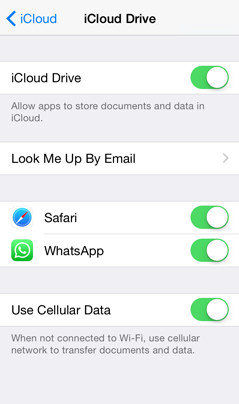
After that, all your Whatsapp files can be accessed on iCloud.
Part 3: Save WhatsApp Audio Messages on iPhone using Email
Saving your messages can be done easily with E-mail. Here's how to do it:
- Step 1: Find and select the messages that you want to save from Whatsapp conversations.
- Step 2: After selecting, click the "forward" button on your lower right corner from your iPhone.
- Step 3: Choose the "E-mail" option from there. Send the selected audio messages via your e-mail address.

- Step 4: Once you receive a mail, download your Whatsapp Voice message from there.
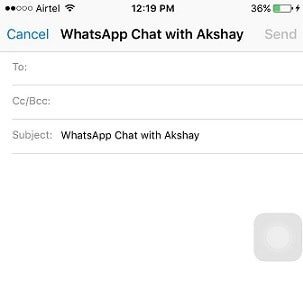
This is a very quick way to save your Whatsapp files on your iPhone.
Conclusion
You can follow any of the methods given above to save WhatsApp audio files. But iCareFone is the best! Tenorshare iCareFone Transfer gives you a lot of features that are specialized for all Android and Apple users. This software can be easily bought and utilized. These services allow you to WhatsApp transfer, delete, add and backup data. So with the above steps, you would now have the idea about how to save WhatsApp audio and how to download audio from WhatsApp. Now you can use these quick steps and keep your audio messages protected.
Speak Your Mind
Leave a Comment
Create your review for Tenorshare articles

iCareFone Transfer
No.1 Solution for WhatsApp Transfer, Backup & Restore
Fast & Secure Transfer