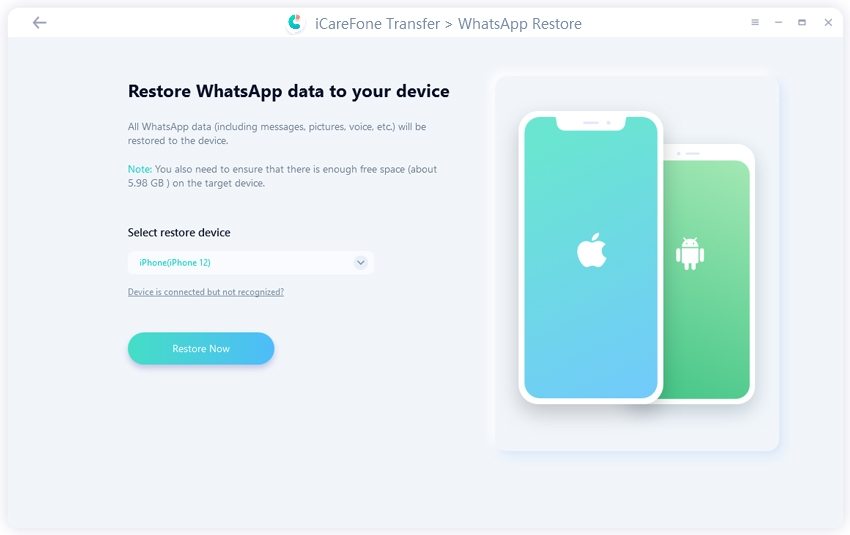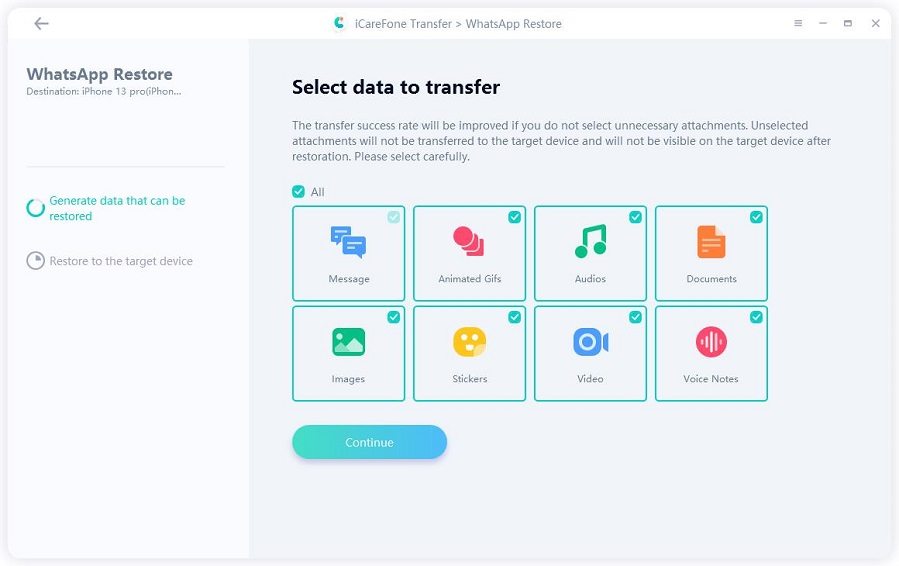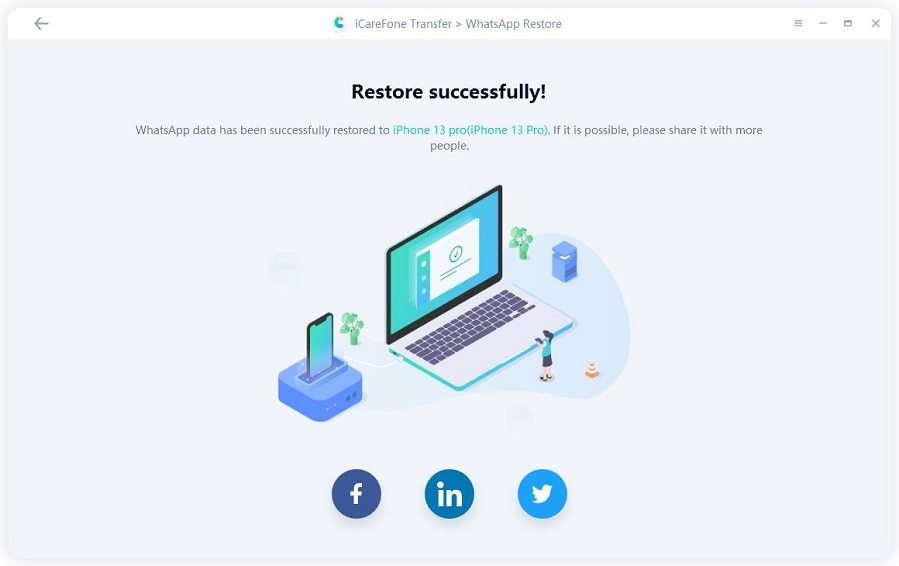Ways to Stop WhatsApp Saving Photos/Pictures to Gallery on Phones
One of the exemplary sources of communications these days is undoubtedly WhatsApp! To make a call or to send texts or videos, WhatsApp is the paradise for all of it. But the trouble arises when you check your gallery and wonder where the heck the extra images came for? Well, that's surely understood, so to get rid of all the extra chunks of images, stopping WhatsApp saving pictures on your iOS/Android device. Here is the detailed guide on how to do the same on your Android/iOS device!
- Part1: Stop WhatsApp Saving Pictures to Gallery in WhatsApp Settings
- Part2: How to Stop WhatsApp from Auto-downloading Pictures
- Part3: How to Backup WhatsApp Data in An Easy Way
Part1: Stop WhatsApp Saving Pictures to Gallery in WhatsApp Settings
WhatsApp allows you to connect to a plethora of people but at the same time bombards you with a huge chunk of media files shared by your friends. It can be really annoying to see your Gallery loaded with irrelevant stuff. Here is how you can stop it.
For Android:
For iOS Device:
Step 1: Enter WhatsApp and go to "Settings" by clicking on three dots.
Step 2: Click on "Chats", and toggle off "Media Visibility".
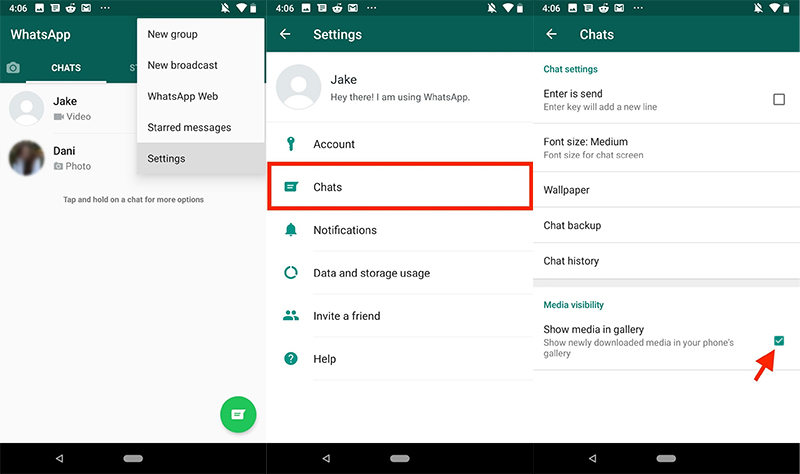
Step 1: Enter WhatsApp and tap on the "Settings" option and opt for "Chats".
Step 2: Slide "Save to Camera roll".
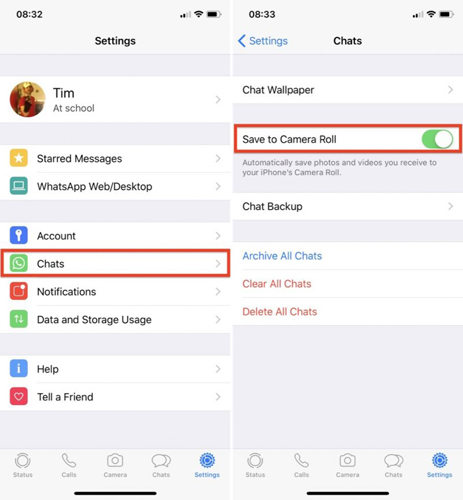
Part2: How to Stop WhatsApp from Auto-downloading Pictures
By default, WhatsApp has a pre auto download option enabled. This results in all the media files getting downloaded on your Camera roll or Gallery. So, to avoid the trouble and hassles on your Space, stopping WhatsApp saving pictures on your Android or iOS device is needed. Learn it here:
For Android:
For iOS Device:
Step 1: Locate and open WhatsApp on your Android device.
Step 2: Tap on the three dots available over the upper screen.
Step 3: The Settings will be prompted, repeat the same process by tapping on "Data and Storage Usage" followed by disabling media files for stopping auto download.
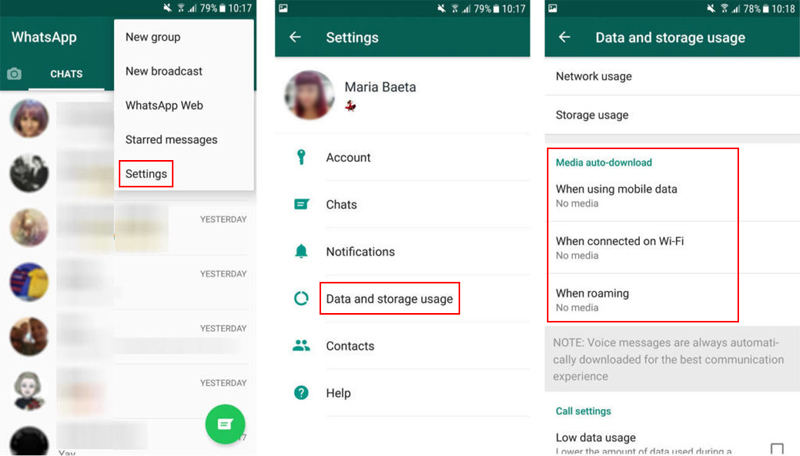
Step 1: Start with launching WhatsApp from the app drawer.
Step 2: From its main page, press the "Settings" icon placed over the bottom.
Step 3: Head on to select "Data and Storage Usage" followed by disabling media files by auto-download.
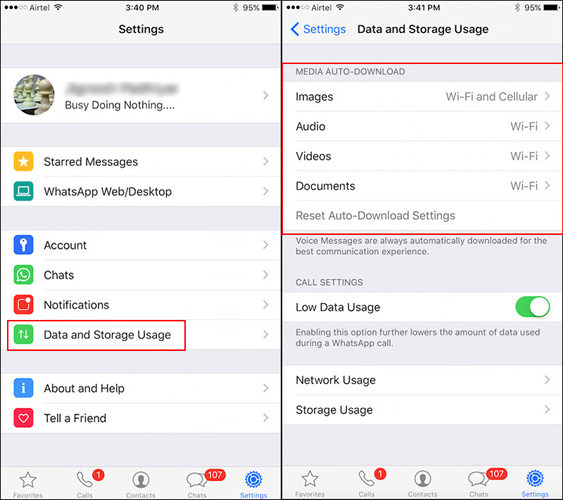
Part3: How to Backup WhatsApp Data in An Easy Way
While, there are ample of methods to address how to stop WhatsApp saving pictures on your phone, there is always a chance of losing the contents you possess! The best way to combat this issue is by maintaining the WhatsApp backup of your phone! To cater allow Tenorshare iCareFone Transfer to be your best solution! It can upkeep the backup of all the media files as well the chats of your WhatsApp!
Learn the functionality of backup through Tenorshare iCareFone Transfer.
First of all, install and launch iCareFone Transfer software. Now, select WhatsApp and then choose the 'Backup' tab from the navigation menu on the left.
Connect your iPhone to it via a USB cable, and click on Back Up Now.

In a few minutes, data will be backed up and 'Backup successfully' will appear on the screen.

To restore backup, click on 'View & Restore' from the left menu bar. The list of backup files will appear now. Select the backup you want and click on it.

Connect your iPhone to which you need to restore the backup, and click on Restore Now.

Confirm that WhatsApp has been logged in on your iPhone and these process will overwrite the current WhatsApp data. Also Find My iPhone should be turned off.
Now, the file type can be selected. Just select the data from the list and click on 'Continue'. The restoring process will start and complete in a few minutes.


Conclusion
We've got you the apt methods useful in stopping WhatsApp saving pictures to your gallery in iPone or Android device! And to ensure that you don't miss out on an important aspect, Tenorshare iCareFone is the best solution. It is empowered to backup and restore as well as transfer media files in a hassle-free manner. Do enlighten us with your feedback.
Speak Your Mind
Leave a Comment
Create your review for Tenorshare articles

iCareFone Transfer
No.1 Solution for WhatsApp Transfer, Backup & Restore
Fast & Secure Transfer