6 Ways! How to Retrieve WhatsApp Messages Online
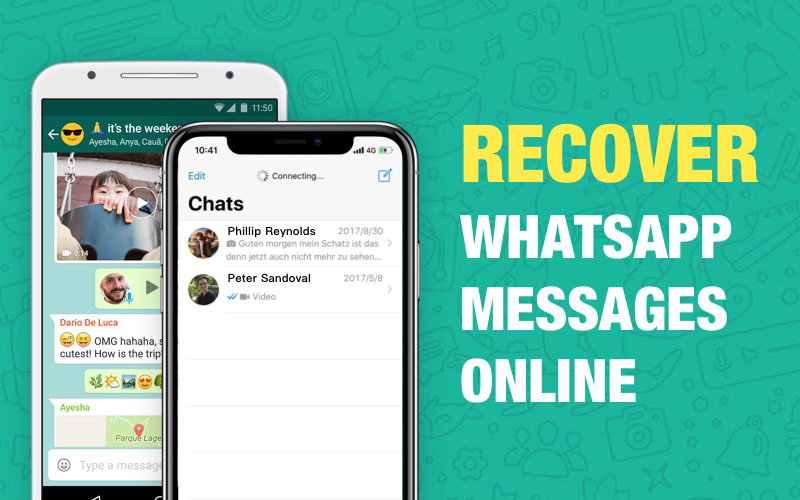
It is hard to know that the important WhatsApp messages have been deleted from the device. Sometimes, we accidentally delete them or sometimes the reason could be corrupted WhatsApp. Many people perform factory reset in their device without realizing that this can lead to data loss. We will explain you how to retrieve WhatsApp messages online in your Android and iPhone.
- Part 1: 3 Ways to Retrieve WhatsApp Messages Online from Android
- Part 2: 3 Ways to Retrieve WhatsApp Messages Online from iOS
Part 1: 2 Ways to Retrieve WhatsApp Messages Online from Android
Way 1: Retrieve Whatsapp Messages Online from Local Backup
You can recover messages of WhatsApp online via the local backup facility that WhatsApp offers. If you don't know, WhatsApp has the functionality of creating backup of your chats every night. So, if you have deleted your messages, you can easily get all of them till last night. These are the steps that you are required to follow in order to recover WhatsApp messages online.
- Firstly, you will need to remove the WhastApp app from your device. Uninstall it from your Home screen.
- Now go to the Play Store re-install it in the device. After this, complete the WhatsApp setup by logging in with details.
- Make sure to log in with the same phone number that was earlier.
- After when you verify the number with the OTP, you will receive a prompt asking you to restore your chats. Just tap on 'Restore' and accomplish the task. Wait until your chats get restored in your device again.
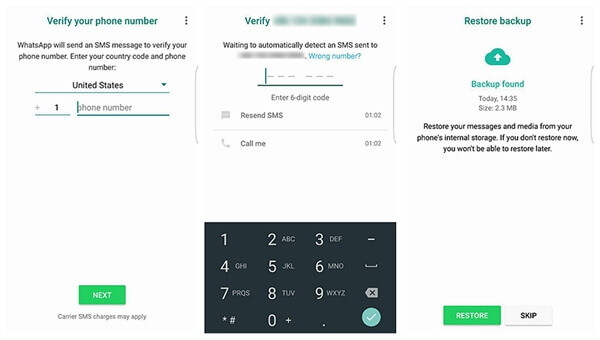
Way 2: Recover Whatsapp Images Online from Google Drive
You can also retrieve WhatsApp messages online using Google Drive. If you've set up a frequency of backup process, for instance if you've chosen among 'Daily', 'Weekly' or 'Monthly', the backup will be automatically created according to the setting. Also, your device has to be connected with the internet to be able to take backup every time. The steps are as follows:
- Uninstall WhatsApp and reinstall it later.
- Login and verify with the phone number.
- You'll receive the notification that your backup is found from Google Drive. Tap 'Restore' and get your chats back.
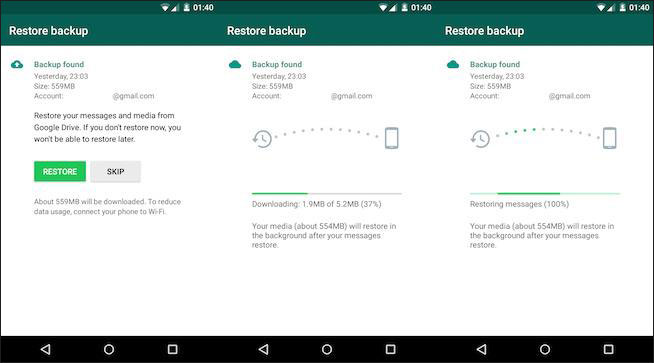
Way 3: Retrieve Whatsapp Messages Online from Device Diretly
If you don't have any backup, then Tenorshare UltData WhatsApp Recovery is your perfect choice.
First, download and launch UltData WhatsApp Recovery. And click the "Device" option.

Then, use the USB cable to connect your device with this software and perform USB debugging.

After your device has been recognized, click the “Start”.

Now it will show you all the deleted files of WhatsApp.

Choose the files that you want to recover and hit the “Recover” option. Less than 10 minutes, your WhatsApp data will be recovered completely.

Part 2: 3 Ways to Retrieve WhatsApp Messages Online from iOS
Way 1. Whatsapp Message Recovery Online from iOS Device Directly
If you wish to retrieve your messages deleted from an iPhone, the best recommendation for this will be Tenorshare UltData WahtsApp Recovery. It is a tool designed to bring all the iOS data back irrespective of the reason behind the loss. You can use this tool not just for WhatsApp messages but it can also recover WhatsApp images, contacts, videos, documents etc. You can use Ultdata either if you have Windows PC or Mac. Let us now learn the step-by-step tutorial to retrieve WhatsApp messages using this tool.
Visit the browser in your computer and then go to the official page of Tenorshare UltData WhatsApp Recovery. Choose "Recover from iOS Device".

Upon successful recognition by the program, your data types will be displayed on the next screen. You can choose the file types that you want to recover. Click on 'Scan' so that the selected data type will be properly scanned by the software.

After the file gets scanned, you could preview it in the next interface. Select the file type from the left panel and it will show up on the main screen. Preview them properly and check those you want to recover.

At the end, you need to click on the 'Recover' button, located at the bottom right corner. You can choose whether you want to recover your messages to PC or your device.

Way 2. WhatsApp Data Recovery Online via iTunes Backup
As we have known UltData already, now let's get to know another feature: you can reover data from iTunes backup.
What are the most outstanding features then? UltData - iTunes Backup Extractor, enables you to selectively recover WhatsApp data and won't restore current data on your device.
Switch to "Recover from iTunes backup" firstly.

You can see all the latest iTunes backup.

Now you can see data types are listed, just pick "WhatsApp Attachments".

After scanning is completed, you can preview the exact lost WhatsApp data.

Now, recover WhatsApp data to your computer.

Conclusion
We offered you solutions to recover WhatsApp messages online no matter what device you use. We hope that you have got some benefit with this article. Now, you need not to fret anymore since you have the best way to get your deleted WhatsApp messages back. Try out Tenorshare UltData WhatsApp Recovery and let us know your experience working with it. You can also initiate interaction with us by dropping comments below. Thanks!
- Recover deleted WhatsApp messages from Android devices;
- Recover deleted WhatsApp data directly from iOS devices;
- Support the scanning and reading of encrypted iTunes backup files;
- Support 7+ file types (contacts, photos,chats,voice messages, etc.);
- Compatible with latest iOS 18 and Android 13/14.
Speak Your Mind
Leave a Comment
Create your review for Tenorshare articles
























