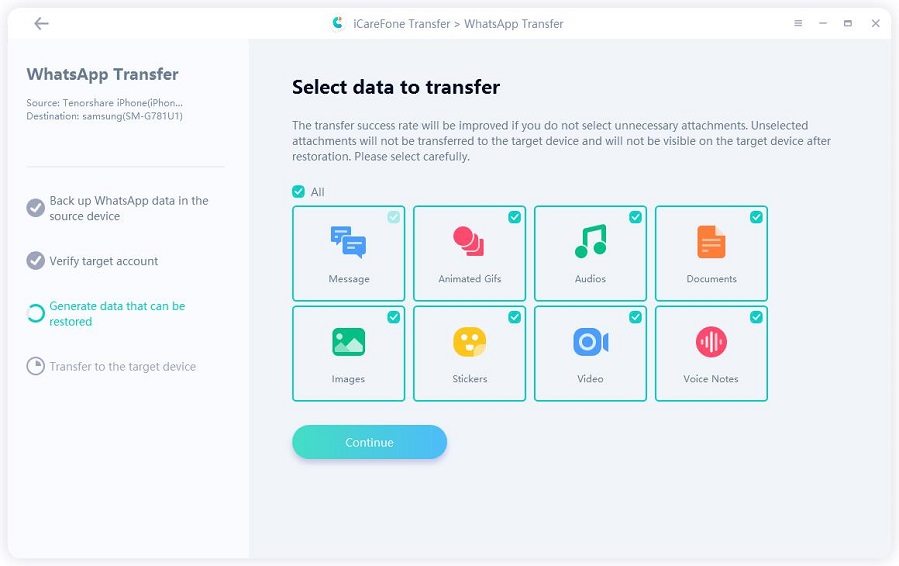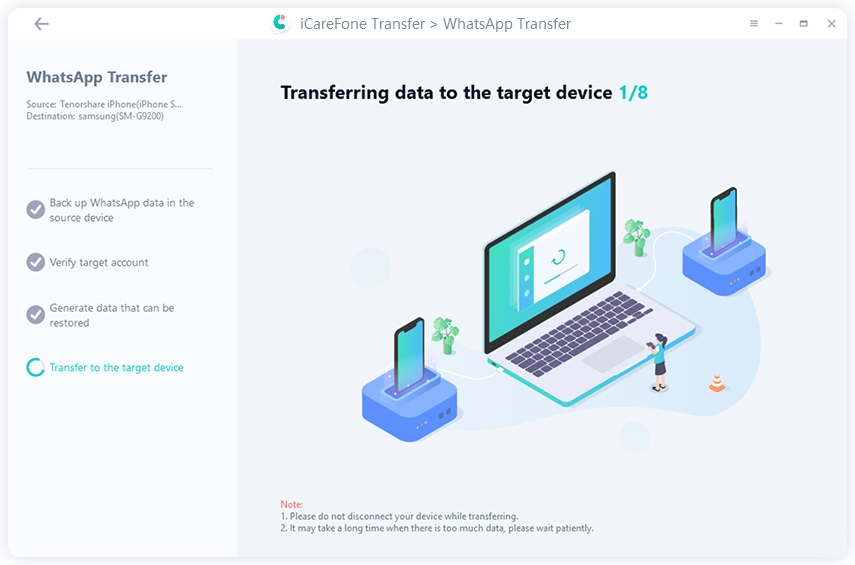WhatsApp Transfer from iPhone to Huawei Mate 60: Quick Methods!
It’s not considered an easy task to transfer data from one device to another. And when it comes to WhatsApp, transferring data gets even harder. However, if you know the right tools and methods for the task, transferring your data will be a piece of cake.
Since you’re reading this post, we know you want to transfer WhatsApp from iPhone to Huawei Mate 60. Look no further, since this article tells you all the working methods for this task.
- Part 1: Best Way to Transfer WhatsApp from iPhone to Huawei Mate 60 After Setup
- Part 2: Official Way to Transfer WhatsApp from iPhone to Huawei Mate 60
- FAQs About Transferring WhatsApp from iPhone to Huawei
Part 1: Best Way to Transfer WhatsApp from iPhone to Huawei Mate 60 After Setup
The best way to transfer your WhatsApp data from iPhone to Huawei Mate 60 after setup is through Tenorshare iCareFone Transfer. iCareFone Transfer is a cross-platform WhatsApp Transfer tool, which means it can transfer WhatsApp data from Android to iOS or iOS to Android:
- Transfet WhatsApp after setup.
- No WhatsApp data will be overwritten. You Can merge your WhatsApp data from 2 devices.
- Quick Transfer. Much faster than 90% of tools on the market.
- Smooth transfer.
- Compatible with the latest iOS 17 and Android 14.
Here’s how to transfer WhatsApp from iPhone to Huawei Mate 60 via iCareFone Transfer:
First things first, install and launch Tenorshare iCareFone Transfer on your computer by clicking the download button above. It works on Windows and macOS both. Select the WhatsApp icon.

Connect both of your devices to the computer using two separate USB cables. The source device should be set to your iPhone, while the target device should be set to your Huawei Mate 60 as shown below. Hit the “Transfer” button at the bottom.

Then wait for the program to make a backup of your data from the source device. Be noted that the more data you have, the more time it will take.

Select all the data you’d like to transfer, and then proceed.

Simply wait for the process to complete.


And that’s pretty much it! The WhatsApp data you selected has now been transferred to your Huawei Mate 60 in no time!
Part 2: Official Way to Transfer WhatsApp from iPhone to Huawei Mate 60
If you didn’t already know, there’s also an official method “Move to iOS” to transfer your WhatsApp data from an iPhone to an Android or HarmonyOS device, and of course, that includes your brand new Huawei Mate 60.
However, the biggest drawback of this method is that it doesn’t work if you’ve already set up your Huawei device. It only works if you’re on the setup page.
If you have already set up your Huawei phone, what you can do is reset your device to start over. To reset your phone, follow the steps below.
- Open the Settings app on your iPhone and select the System option.
Choose the option "Erase all Contents and Settings" to factory reset your phone, and confirm.

When you’ve successfully reset your iPhone, follow the steps below to transfer your WhatsApp.

- Grab a Type C to Lightning cable or Type C to Type C cable if you’re using an iPhone 15.
- Connect both the phones using the cable.
- Start the setup page on your Huawei phone. Wait on the “Copy Apps and Data” screen.
- Unlock your iPhone and tap “Trust” when prompted.
- On this page, follow the on-screen instructions to complete the transfer process.
- A QR code will be displayed on iPhone. Scan it on your Android device.
- After the transfer is complete, open WhatsApp on your Huawei Mate 60.
- Log in to WhatsApp with the same phone number
Your WhatsApp data will now be transferred to your new Huawei Mate 60.
Related read WhatsApp Move to iOS Not Working? Fixed!
FAQs About Transferring WhatsApp from iPhone to Huawei
Here are your top questions about transferring WhatsApp data from iPhone to Huawei answered.
Can I transfer WhatsApp from iPhone to Huawei without resetting?
As said earlier, you can only transfer WhatsApp from your iPhone to Huawei Mte 60 if you’re on the setup page. If you’ve already set up your phone, you need to reset it.
However, be noted that there’s another method you can use for transferring data from iPhone to Huawei without reset — which involves Tenorare iiCareFone Transfer.
Can I use Google Drive backup to transfer WhatsApp data from iPhone to Huawei?
No. You cannot use Google Drive backup to back up your data from an iPhone and restore it to Huawei. That’s because the Google Drive backup and restore feature only works if you’re transferring from Android to Android.
On the other hand, iCloud backup works if you’re transferring from an iPhone to another iPhone.
So, as a result, you can’t use Google Drive or iCloud backup to transfer your data between an Android device and an iPhone.
What gets transferred while moving data from iPhone to Huawei?
When you use the official method of transferring WhatsApp from iPhone to Huawei, a lot of your data is transferred, including the photos, videos, chat history, and more.
However, note that this method doesn’t transfer your stickers, call history, or statuses.
The Bottom Line
There are two methods you can use to transfer WhatsApp from iPhone to Huawei.
The first method involves Tenorshare iCareFone transfer, which is an insanely reliable tool to transfer WhatsApp from one platform to another.
The second method is the official one, and it’s not recommended. That’s because it requires you to reset your Huawei and start from the beginning.
Speak Your Mind
Leave a Comment
Create your review for Tenorshare articles

iCareFone Transfer
No.1 Solution for WhatsApp Transfer, Backup & Restore
Fast & Secure Transfer