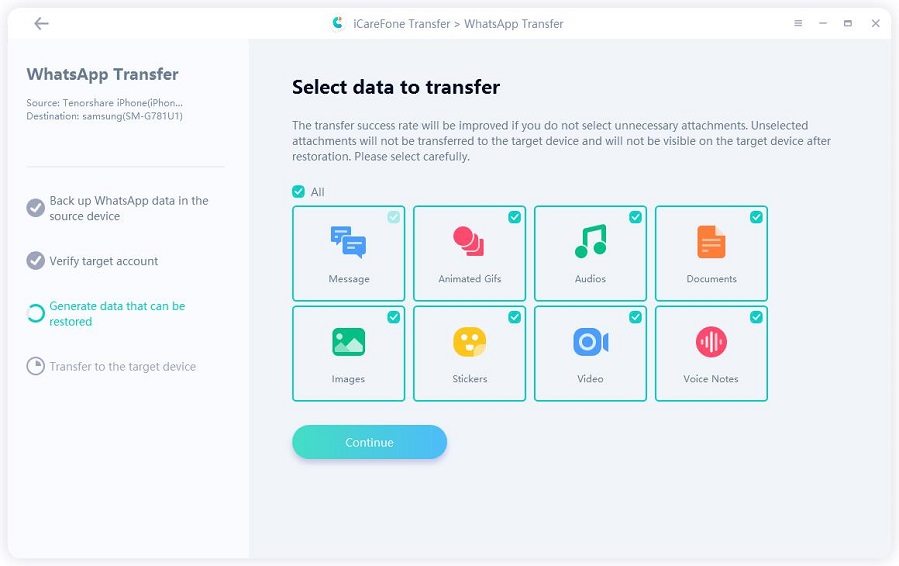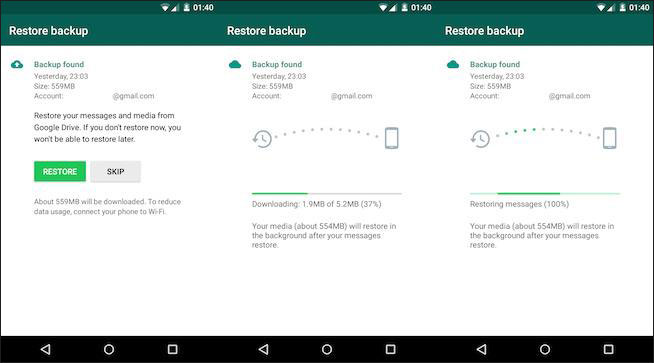How to Transfer WhatsApp from iPhone to Samsung S23 Series
Hi! I just got the new Samsung S23 Ultra. How can I transfer my WhatsApp data from my old phone to the new one? My old phone is an iPhone 11. Thanks in advance!”
Samsung S23 series has been released. Even though it looks mostly the same as the S22 series, there are some meaningful changes inside, which are appealing to a lot of people.
.That's why a lot of people are considering getting the Samsung S23 series. As you are reading this post, we know you have already jumped on the bandwagon.
Now you want to know how you can transfer your WhatsApp data from your old phone to the new phone. And that's exactly what we are going to talk about in this post. Here’s how to transfer WhatsApp from iPhone to Samsung.
- #1. The Best Method to Transfer WhatsApp from iPhone to Samsung S23
- #2. Transfer WhatsApp Data to Smasung S23 Using Smart Switch [Doubtful]
- #3. Transfer WhatsApp Data Using Google Drive Backup (From Android to Samsung S23)
- iCareFone Transfer vs. Samsung Smart Switch vs. Google Drive
- Frequently Asked Questions (FAQ)
#1. The Best Method to Transfer WhatsApp from iPhone to Samsung S23TOP
The best way to move your WhatsApp data from an old iPhone to a new Samsung S23 is through Tenorshare iCareFone Transfer.
With Tenorshare iCareFone Transfer, you can effortlessly move all your data including your images, videos, messages, even your stickers, in just a few minutes.
The best part about iCareFone Transfer is that you can also use it to transfer data from iPhone to iPhone, Android to Android, or Android to iPhone. Simply put it's completely cross-platform.
Another feature that sets this method apart is that you do not have to reset your new phone to make it work. All you need to do is install the tool on your computer, connect both phones and the data will be transferred within a few minutes.
This is how it works.
Download and install Tenorshare iCareFone Transfer to your computer. Open it. Connect both your phones to the computer using USB cables. Select the source and target device.

Wait for the data to be backed up.

Select what you want to transfer, and hit Continue.

Wait for the process to complete, and you’re good to go.

But if you still want to use the first-party method to transfer your data, refer to the next section.
#2. Transfer WhatsApp Data to Smasung S23 Using Smart Switch [Doubtful]
Smart Switch is Samsung’s proprietary app to back up and restore data, or move it across devices. It’s also the default method suggested by Meta when you want to transfer your data from an iPhone to Samsung S23.
It should be noted that although Samsung asserts that the Samsung Smart Switch app may transfer WhatsApp data( learn more). Many users have tested it and discovered that they were unable to do so due to the end-to-end encryption of WhatsApp. You can, however, try this approach if you can accept it.
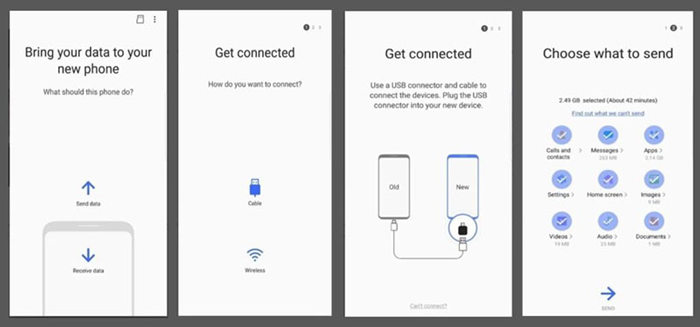
That said, here’s how Samsung Smart Switch WhatsApp works.
- If you have already set up your new Samsung phone, reset it. That's because you need to be on the setup screen for this method to work.
- When your phone is reset, proceed with the setup process.
- Connect your Samsung phone to your iPhone using a USB cable. Tap "Trust" if prompted on your iPhone.
- Follow the Samsung Smart Switch setup.
- When asked, scan the QR code displayed on your Samsung phone using your iPhone's camera.
- Tap the start button on your iPhone.
- Follow the on-screen instructions and complete the process.
- When the setup is complete, open WhatsApp.
- When prompted, tap the import button.
- Wait for the process to complete and now all your data will be on the new phone.
And that's how to move WhatsApp chats from iPhone to Samgsung S23.
Related read How Long Does Smart Switch Take to Transfer?.
#3. Transfer WhatsApp Data Using Google Drive Backup (From Android to Samsung S23)
And finally, if you are coming from an Android phone, there's a super easy method to move your data from your old phone to the new Samsung S23.
You do not need any software or even a USB cable for this. Let's see how it works.
- Open the WhatsApp app on your old phone.
Go to Settings > Chats > Chat Backup.

- Make a new backup right away.
- Download WhatsApp on your new phone after setting it up.
- Open WhatsApp on the new phone and log in with your account. Make sure to use the same phone number that you are using on the old phone.
When prompted, restore the data to the new phone. It may take a few minutes or a while depending on how much data you have.

- Now you will be logged out from your old phone and all your data will appear on your new phone right away.
Related read Restore WhatsApp from iCloud to Android.
iCareFone Transfer vs. Samsung Smart Switch vs. Google Drive
| FEATURES | Stars | Cross-platform? | Requires reset? | Reliability | Speed |
|---|---|---|---|---|---|
| iCareFone Transfer | Yes | No | 10/10 | Fast | |
| Smart Switch | Yes | Yes | 6/10 — A special Type-C to Lightning connector is needed. Reset is needed. | Slow | |
| Google Drive / iCloud | No | No, but requires you to reinstall WhatsApp | 8/10 — But only works from Android to Android and iOS to iOS. | Fast |
Frequently Asked Questions (FAQ)
1. Do I have to reset my new Samsung S23 to transfer my WhatsApp data?
If you use the first-party method to transfer your data across platforms, then yes, you have to reset your new device to do it.
If you're transferring data from Android to Android or from iPhone to iPhone, can do it without resetting by using Google Drive or iCloud.
However, if you are moving data across platforms and want to do it without resetting your new phone, you can do it using Tenorshare iCareFone Transfer.
2. How long does it take to transfer my WhatsApp data?
It depends on how much data you have on your old phone. If you only have a few chats and not a lot of media, it will be transferred in a few minutes.
However, if you have tons of conversations and lots of images and videos, it may take up to an hour depending on your internet speed.
3. Is Tenorshare iCareFone Transfer safe?
Absolutely yes. It's completely safe to use as none of your sensitive information ever leaves your device. That means we can never see your phone number or your OTPs.
The Bottom Line
And there you have it. That's how to move WhatsApp chat from iPhone to Android using various methods.
If you're looking for the best, hassle-free tool for the job, you can rely on Tenorshare iCareFone Transfer.
Speak Your Mind
Leave a Comment
Create your review for Tenorshare articles

iCareFone Transfer
No.1 Solution for WhatsApp Transfer, Backup & Restore
Fast & Secure Transfer