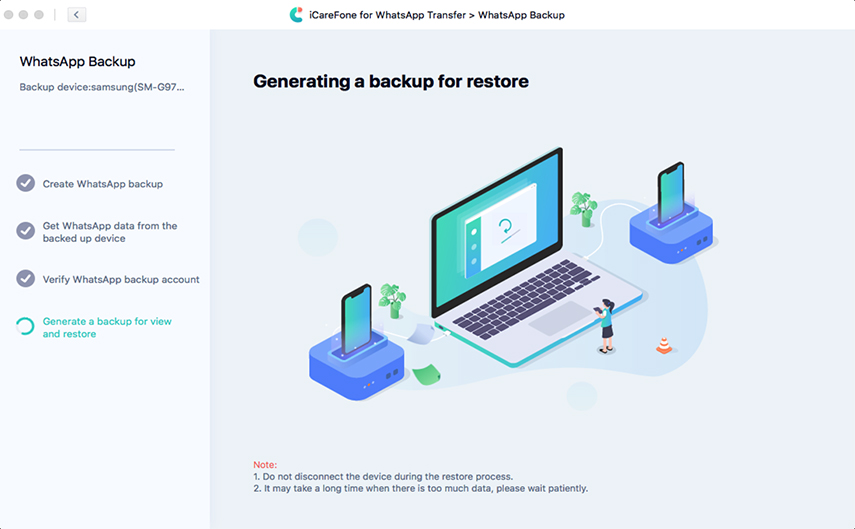WhatsApp Voice Message Transcripts: A Revolutionary Arrival!
WhatsApp, the world's most widely used instant messaging app, has introduced a revolutionary new feature that will make life easier for millions of users: Voice Message Transcripts. This long-awaited feature allows users to quickly convert audio messages into text, making conversations more accessible and faster.
But what are the real benefits? And how exactly does WhatsApp voice message transcription work on iPhone & Android? In this article we will delve into all aspects of this new feature, answering frequently asked questions and providing useful tips for making the most of it. Keep reading!
Part 1: What Is WhatsApp Voice Message Transcripts?
WhatsApp Voice Message Transcripts is a feature that converts voice messages into text, allowing users to read the content of the voice message instead of listening to it. This feature is especially useful in situations where it is not convenient to listen to the voice, such as in noisy environments or during meetings. With Voice Message Transcription, users can quickly skim the content of a message without having to play it out loud.
1.1 How Does Voice Message Transcription on WhatsApp work?
The app uses a voice recognition system, based on META's advanced artificial intelligence, to analyze the voice message and generate a text transcription. This technology, similar to that used by voice assistants such as Siri or Google Assistant, is constantly evolving and becoming more accurate.
1.2 Can I Enable WhatsApp Voice Transcripts on iPhone and Android?
The Voice Message Transcripts on WhatsApp is currently being available on all platforms. If you do not have this feature yet, it may depend on a phased release. This process allows WhatsApp to test and optimize the user experience. In all likelihood, within a few weeks, voice message transcription will be available on all compatible devices, including those with iOS 16 or later and Android 13 or higher.
Part 2. How to Enable WhatsApp Voice Message Transcription?
To get voice message transcripts from WhatsApp, make sure you have the latest version of the app installed. We recommend turning on automatic updates to always receive the latest features. On iOS, also check that Siri is activated, as it may be necessary for transcription to work. The activation process is identical for iPhone and Android. But what to do when WhatsApp voice transcription does not work?
2.1 Turn On & Off WhatsApp Voice Message Transcripts
- Open WhatsApp Settings.
- Tap Chat.
- Enable or disable Voice Message Transcripts.
- Once the feature is enabled, choose the language for transcription.
2.2 How to see transcripts of voice messages.
- Tap and hold a voice message, then select Transcribe.
- Tap the icon (v) in the voice message to view the entire transcript.

Bonus Tips: How to Transfer/Backup WhatsApp Voice Messages to PC?
In addition to the ability to transcribe WhatsApp voice messages on Android and iOS, another common need among users is to save and store this content securely. Although transcription makes it easy to read the audio content, it might be just as useful to store the original voice messages on a more stable device, such as a PC. This is where Tenorshare iCareFone Transfer comes in, a handy tool that allows you to selectively transfer WhatsApp voice messages from iPhone or Android, to your PC.
This software, specifically, allows you to make a full backup of your WhatsApp voice messages, chats and all other WhatsApp data, without the need to transfer the entire content. It also allows WhatsApp data to be imported to Android or iPhone devices, regardless of the backup's source platform, thus overcoming the limitations imposed by the official app. An additional benefit is that during the import, existing WhatsApp data will not be overwritten, but merged with the new content, ensuring a smooth and secure experience.
Why Use Tenorshare iCareFone Transfer?
- WhatsApp data recovery from Google Drive and iCloud.
- Selectively transfer, backup and import WhatsApp data.
- Transfer WhatsApp chats from Android to iPhone.
- Transfers WhatsApp chats from iPhone to Android.
- Compatible with iPhone 16, iOS 18, iPadOS 18 and Android 15.
![]() Note:
Note:
Download Tenorshare iCareFone Transfer for Windows or macOS. Start Tenorshare iCareFone Transfer and click on the WhatsApp icon. Then connect your Android phone to your PC.

On the screen that follows, click Backup in the panel on the left and select the Android phone to back up WhatsApp. At the bottom, click on the bBackup Nowb button.

Wait for the software to complete the backup of WhatsApp on Android. You may need to confirm that you are the rightful owner of the WhatsApp account. If prompted, back up to WhatsApp. You will see the following interface when the WhatsApp data backup is finished.

You will see the following interface when the WhatsApp data backup is finished.

How to Transfer WhatsApp Data(including Voice Messages) from Android to iPhone?
- Start Tenorshare iCareFone Transfer again and, from the home screen.
- Click on the icon for WhatsApp.
- Click on View & Restore in the panel on the left.
- Connect the iPhone to the PC. At the top, select the WhatsApp backup you want to import to iPhone.
Click the Restore to iOS button to import WhatsApp from Android to iPhone. Then follow the instructions to complete the import of the backup.

FAQs on Transcripts Voice Messages on WhatsApp
Q1: Can I transcribe voice messages on WhatsApp without internet?
No, transcription requires a stable internet connection to work.
Q2: Is WhatsApp Voice Message Transcripts available for all languages?
Currently, transcription only supports some languages, including Italian. WhatsApp is gradually expanding language support.
Q3: Can I turn off automatic transcripts of voice messages?
Yes, WhatsApp's automatic audio transcription can be turned off from the app settings to select only the messages you wish to transcribe manually.
Conclusion
WhatsApp Voice Message Transcripts is an important new feature that enriches the user experience, improving its versatility and, at the same time, bridging the gap with other platforms that have already offered this feature for several years. In this guide, we have shown you how to transcribe audio on iOS and Android, allowing you to make your voicemails easier to access and manage. In addition, we showed you a simple and intuitive method to save and transfer your WhatsApp data, including voice messages, directly to your PC using professional software such as Tenorshare iCareFone Transfer.
Speak Your Mind
Leave a Comment
Create your review for Tenorshare articles

iCareFone Transfer
No.1 Solution for WhatsApp Transfer, Backup & Restore
Fast & Secure Transfer