8 Best Windows 10 Migration Tool for 2025
With improvements in computers and computer parts, everything is getting faster and faster. And one of the biggest such examples are SSDs which are replacing traditional hard drives at a very fast rate. If you are not familiar with SSDs, these stand for Solid State Drives and offer much faster much access speeds than a mechanical hard drive. Because of this, a large number of people are switching to SSDs in their computers. While you can reinstall Windows in your SSD from scratch, that can take a lot of time. In such a case you are better off migrating your existing Windows installation to your SSD.
But as a lot of people are getting SSDs, there are various options available out there when it comes to such tools. Therefore today we are here with the Top 8 Windows 10 Migration Tool in World. These tools can be quite beneficial if you are going to upgrade to an SSD. And in this article, you will learn everything about these tools. You will be able to select the right SSD migration tool according to your needs and requirements. And since we have provided the pros and cons of all the SSD migration software, you can easily compare them with each other.
Why You Need A Windows Migration Tool?
If you have recently added an SSD in your computer, then you have to make sure that the operating system and all of the programs are installed on it. Because if that's not the case, you will not use the full performance of your SSD! While you can manually re-install the operating system along with all of the programs on your SSD, that can take a lot of time. And this time can be increased even further if you have some data stored in your hard drive that you would want to transfer to your SSD.
On the other hand, if you are using a migration tool for Windows 10, you can simply migrate Windows 10 to your SSD. In other words, the complete OS partition of your hard drive will be cloned onto your SSD as it is. Due to this, if you are using any SSD migration tool, you will not feel a difference when compared to manually installing the operating system and moving all programs. Apart from that some software even comes with extra features like file backup which can be quite useful for many users.
What Is The Best Windows 10 Migration Tool?
Now that you know the benefits of using this tool, chances are that you also want one on your computer. But since a lot of people are buying SSDs these days, there are a lot of such tools and software available out there. Therefore, choosing the correct software according to your needs and requirements can be a little difficult. Different data migration software comes with a different set of features which set them apart from each other.
Not only that but some these software do not even work properly. Thankfully, today we are here with the best SSD migration software. And we have provided all the important information about these tools. So, if you are also looking to migrate your current operating system over to your SSD, you can go through the following Windows 10 migration tools and choose the best one for you:
EaseUS Todo PCTrans
EaseUS is known for making various storage-related tools like partition manager, file backup, data recovery, and most importantly SSD migration software. And EaseUS Todo PCTrans is their offering as a great migration tool Windows 10. It offers a very simple yet interactive user interface which will be liked by almost everyone. Even though this migration software is quite easy to use, it still offers a lot of features. Due to this reason, EaseUS Todo PCTrans is a great option for both basic as well as advanced users. While it does offer a paid premium version of the software with extra features, the free version will be more than enough for most users as it offers various features which are required for SSD cloning.
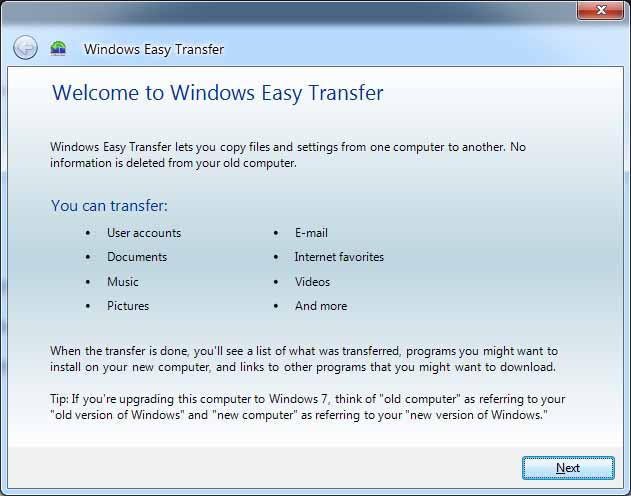
Pros:
- Easy to use user interface design
- Multiple features even in the free version
- Allows you to select between different partitions or disks for cloning
Cons:
- The free version is trial only
- Continuous backups are not supported
- Lacks a few advanced features in the free version
AOMEI Backupper Professional
AOMEI Backupper Professional is another great option when it comes to SSD migration. It is one of the simplest to use data migration tool available out there. One of the biggest issues while cloning an SSD is when the target drive is smaller than the original one. In such a case most migration tools will not work. Thankfully, that is not the case with AOMEI Backupper Professional. This is one of the best features of this tool that it is able to clone a large disk to a smaller by moving just the operating system files. But you can also find many other features in this tool which can be useful while cloning SSDs.
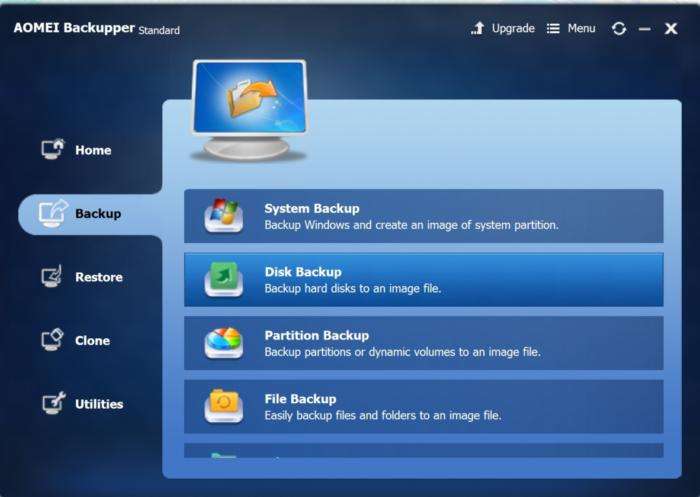
Pros:
- Free to use
- Clones to SSD of smaller size
- Basic yet functional user interface
- Copies boot records
Cons:
- Migration could have been faster
- No data backup or recovery option for safer migration
Laplink Software Inc. PCmover Professional
If you are new to SSD cloning and data migration, then the Laplink Software Inc. PCmover Professional can be a great choice for you. Not only it offers you an easy to use design and user interface, but you will also get 24x7 assistance. If you have purchased this tool, then you will be able to use its free 24x7 assistance feature. It essentially allows you to contact Laplink who will help you in solving all sorts of issues. Apart from that, this tool is also quite fast. It even includes features which are not present in most migration software available out there. And due to this, it is one of the best choices if you are new to SSD cloning and want a user-friendly tool.
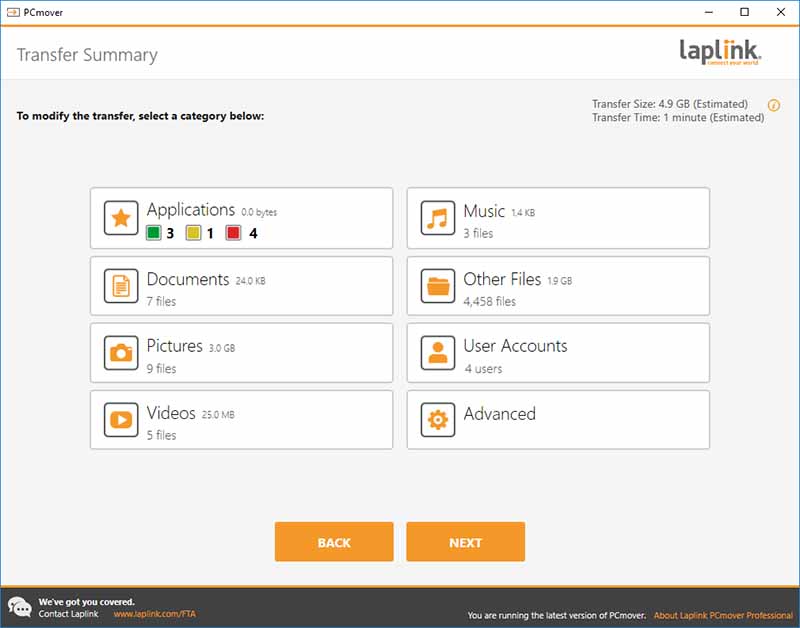
Pros:
- Easy to use and operate
- Free 24x7 assistance for SSD data migration
- Auto-connect feature
- USB 3.0 support for external drives
- Undo feature for reverting any accidental operations
Cons:
- No free version available
- The user interface could have been simpler
- Data backup and recovery options are missing
Tranxition Software Migration Manager
The Tranxition Software Migration Manager is one of the only few SSD migration tools available out there which provide you with automation support. This feature will be highly appreciated by IT professionals who have to manage multiple computers at once. In such cases, manually starting the SSD migration process can be quite time-consuming. On the other hand, Tranxition Software Migration Manager allows you to setup up automated disk cloning schedules which can automatically migrate your data from one drive to another. Not only that but it even imports all of the user data along with the operating system. And you can also find all other standard features in this software.

Pros:
- Automation support for disk cloning
- Free trial available for trying out different features
- Fast SSD cloning speed for a large amount of data
- Technical assistance provided for registered users
Cons:
- The user interface can be a little overwhelming
- Made for IT professionals and not consumers
- Creating automated process needs knowledge of automation
Windows 10 Migration Accelerator
As the name suggests, this SSD migration utility essentially accelerated the whole cloning process. This is another popular migration tool that can work on Windows 10 and which is used by IT professionals. Due to this, this single software can be used for both consumer PCs as well as cloud servers. And as you would expect, Windows 10 Migration Accelerator offers you with all kind of features and options which can be useful while migrating your data from one drive to another. Not only that but since this software is also used for servers, you also get technical assistance. This can be a relief for a lot of users who are new to SSD cloning and do not know much about data migration and related software.

Pros:
- Integration support for using along with other software
- Migrates OS, drivers, apps, files, profiles, etc
- Great for advanced IT professionals
Cons:
- Pricing can be steep for the premium version
- The user interface is complicated
- Lacks automation support
PCMover Express
The PCMover Express is another great offering from Laplink which is cut down version of the Laplink Software Inc. PCmover Professional mentioned earlier in this article. In other words, while it lacks some features when compared to other offerings by Laplink, it is certainly a cheaper and much more viable option for a lot of users. Even though you will not find any advanced features in this utility, it is still more than enough for most users. But the best part about the Laplink PCMover Express is that it has the same user interface as its bigger brother. Due to this, if you have ever used the Laplink Software Inc. PCMover Professional, then you will feel right at home while using the Express version.
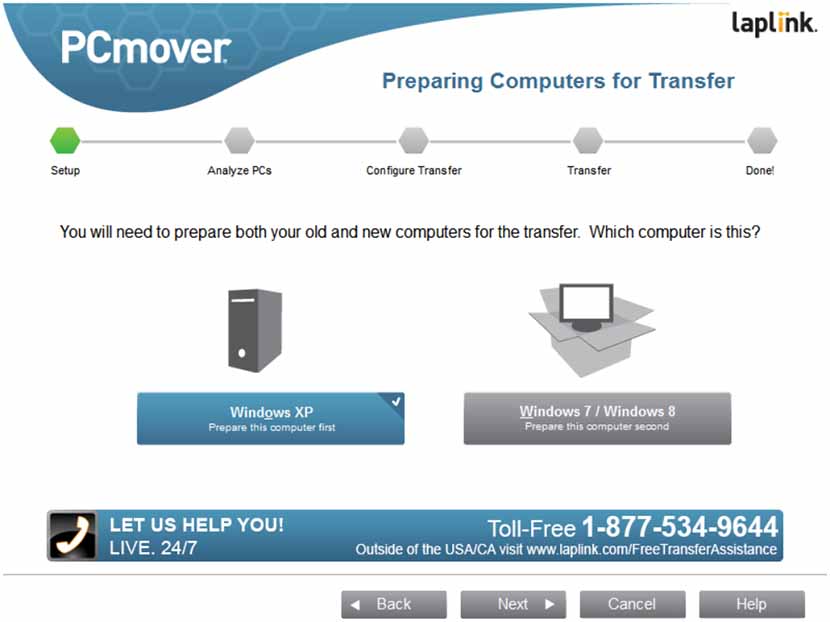
Pros:
- Supports various operating systems ranging from Windows XP to Windows 10
- Undo feature for revert accidental operations
- Easy to use and navigate user interface
- Allows you to select files to be migrated to your SSD
Cons:
- Lacks SSD migration technical assistance
- No support for external drives
- Applications have to be moved manually
MiniTool Partition Wizard
MiniTool Partition Wizard is another great choice. It offers various versions of this software for both home and business users. Not only that but some of these versions are even free which is a bonus for a lot of users. While the paid versions offer you with many more features and options, the free version is quite sufficient for most PC users at home. But if you are running a business with multiple servers, then you should consider getting the paid version. One of the best things about this data migration software is that it also allows you to perform other operations as well. For example, you can manage your disk partitions, perform data recovery, diagnose issues with your drive, and much more.
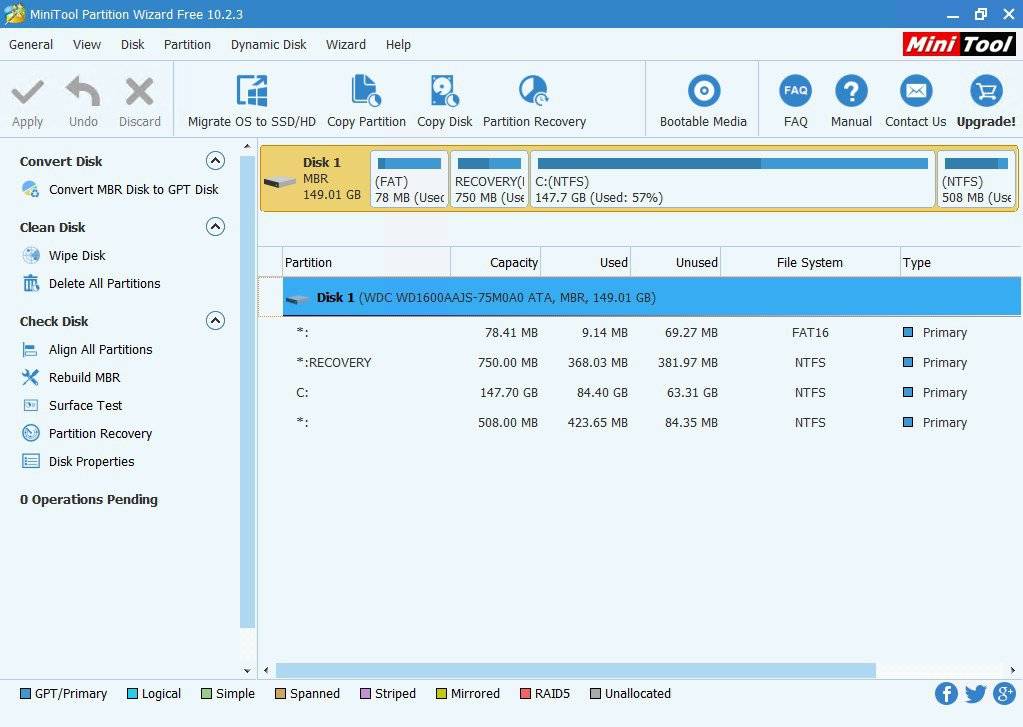
Pros:
- Easy to use
- Multiple available versions for different users
- Various extra features like partition manager, data recovery, disk diagnosis, etc
- Allows you to analyze and manage disk space before migration
Cons:
- No included tech support assistance
- Advanced features not available in the free version
Windows Easy Transfer
Windows Easy Transfer is a software developed by Microsoft itself. It was primarily developed for transferring your data from an older version of Windows to recent ones. But you can also use it for migrating your operating system along with all of its data to an SSD drive. And since it is developed by Microsoft, it will work on your computer no matter which version of Windows you are using. Apart from that, this one is also quite easy to use. It allows you to easily migrate your operating system to your SSD without any issues.
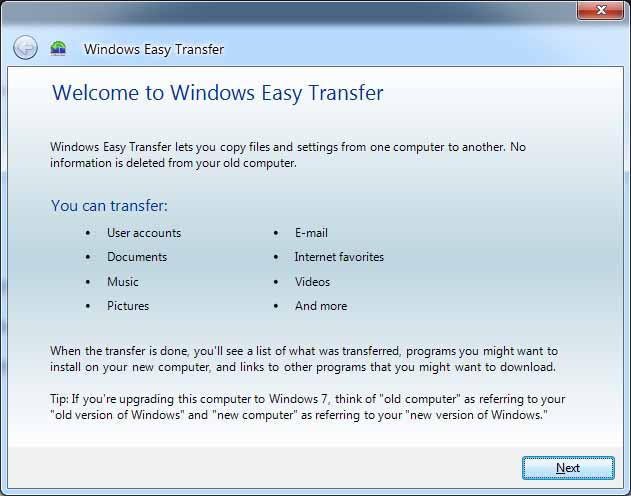
Pros:
- Easy to use
- Multiple available versions for different users
- Various extra features like partition manager, data recovery, disk diagnosis, etc
- Allows you to analyze and manage disk space before migration
Cons:
- No included tech support assistance
- Advanced features not available in the free version
Best Software to Recover Deleted Files on Windows and Mac
Even though all of these SSD migration tools and software work without any major issues, there is always a chance of failure. And in such a case you might end up losing some of your files. But chances are that these are files are quite important for you and you would like to get them back. In such a case you can try using a data recovery software to get your files back. Unfortunately, not all of such tools work properly and some of them are not even free. If you are also facing such an issue on your Windows or Mac device, it will be better to rsort to the third-party software. 4DDiG Windows Data Recovery or UltData Mac Data Recovery allows you to easily recover any deleted files from your device. And the best part about it is that it is available on both Windows and Mac. For those of you who got their files deleted while performing SSD migration, you can follow the given steps to recover your data:
Step 1First, visit install 4DDiG Windows Data Recovery on your device according to your platform.


Step 2After that, open the program and select the location of the files which were deleted.

Step 3Now, click on the Scan option after which it will search for any deleted files.

Step 4Finally, select all the files that you want to recovery, and click on the Recover option.
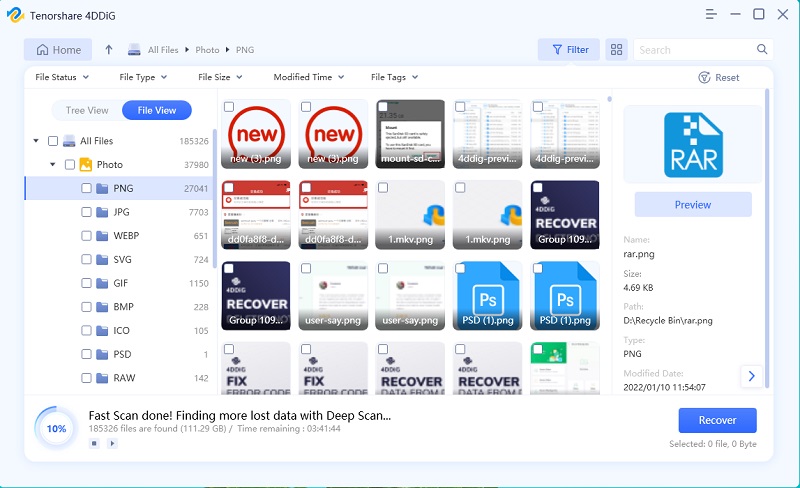
4DDiG Windows Data Recovery will then store these files in your desired location after their successful recovery.
Conclusion
We hope that you’ve found this article useful and successfully migrated your operating system to your SSD. You can easily choose the best Windows 10 migration tool for your needs using this article. We have provided all the major pros and cons of these tools. Not only that but if you have accidentally some of your files while migrating, you can use 4DDiG Windows Data Recovery or 4DDiG Mac Data Recovery to recover them as shown. In case you liked this article, then make sure to share it on social media. If you have any doubts regarding any of the solutions, feel free to ask any queries in the comments section below.


Speak Your Mind
Leave a Comment
Create your review for Tenorshare articles




