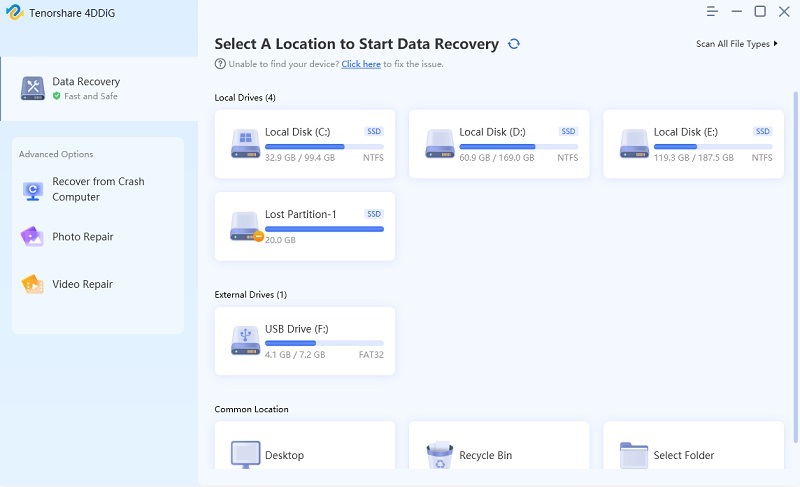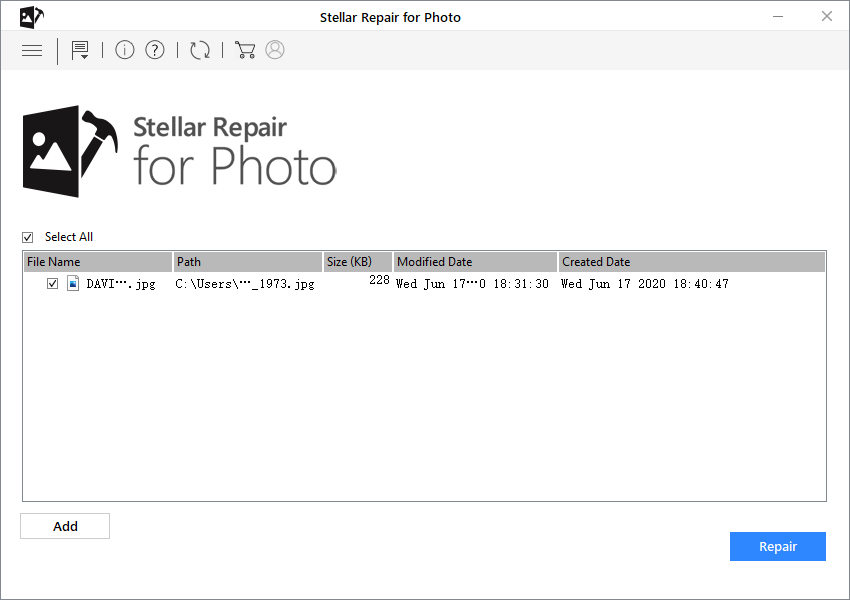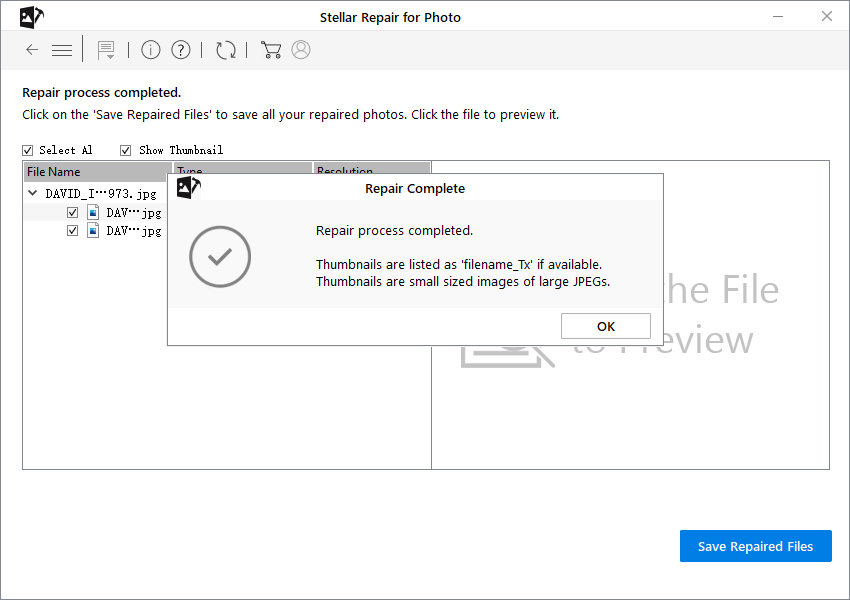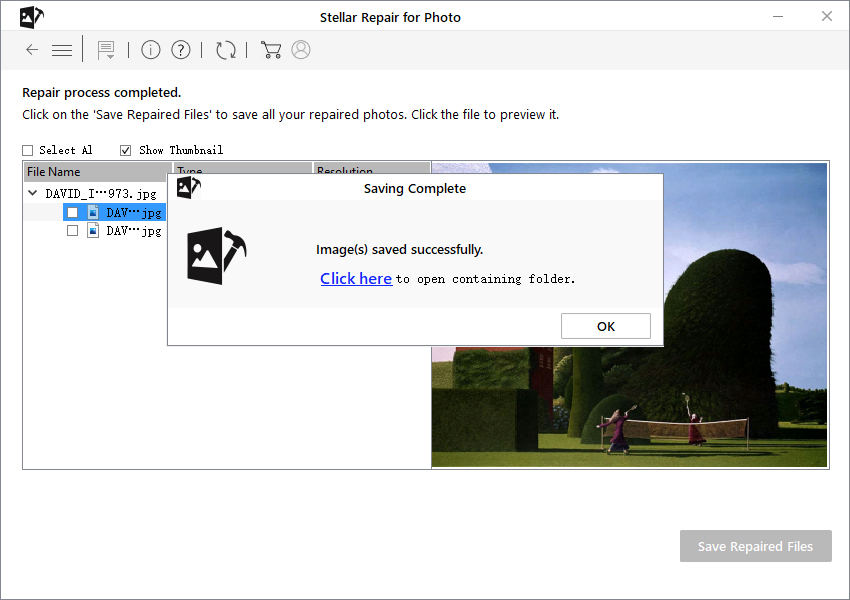2 Ways to Recover Corrupted Files from USB Windows 10
In some cases, your files and data stored in a USB drive can get corrupted due to a system update, a malware, or a virus infection. As a result of this, the files can get hidden, or in some cases, even deleted from the USB. If you’re also facing this issue, then you must be looking for the perfect method of how to recover corrupted files from USB Windows 10. There are multiple ways you can fix this. I’ll be introducing you to these ways in this article so stay tuned and read till the end to ensure that you don’t miss out of necessary details.
- Part 1: How to Recover Corrupted Files from USB Windows 10 with 4DDiG?(Easy & Efficient)
- Part 2: How to Recover Corrupted Files from USB Flash Drive with CMD? (Complicated)
- Extra: How to Repair Corrupted Photos from USB?
Part 1: How to Recover Corrupted Files from USB Windows 10 with 4DDiG?(Easy & Efficient)
In most cases of data corruption, the files automatically get deleted from the USB and you can no longer access these files directly. Honestly, these files aren’t totally removed from the drive but instead, they are stored in modules until overwritten by newer data.
To recover these corrupted files, you need to use a trusted data recovery software such as Tenorshare 4DDiG. 4DDiG is an amazing data recovery software that you can try for absolutely free scanning! You can use this tool to recover deleted or corrupted files from any external drive. Moreover, 4DDiG provides a user-friendly interface that is easy to work around. The steps below illustrate how you can use 4DDiG to recover corrupted files from USB Windows 10:
-
First of all, you need to download and install Tenroshare 4DDiG on your computer or laptop. After the installation completes, plug in your USB to the computer and launch 4DDiG. 4DDiG should detect corrupted USB instantly so that you can select it to scan.

-
After you click on Scan, 4DDiG will do an all-round scanning on the select drive to find and recover corrupted files from the USB drive. When scanning completes, you can select files to preivew. In case you don’t see the corrupted files here, you can try a ‘Deep Scan’.

-
Finally, you can choose target files and then click Recover to save them to a safe location.

Part 2: How to Recover Corrupted Files from USB Flash Drive with CMD? (Complicated)
If you want to know how to recover files from corrupted USB using Windows 10 without having to use an external software, then this solution is for you. You can use CMD on your computer to instantly recover all deleted or corrupted files from your USB drive. Furthermore, this is a short and simple method that takes only a few minutes. With that said, follow the steps below to recover corrupted files from a USB drive:
-
Hit Windows + R keys on your keyboard to open the ‘Run’ tab.
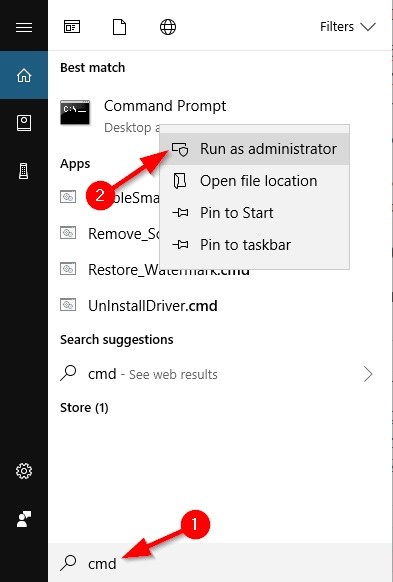
- Type and enter ‘CMD’ in the Run tab to launch Command Prompt.
- Copy and paste the command ‘ATTRIB -H -R -S /S /D X:*.*’ into Command Prompt. Don’t forget to replace the X at the end of the command with the actual drive letter of your USB drive.
- Next, simply wait for the recovery to complete.
Extra: How to Repair Corrupted Photos from USB?
In most cases, the image files are internally corrupted and can’t be repaired by performing a simple recovery. In this case, you would need to use a third-party repair software that can fix corrupted files. For this purpose, I’d recommend you to use Tenorshare Photo Repair to repair all corrupted images in an instant! Photo Repair is a high-class repair tool that is popularly known for its highly intuitive user-interface which is sure to impress anyone. Furthermore, Photo Repair is an easy-to-use software that anyone can understand. The steps below illustrate how you can use Photo Repair to repair corrupted photos from USB:
- Download and install the latest version of Tenorhsare Photo Repair on your computer or laptop. After downloading, attach the USB drive to the computer and launch Photo Repair.
-
Tap on ‘Add File’ and browse the corrupted image file that you need to repair. Double-click this file to import it into Photo Repair.
-
After selecting the corrupted file, hit ‘Repair’ to begin the repairing process.

-
Wait for a few seconds as the selected photos are being repaired.

-
Lastly, you need to save the repaired files on your computer. Hit ‘Save Repaired Files’ and select the destination where you want to save the photos.

Conclusion
You might face the issue of files getting corrupted every now and then. Thanks to this guide, now you know how to recover corrupted files from USB flash drive. The method is actually not that difficult. You just need to ensure that you’re using the appropriate tool for this process. Once again, I’d recommend you to use Tenorhsare Photo Repair to recover any corrupted photos and Tenorshare 4DDiG to recover any lost data from your USB drive.
Speak Your Mind
Leave a Comment
Create your review for Tenorshare articles