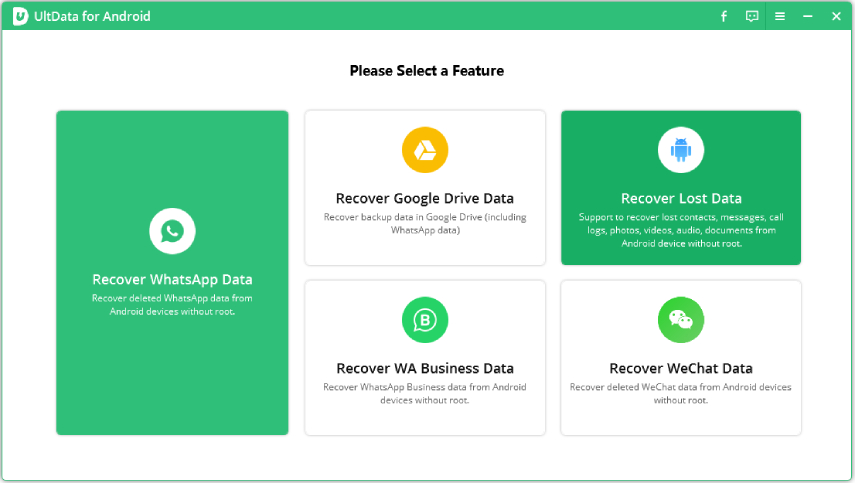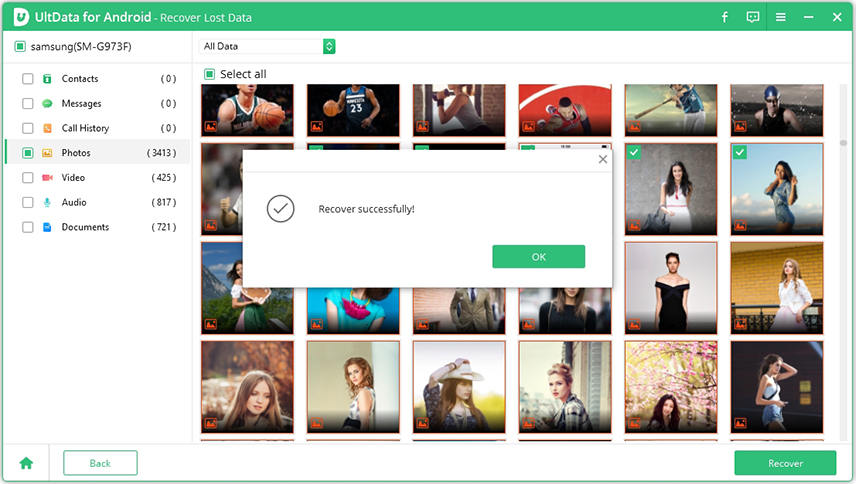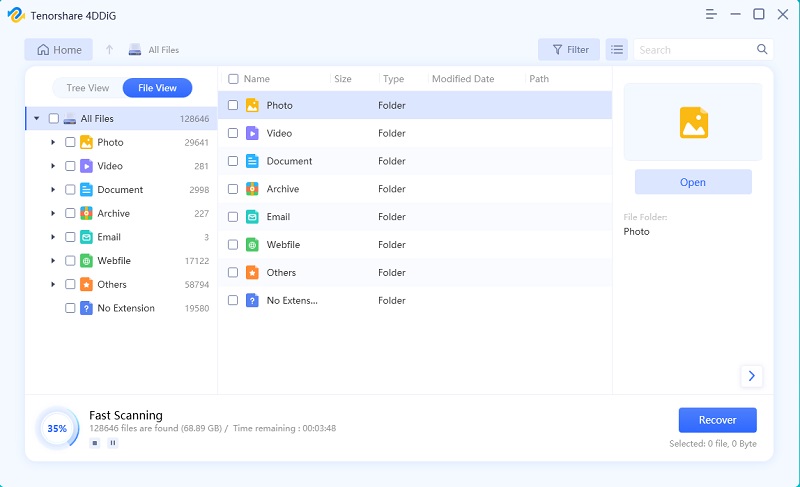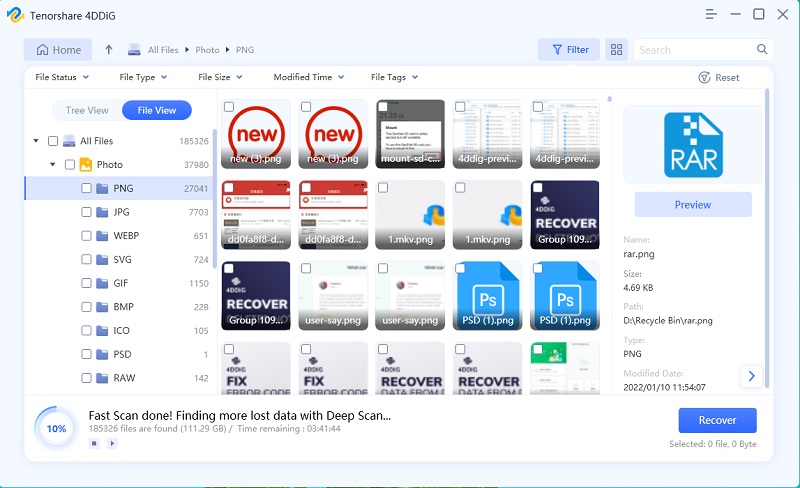Full Guide on How to Recover Files Lost During Cut and Paste[2025 Update]
Losing files during cut and paste is very frustrating. Unfortunately, this happens to a lot of people regardless of the platform they are using. But frankly, this could have been a very chaotic issue 5 years ago, but now, those files can be recovered with a blink of an eye.
Nowadays, data recovery programs are available quite easily, and since their launch, they have been evolved into very flexible programs that can be used easily while making a fast recovery. So, if you want to know how to recover lost files during cut and paste, read the article below for more details.
- Part 1: Is There Any Way to Recover Files That Disappeared During Cut-Paste?
- Part 2: How to Recover Files Lost During Cut and Paste Android
- Part 3: How to Recover Files Lost During Cut and Paste Windows 10/8/8.1/7
- Part 4: How to Recover Files Lost During Cut and Paste iPhone
- Part 5: If You Lost Files in Cut and Paste on a Mac device, what to Do?
Part 1: Is There Any Way to Recover Files That Disappeared During Cut-Paste?
Yes, it is possible to recover files that have disappeared in the middle of the cut-paste process. But the procedure varies depending on the platform. So, we recommend using professional software to successfully recover lost data on all the platforms. We recommend using a program called Tenorshare UltData for Windows Data Recovery or UltData for Mac Data Recovery. It has editions available for all the main platforms.
So, we have introduced 4 distinct ways to recover files that were lost during a cut and paste on different devices like iPhone, Android, Mac, and Windows 10 below. Check them out.
Part 2: How to Recover Files Lost During Cut and Paste Android
Well, if you have lost files during a cut and paste on an Android device, then you have to use Tenorshare UltData for Android to recover those lost files immediately.
As we have mentioned earlier, UltData is an excellent data recovery program, and it has versions available for multiple platforms, making it one of the most effective data recovery programs.
So, here's the guide on how to recover photos lost during cut and paste on Android phone.
-
Download and then install Tenorshare UltData for Android on your computer or Mac. Then click on 'Recover Lost Photos' on the program interface after connecting Android device successfully.

-
After that, start to enable USB debugging from the Settings of your device.

-
Now UltData for Android will scan the data in Android, then you can choose the photos you want to recover and click "Recover" button to retrieve lost photos without root.

So, the answer to how to recover photos/files lost during cut and paste in Android without root is TenorshareUltData for Android. It is the safest and most effective solution.
Part 3: How to Recover Files Lost During Cut and Paste Windows 10/8/8.1/7/XP
Tenorshare UltData for Windows Data Recovery is also available if you have lost files during a cut and paste on Windows 10/8/8.1/7. This version of UltData is also very efficient. Easy to operate and equally effective. So, here's how to recover files lost during cut and paste Windows 10.
- Download and then install Tenorshare UltData for Windows Data Recovery on your computer.
-
After that, run the program and select the partition from where you lost the data. If you don't remember, you can check the box beside 'The Whole Computer'.

-
After that, click on the 'Scan' button, and UltData will immediately start scanning the computer. After the scan is finished, the deleted files will be displayed on the screen for preview.

-
Now, just check the boxes beside the desired files and click on the 'Recover' button below.

So, if you are struggling to recover lost files during cut and paste on a Windows computer, you can make a fast recovery with Tenorshare UltData for Windows Data Recovery. It is compatible with Windows 7 to the latest Windows 10.
Part 4: How to Recover Files Lost During Cut and Paste iPhone
Now, on iPhone, you can use Tenorshare UltData - iPhone Data Recovery to recover lost files, disappeared during cut and paste.
Its operation is also very simple. Here's how to recover files lost during cut and paste iPhone.
-
Download and then install Tenorshare UltData for iPhone on your computer or Mac. Connect the iOS device to the computer then select 'Recover from iOS Device' on the program interface.

-
Now, you will have to choose the file types for scanning. After selecting the file types, click on 'Start Scan'.

-
When the scan is finished, you will get a preview and a chance to select your desired files. And click button "Recover" to get the files you want.

This is the most efficient way to recover lost files on iPhone and any iOS devices.
Part 5: If You Lost Files in Cut and Paste on a Mac device, what to Do?
So, if you have lost files due to cut and paste on Mac, you can use Tenorshare UltData for Mac Data Recovery, the best solution to lost file recovery on Mac devices.
UltData for Mac Data Recovery is an excellent program. It is capable of recovering files that have been deleted or even formatted from Mac. You can recover files not only from the internet hard drive but from external drives as well. It has a 100% recovery rate and compatible with the latest version of macOS.
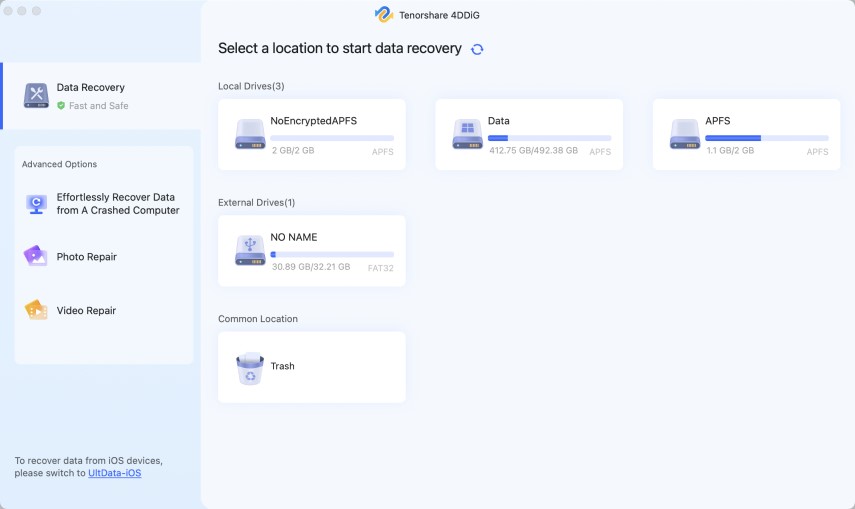
Summary
Therefore, stop worrying if you have lost files while cut and paste. The recovery is simple. Tenorshare UltData comes with different versions that are suited for different platforms like Mac, Windows, iOS, and Android. So, if you use UltData, you shouldn't have any issues to recover the lost files.
Speak Your Mind
Leave a Comment
Create your review for Tenorshare articles