AI-Powered PDNob PDF Editor
Smarter, Faster, Easier PDF Editor Software
AI-Powered PDNob PDF Editor
Edit & enhance PDF with Al
In today’s digital world, efficiently extracting text from scanned documents, images, and PDFs has become essential for businesses and individuals alike. DeepSeek OCR stands at the forefront of Optical Character Recognition (OCR) technology, leveraging AI and machine learning to offer unparalleled accuracy and speed.
In this comprehensive guide, we'll explore everything you need to know about DeepSeek OCR: from its core features and technical specifications to its integration capabilities and real-world applications. Additionally, we’ll compare DeepSeek OCR to other popular OCR tools like Tesseract and ChatGPT OCR. Let’s dive in and discover how DeepSeek OCR can optimize your text recognition tasks.
OCR (Optical Character Recognition) technology has revolutionized how we interact with documents, enabling text extraction from images and PDFs. DeepSeek OCR leverages advanced DeepSeek VL2 AI model to convert scanned documents/images into editable text. Dominating the OCR market with:
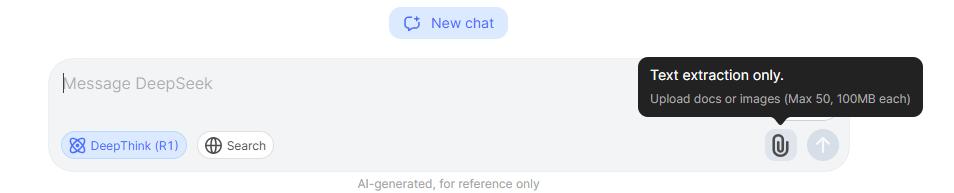
Unlike traditional OCR tools, its AI engine understands document layouts and preserves formatting during conversion.
DeepSeek OCR API adopts a RESTful architecture, providing flexible and efficient interfaces for developers. Through the REST API, users can easily integrate OCR functionality into their applications, supporting multiple programming languages and platforms. The API interface is designed to be simple, supports batch processing and streaming responses, and is suitable for real-time applications.
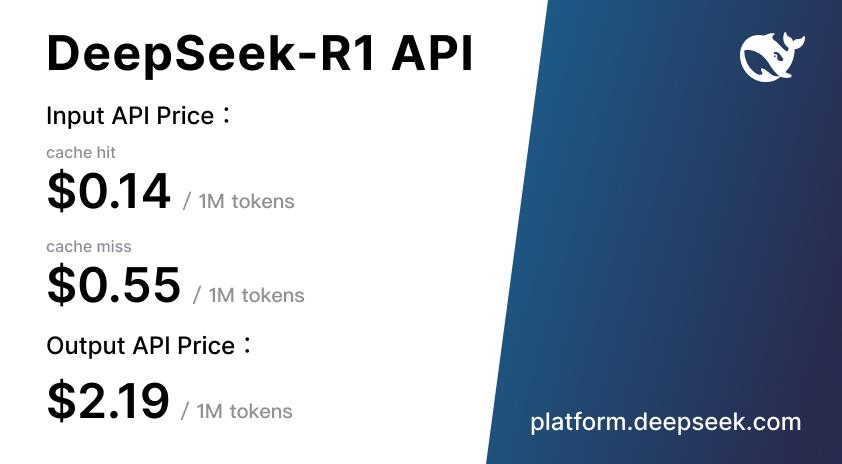
If you need more than just text extraction, Tenorshare PDNob is a great choice. It uses AI-powered OCR for faster reading, editing, and document management. You can convert, annotate, and edit PDFs with ease, making it a smart solution for professionals.
DeepSeek OCR API supports various integration scenarios, including web applications and mobile applications:
To ensure security, DeepSeek OCR API uses the following authentication methods:
DeepSeek OCR API provides flexible pricing strategies to meet the needs of different users:
DeepSeek offers powerful capabilities for converting PDFs and images into searchable text. Here's a step-by-step guide to get you started:
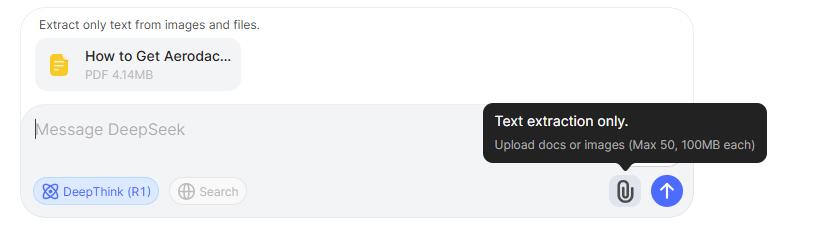
When choosing an OCR solution, accuracy, speed, and ease of integration are key factors. DeepSeek OCR, Tesseract OCR, and ChatGPT OCR each offer unique strengths, but which one best fits your needs? Below is a detailed comparison of these three OCR tools to help you make the right choice.
While DeepSeek OCR excels at extracting text from images and scanned documents, you might also need a tool to edit, annotate, and manage your PDFs effectively. This is where Tenorshare PDNob comes in.
Unlike basic OCR tools, PDNob PDF Editor not only converts scanned PDFs into editable text with 99% OCR accuracy, but also offers a comprehensive suite of features for document management. Whether you need to edit text, images, watermarks, or backgrounds, convert PDFs to over 30 formats, or annotate with highlights, stamps, and sticky notes, it provides an all-in-one solution.
Additionally, its Smarter AI technology speeds up PDF reading, summarization, and insight extraction by 300X. If you're looking for more than just OCR, PDNob PDF Editor can transform how you handle digital documents.
Open PDNob PDF Editor and in the main window, select OCR PDF. This will allow you to browse your computer for the scanned PDF document.
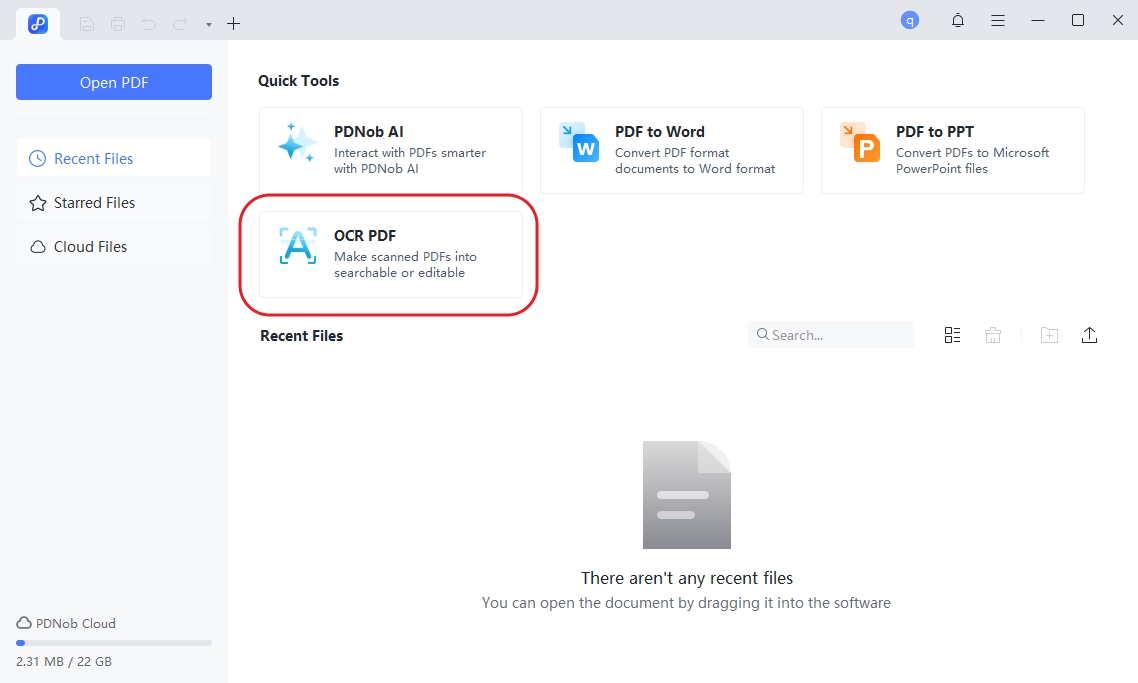
Once it is open, click Perform OCR at the top to convert the scanned PDF into an editable and searchable format.
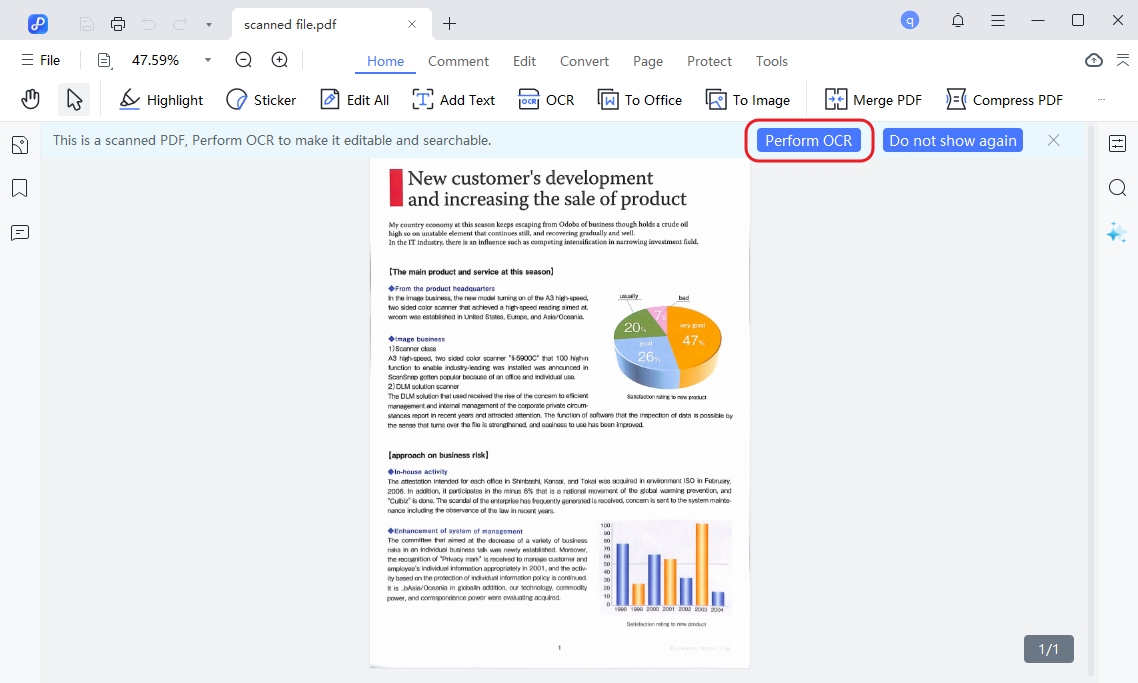
DeepSeek OCR is a powerful tool for accurate text extraction from images and PDFs. This guide covered its features, setup, and comparisons. For more than just OCR, Tenorshare PDNob offers AI-powered editing, conversion, and document management, making it a smart choice for handling PDFs.


PDNob PDF Editor Software- Smarter, Faster, Easier
then write your review
Leave a Comment
Create your review for Tenorshare articles
By Jenefey Aaron
2025-04-17 / AI PDF
Rate now!