ReiBoot - No.1 Free iOS System Repair Software
Fix 150+ iOS Issues without Data Loss & Safely iOS 26 Upgrade/Downgrade
ReiBoot: No.1 iOS Repair Tool
Fix 150+ iOS Issues, No Data Loss
Deepseek is an advanced AI-powered assistant that helps streamline various tasks, from answering questions to managing workflows. However, many users have faced a frustrating error: “Server Busy”.
This issue can significantly disrupt your experience and cause delays, especially when you need the AI assistant the most. In this article, we will explore how you can fix Deepseek server busy error quickly.
When DeepSeek keeps saying "Server Busy," it indicates that the platform is currently unable to process your request due to high demand or other system-related issues.
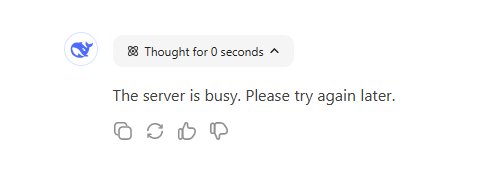
What does it mean when they say the server is busy? Simply put, it means the server has reached its maximum capacity and cannot handle the incoming requests at that particular moment. Several factors contribute to this error:
The "Server is Busy" error on DeepSeek typically occurs when the system is overloaded with traffic or facing technical difficulties. To resolve this issue and restore access, here are some effective DeepSeek server busy fix:
If you encounter the “Server is Busy” error, try refreshing the page or restarting the app. For browser users, press F5 or Ctrl + R (Windows) or Cmd + R (Mac).
For mobile users, close and reopen the app. This simple method resolves temporary glitches and restores your connection.
If Deepseek server busy and not working due to your device system error, you can use Tenorshare ReiBoot below to repair any underlying issues first.
Clearing your browser’s cache and cookies can resolve loading issues that might cause the “Server is Busy” error. Stored data can interfere with your connection, leading to delays and errors.
To clear cache, go to your browser’s settings and select the option to clear browsing data. This process will remove temporary files and outdated information, ensuring the smooth functioning of DeepSeek.
Logging out and logging back into your DeepSeek account can refresh your session and resolve temporary problems. This simple step can clear minor glitches related to your user session or account.
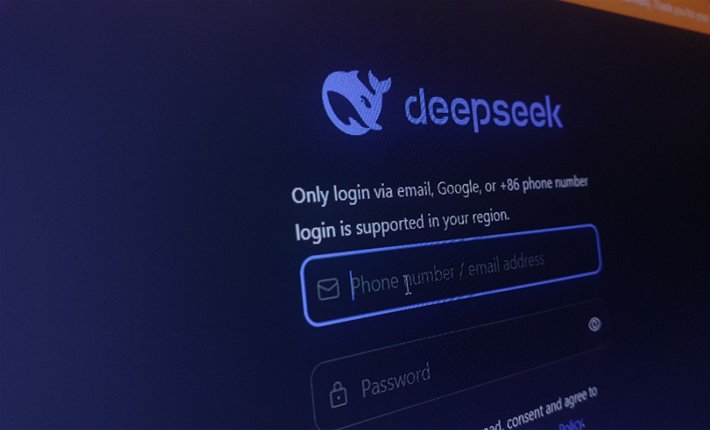
To log out, navigate to the account settings within the DeepSeek app or website, then confirm logout. After waiting a few seconds, sign back in. This method often resolves issues related to authentication and connectivity, providing a fresh session for improved performance.
Sometimes, the “Server is Busy” error is caused by issues on DeepSeek’s end. Checking the service’s server status will confirm whether the problem is widespread or localized.
Visit DeepSeek’s status page or use third-party platforms like DownDetector to see if there are ongoing outages.
If the servers are down, waiting until the issue is resolved is the only solution. DeepSeek often posts updates on their social media accounts to inform users about downtime.
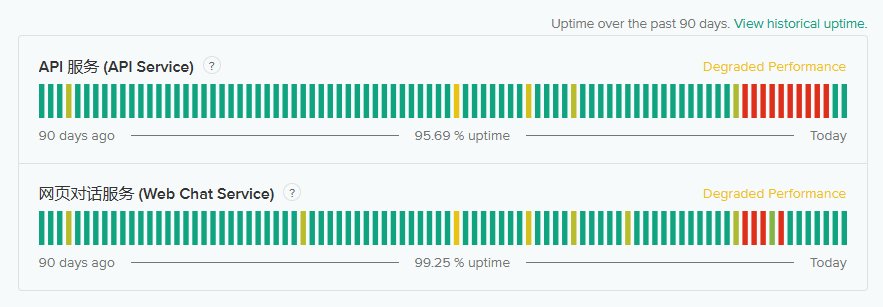
A weak or unstable internet connection can cause delays and errors, including the “Server is Busy” issue.
Ensure your Wi-Fi or mobile data is working properly by performing a speed test. On mobile devices, you can toggle Airplane mode on and off or switch between Wi-Fi and mobile data. A strong connection ensures better communication with DeepSeek’s servers.
VPNs and proxies can interfere with DeepSeek’s servers or even trigger security blocks, leading to the “Server is Busy” error. If you're using a VPN, disable it temporarily to avoid overloading the servers or encountering access restrictions.
In some cases, VPNs can route your traffic through overloaded servers or regions with limited bandwidth. Disabling your VPN allows you to connect directly to the service, helping resolve connectivity issues caused by unnecessary routing or security measures.
If the “Server is Busy” error persists, the issue may be temporary due to high traffic or ongoing server maintenance. In such cases, waiting and retrying after a few minutes can resolve the problem. Retrying after 10–15 minutes often restores normal service.
If none of the above fixes resolve the “Server is Busy” error, it’s time to contact DeepSeek’s support team for personalized assistance. Provide detailed information such as error codes, your device type, and any troubleshooting steps you've already tried.
In addition to the “Server Busy” error, Deepseek users may encounter a variety of other issues. Here are some common errors and their solutions:
These DeepSeek the server is busy please try again later errors and solutions can help you troubleshoot and continue using DeepSeek without interruptions.
If you’re experiencing a system-related issue with your device that’s affecting Deepseek’s functionality, Tenorshare ReiBoot is a powerful tool to consider.
It’s specifically designed to address a wide range of iOS system problems, including issues that may cause Deepseek or other apps to freeze, crash, or fail to load. ReiBoot works by repairing the underlying system without affecting your data, making it both a safe and efficient option.
Launch Tenorshare ReiBoot on your PC or Mac, then connect your iPhone to the computer. Click on "Start Repair" on the main interface to begin the process.

ReiBoot can detect your device even if your iPhone has a black screen and you're unable to enter the passcode or trust the computer. Select "Standard Repair" to proceed.

Download the latest firmware to prepare for system recovery. Simply click the "Download" button to get the compatible firmware.

Once done, click "Start Standard Repair" to begin the repair process.

Keep your device connected throughout the process. After completion, your iPhone will reboot and should be working smoothly again.

The Server Busy error with Deepseek can be frustrating, but with these methods above, you should be able to resolve DeepSeek server busy quickly.
If your device is causing the issue, or if you encounter other errors, Tenorshare ReiBoot is an excellent tool to fix underlying iOS system problems. It’s safe, easy, and highly effective.
then write your review
Leave a Comment
Create your review for Tenorshare articles

By Jenefey Aaron
2025-12-12 / AI Tips