then write your review
UltData - No.1 Android Data Recovery Tool
Recover Lost Data Without Root or Backup for Any Android Devices!
UltData: No.1 Android Recovery Tool
Restore Lost Android Data Without Root
I had many private files before I moved them from internal storage on my Samsung Galaxy 10.5 Tab S to my SD card. Can I hide files or the entire SD card or can they only be made private while on internal storage?"
This is totally a common question when you’re a having Android phone. Is there any chance to hide SD card Android? Surely. We will guide you to tackle with this thing. Just look through following solutions.
We are over exposed to outside world today. Privacy becomes a thing when talking about mobile phone. A large number of files, videos, photos concerned with ourselves have been stored on that device on the go.
Sometimes, some one lends your phone. To avoid that person is accessible to your data, or just like one of our user asked, have private files on SD card, good way is to hide them temporarily. Most of Android phone supports external SD card for storing large files. So, how to hide important and private files?
Whoever you are inexperienced digital products users or professionals, there is always solution there. We’ve wrapped some ways about how to hide files on SD card. Just try them and find what kind of way you like most. Hopefully, these ways benefit and help you fix problem.
This way kind of works when you don’t want to download apps for protecting phone. Any file can be actually invisible to phone. Take steps below to have files away from exploring eyes.
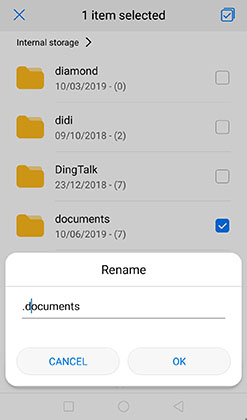
If you still feel that the first way can be easily cracked. You can use app to hide files on SD card. This sounds more secure than simply add "." in front of a folder or file. For those who have some tricks, protection from apps is barely bricked. Let’s take a look at some useful apps.
A totally free app applied to Android phone. It provides password protection when you log in Vaulty and captures picture of some who tries to unlock your app. Just open it and choose photos and videos on SD card, then tap lock at the top of app interface. Whenever you glance over photos in gallery, select Vaulty to share from apps list. These photos automatically enter from gallery and are securely locked by Vaulty.
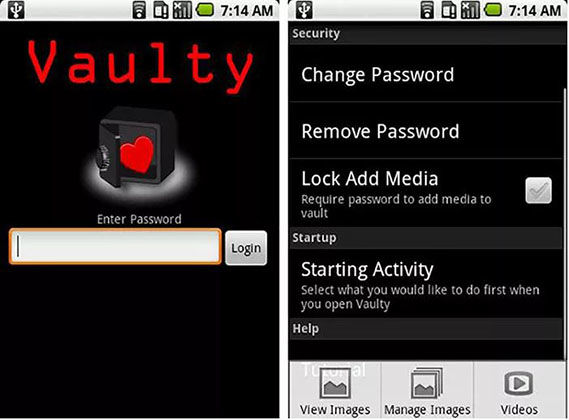
How do I hide photos in my gallery? Gallery Lock Lite, just as its name implies, lock your privacy on phone. It is indeed a powerful tool to hide photos and videos. Double locks: passcode to unlock viewing photos and videos, and hide the Gallery Lock Lite app from the app drawer, which means you are possibly unable to see this app icon on Android phone.
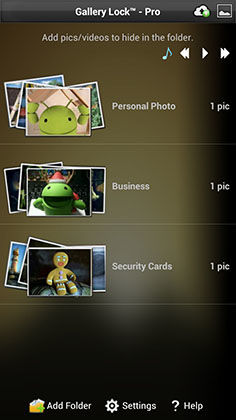
This is the best-seller in the application market. Most of users prefer to use it for hide private information from messages, contacts, games, photos and videos. It immediately locks any app that access your files. Also, you can hide it from app drawer. APPLock customize lock page with different themes.
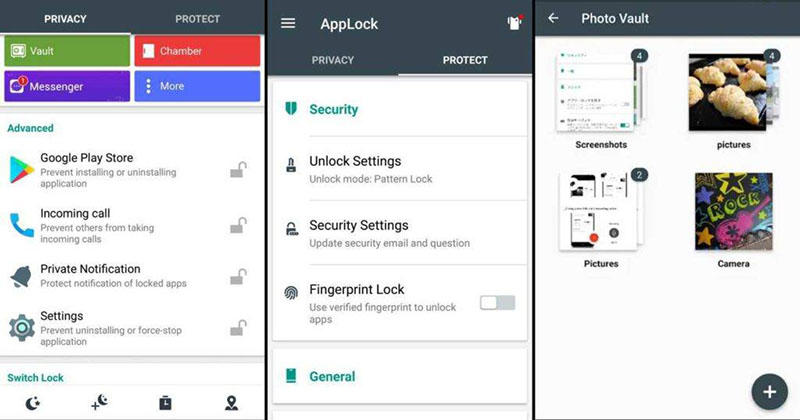
This app supports unlimited amount of not just photos and videos but any files (including PDFs, text files and data files). Only with one password to hide all your important files on SD card. File Hide Expert has a wide range of supported version including Android 2.2.
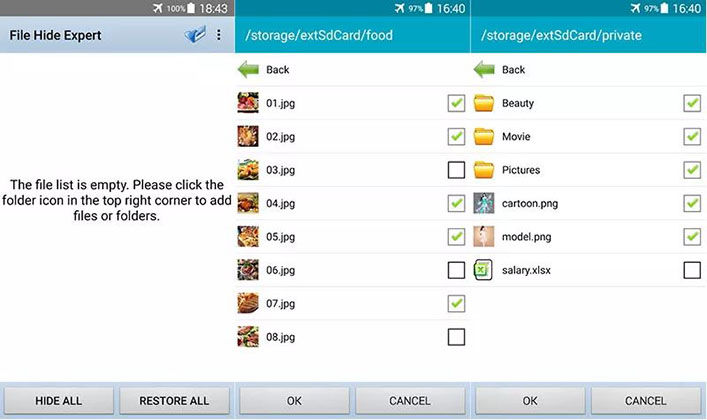
LockMyPix has some favorable features. Secure AES encryption by PIN, hide and save unlimited photos and videos, hidden stealth, fake login. At the same time, you can use SD card as private storage. Any time, always available, no need to connect to the Internet.
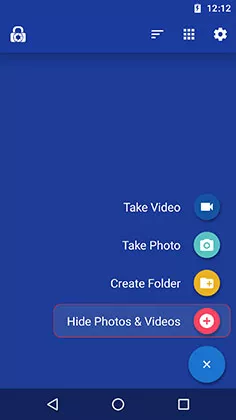
After you hide files, then how to view hidden files on SD card? We offer you some practical ways to find hidden files quickly. Of course, these methods are not intended for those who are illegally prying your phones. Just help you out of perplexed situation.
This way exactly responses to the first way to hide files on SD card. If you hide files without apps, just open File Manager, then choose Settings > Show hidden files/Show hidden media files. Now you can see what has been hidden.
Although, it is a simple way but what if these hidden files are not shown? It works fine when your phone doesn’t suffer from virus. And it only applies to who have add "." before a document. How can I find more comprehensive and efficient method?
Do not worry, you can find a way here. Even if you have tried all of methods to find hidden files on SD card. None of us have idea why files, documents, photos and videos are gone somehow.
Tenorshare UltData - Android Data Recovery, easily finding and recovering all lost hidden data from your Android phone and SD card, gets reputation for its 100% secure data recovery.

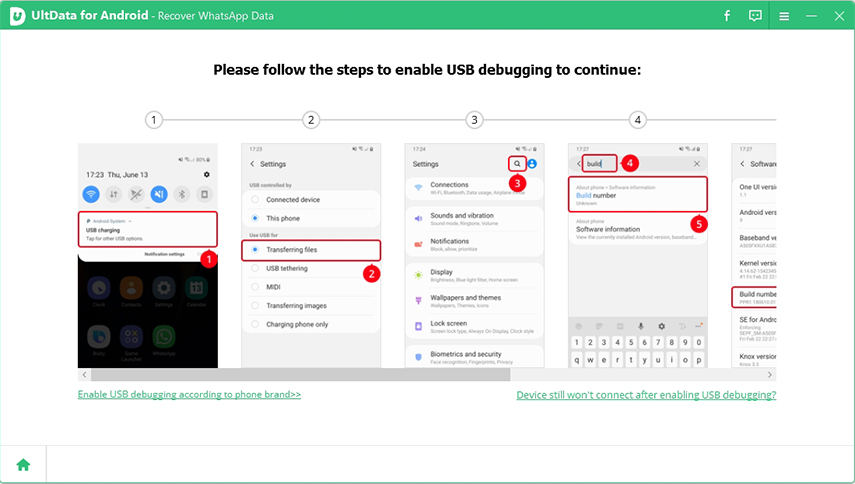
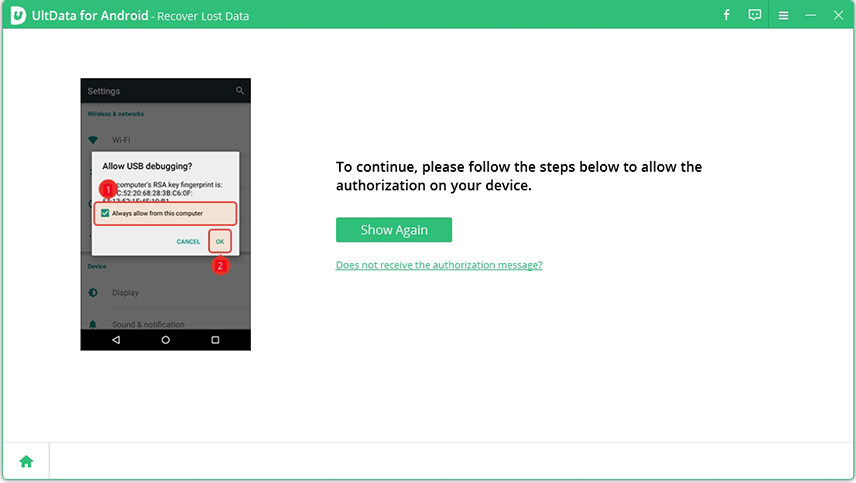
Next all files are displayed and just select any file you want to recover. Then click "Start" to scan your device.


"How do I hide pictures on my SD card?" You can hide files on SD card without app or take advantage of 5 recommended software to solve this issue. After you take effort to nailed it, another thing comes naturally, how to check out hidden files on SD card? Just do as normal way goes. But, if that doesn’t work, it’s time to consider using 100% trustworthy software like Tenorshare UltData - Android Data Recovery to help you find hidden files quickly.
then write your review
Leave a Comment
Create your review for Tenorshare articles
By Jenefey Aaron
2025-04-17 / Android Data
Rate now!