UltData - No.1 Android Data Recovery Tool
Recover Lost Data Without Root or Backup for Any Android Devices!
UltData: No.1 Android Recovery Tool
Restore Lost Android Data Without Root
Yesterday I was deleting some useless files on my Android phone to free up space. But I deleted some important audio files and music files by mistake. I did not realize that until this morning when I was searching for them. How can i recover deleted audio files from mobile? Can anyone kindly let me know?"
Accidental deletion of files is quite common for any smartphone user. When you lose your audio file(s), don’t panic as your troubles will be gone with this guide on how to recover deleted audio files from Android phone. Here you will learn all the file recovery solutions you can try out to get back your deleted audio files.
The answer is yes. Normally when you delete audio files on your Android smartphone, the deleted files go to your recycle bin or trash and stay there for 30 days before they get deleted permanently. This “Recently Deleted” feature allows you to restore your deleted audio files before the 30-day time window. But you may ask, “What if I can’t find them on in the recycle bin?” Well, there are ways to get around this.
First of all, some Android users link their phone storage to cloud storage platform where the files in the phone are automatically backed up and synced. If you have set it up before deleting your audio files, you can recover the deleted files from your cloud storage account. There are also many users who take regular backup of files in their Android phones on their computers. If you are a Samsung user, you can use Samsung Smart Switch to transfer files from your phone to your computer seamlessly. When you have deleted your audio files, you can use Smart Switch to recover the deleted audio files conveniently. However, if you have not taken back up of the deleted audio files beforehand, there is still a way to recover the permanently deleted files. You can opt for an audio recovery software for Android like Tenorshare Ultdata for Android through which you can recover deleted files magically. Below we will illustrate all these methods one by one in detail.
We have made it clear that you can recover your deleted audio files on your Android phone by several ways, regardless of whether they’re deleted forever or a few minutes ago. Without further ado, let us focus on how to recover deleted audio recording from Android phone.
If you accidentally your audio recordings, act quickly to check if they are kept in your phone’s Trash folder. If yes, follow the instructions below to bring them back before the 30-day period expires.
Tap the pop-up to restore your deleted audio files.
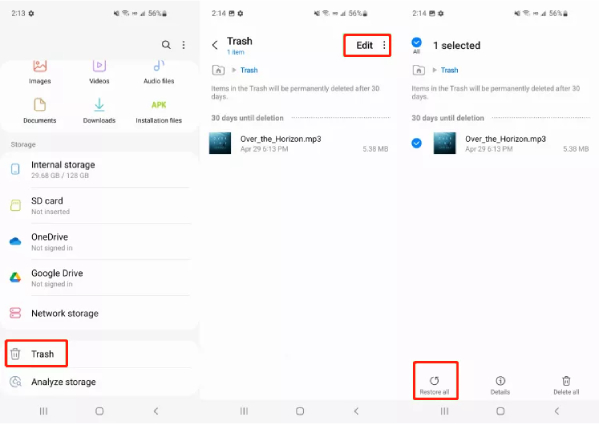
Cloud storage platforms like Google Drive, Samsung Cloud, Huawei Cloud and Mi Cloud are the best solutions for taking backup of files on mobile devices for free. The backup files stay available on your cloud account for an immediate restoration. So long as you have linked and synced your phone content to your cloud account and enable automatically backup,you can restore any audio file from the cloud server with ease whenever you delete them from your phone.
Let’s check how to restore deleted audio files on Android from Android cloud backup. Here, we are illustrating the steps to recover deleted audio files from Samsung phone via Samsung cloud.
Under the Samsung Cloud section, tap on the Restore Data option.
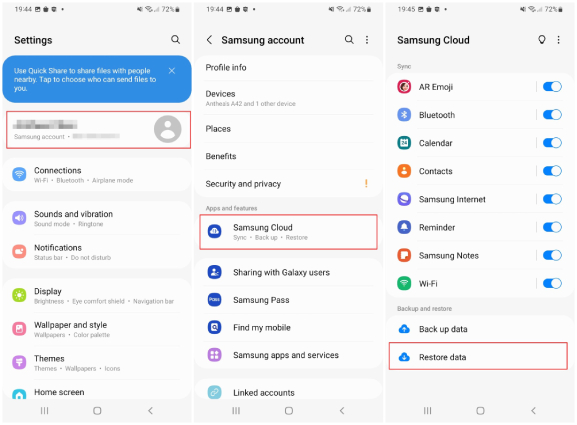
Wait for a minute for the deleted files to get restored on your phone. Once it is done, you will see a tick mark by the side of the audio files your selected. Finally, tap on the Done option and check your phone file storage for the recovered audio files.
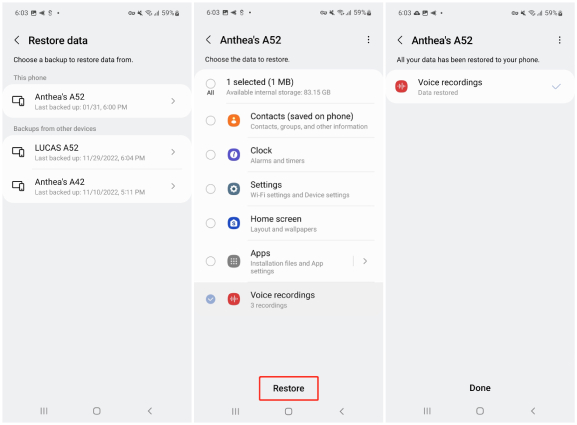
Please note that the above way is applicable only if you have backup up the deleted audio files on your cloud storage account beforehand.
Samsung users can back up the files on their phones to their computer wired as well as wirelessly through Samsung Smart Switch. If you are a Samsung user, you can recover the deleted audio files via Smart Switch. But you should have backed up the files beforehand on your computer through Smart Switch.
Here is how to recover deleted voice recordings from Android phone through Smart Switch. Note that the steps shown below are for Samsung devices only.
Launch Smart Switch application on your computer. Click on the Restore option.
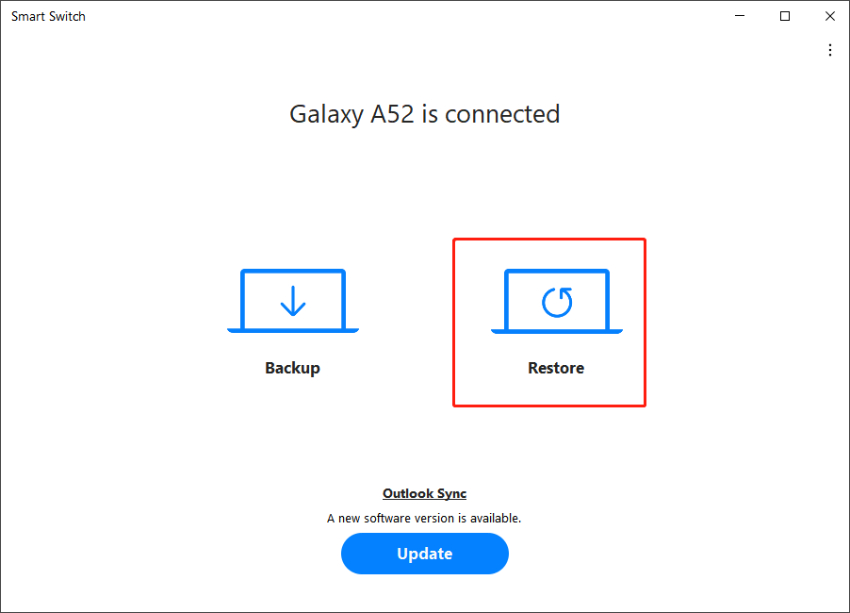
Select the audio files that you want to restore and click on the Restore button.

Restoration can take a few minutes and when done, click on the OK button. Disconnect your phone from your computer and check if the selected audio files are restored properly.
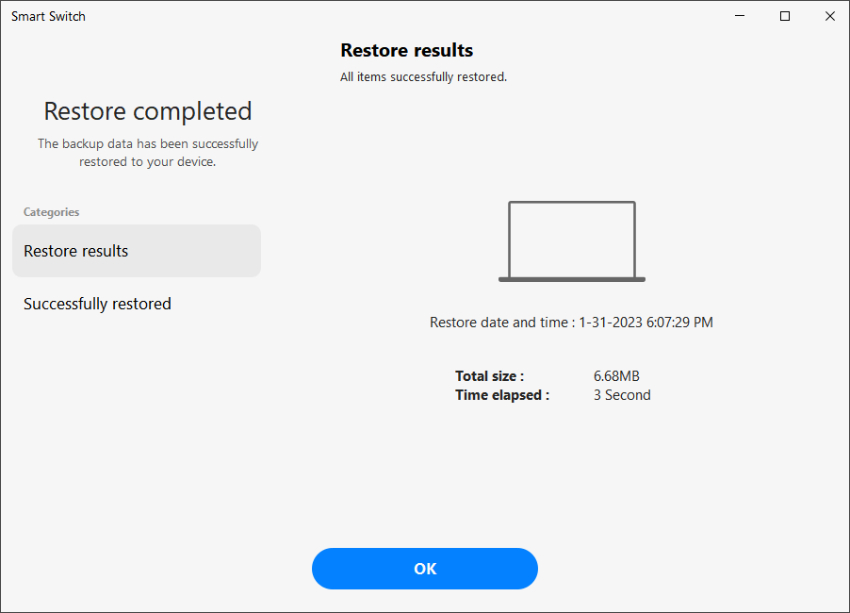
Please note that for this method to work, you should have backup the deleted audio files beforehand via Smart Switch.
You are most likely to be that person who does not backs up files and panics when important files get deleted accidentally. When you do not have any backup and you want to recover the deleted audio files, you have to use an audio recovery app. We recommend Tenorshare Ultdata for Android as the best audio recovery app for Android users. You can recover the audio files without rooting your device. Here are the features of Tenorshare UltData for Android that you will find extremely useful.
Here are the steps how to retrieve deleted audio files from Android phone.
Download and install UltData for Android on your computer. Connect your phone to your computer via OEM USB cable.
Launch UltData for Android and click on the Recover Lost Data option.

You will see the instructions to turn on USB debugging on your phone. Follow each step in turn.

After USB debugging is enabled successfully, you will see different phone data options on UltData for Android. You have to select the Audio option to recover the deleted audio files. Finally, click on the Start button.

After successful access, the program will show all the data on your phone including the deleted one. You can specifically select the audio files you want to recover and click on the Recover button.

You have to select a location on your computer to recover and saved the deleted audio files. Then wait patiently until the recovery process ends.

It is always recommended to back up audio files so that you can recover them instantly without any worry. Below we will show you how to back up selective audio files in Android phone’s built-in cloud storage platform.
Here are steps to backup audio files in Samsung Cloud.
Wait for the backup process to finish and you’re all set.

Deleting audio files on your Android phone by mistake is a common occurrence. That is why it is always recommended to take backup of the audio files on the phone regularly. This will help to recover the deleted files from the backed-up files in simple steps. We have also stated how to recover deleted audio files from Android phone when you have no backup. Tenorshare Ultdata for Android is the best audio recovery app for Android users, through which you can recover deleted audio files in just a few steps.

then write your review
Leave a Comment
Create your review for Tenorshare articles
By Jenefey Aaron
2025-04-17 / Android Data
Rate now!