then write your review
UltData - No.1 Android Data Recovery Tool
Recover Lost Data Without Root or Backup for Any Android Devices!
UltData: No.1 Android Recovery Tool
Restore Lost Android Data Without Root
What if, after storing the photos in the Samsung device, you've unintentionally deleted the photos from the Samsung device. Many people often ask whether you can retrieve lost photos on Samsung, and this guide will reveal the answer to this guide and if possible, we'll introduce the ways to help you know how to recover lost photos from Samsung Galaxy.
Samsung tends to store the deleted data for about 30 days after the deletion, meaning you can get back the lost data within the 30 days. Recovering the deleted Samsung data through backup is also possible, and if you don't have any backup, you can go for third-party software to get back the deleted Samsung data.
If you're willing to know how to recover photos from Samsung phone without backup, you can look at the substantial methods given below.
After the deletion of data from Samsung device, it will store the data for 30 days. Once the 30 days are passed, you won't be able to retrieve the Samsung photos backup.
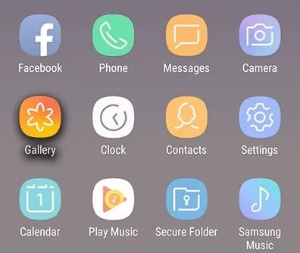
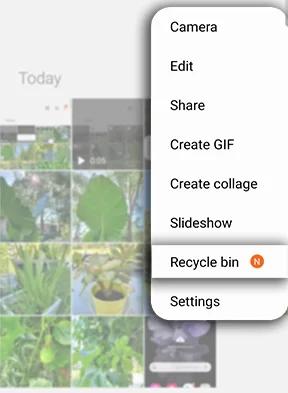
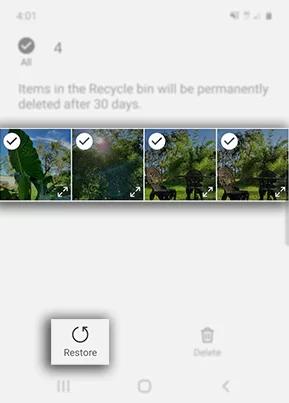
When it comes to recovering the deleted photos from Samsung within backup, Install Tenorshare UltData for Android won't disappoint you. It offers fast scanning, and it doesn't mess up data quality while getting it back. This tool offers the highest recovery rate and prompts the data preview feature to select the type of data you wish to retrieve.




If you've got a backup of the Samsung photos and want to get back these images, you can learn how to recover deleted photos from Samsung Galaxy phone by looking at the guide below.
Samsung typically uses its integrated Samsung cloud service, which provides 5 GB of free storage, to store data.
How to recover lost photos from Samsung Galaxy**?
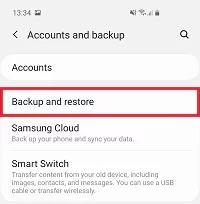
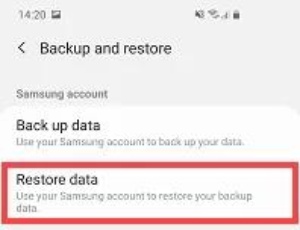
If you've stored the photos on Google Photos, you can recover deleted Samsung images through Google Photos.
How to recover deleted photos from Samsung Galaxy phone with Google Photos?
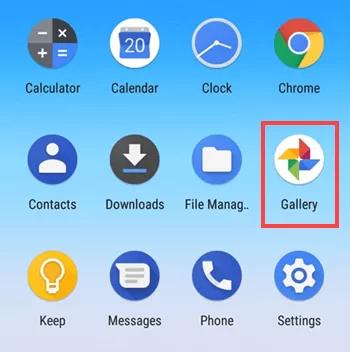
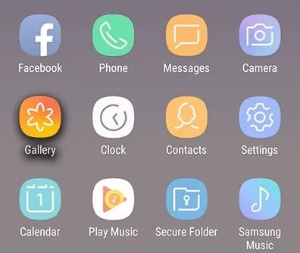
If you've stored the deleted Samsung photos on Google Drive and are willing to retrieve the deleted data, you can rely upon Samsung Recovery Software. With this feature, you'll quickly retrieve lost photos on Samsung. In addition to opting for Tenorshare UltData for Android's Google Drive recovery feature, you can select the type of data you wish to get back.




Deleting the important Samsung photos or losing them due to unforeseen circumstances could deprive you from accessing the memorable images. By looking at this guide, you'll be able to recover deleted Samsung photos with or without backup. Install Tenorshare UltData for Android is the best tool to get back the deleted Samsung images without backup, offering the highest recovery rate and fast scanning speed.
then write your review
Leave a Comment
Create your review for Tenorshare articles

Best Android Data Recovery Software
Highest Data Recovery Rate
By Jenefey Aaron
2025-12-19 / Android Data