UltData - No.1 Android Data Recovery Tool
Recover Lost Data Without Root or Backup for Any Android Devices!
UltData: No.1 Android Recovery Tool
Restore Lost Android Data Without Root
I tried blocking a number and in the process all of the text were deleted. Is there anyway to recover them? I need these texts for a court proceeding. I have an Lg stylo 6 I am so upset about this. I've tried Google Drive as my phone is backed up there however I found nothing. How do I retrieve deleted messages on my LG phone?"
Recovering deleted messages on LG phone doesn’t sound like an easy task, especially when the messages are not backed up and are deleted permanently. And that’s why the majority of LG users feel overwhelmed and are craving easy ways to get back their deleted messages after accidental deletion. If you are also struggling to retrieve and re-save deleted messages, look no further! Here we will talk about how to retrieve deleted text messages on LG Stylo 6 and other models in the best possible ways. Let’s dive right in.
Before we talk about how to retrieve deleted messages on LG phone, we must see whether LG SMS recovery is even possible in the first place.
And the good news is: it’s indeed possible that your deleted messages on LG can be retrieved, whether they have been backed up or not before they get deleted from your device.
If you didn’t take a regular backup of the data on your phone, with Android data recovery software like Tenorshare Ultdata for Android, you can still have a chance of bringing back your deleted or lost messages. But in case you have relied on LG’s built-in backup service and stored your phone data to LG Cloud or Google Drive, you can easily use the backup to recover deleted messages on LG phone.
Now that you’ve breathed a sigh of relief that you can get back your deleted messages in different ways, let’s take you through all of those possible LG SMS recovery solutions.
Designed for Android users who don’t back up data through the cloud as often as they should, Ultdata for Android is an excellent data recovery tool that helps users recover all sorts of deleted data from their Android device without backup, and that too in just a few clicks.
With UltData for Android, not only you can recover deleted text messages, but you can also do the same with any other kind of data, like photos, videos, contacts, call logs, and more. Without any delay, let’s show you how to get deleted messages back on LG phone with the aid of this data recovery software.
Download and open UltData for Android on your computer (It’s compatible with Windows PC and Mac).
Connect your phone to the computer, then choose your recovery scenario, i.e. Recover Lost Data.

Follow the in-tool instructions and enable USB debugging on your phone. Don’t worry, it’s safe.

Select the data you want to recover. In our case, we’re going to select Messages only. But you can also select anything else.

You’ll need to install the Connector app and give it permission to find your lost data.
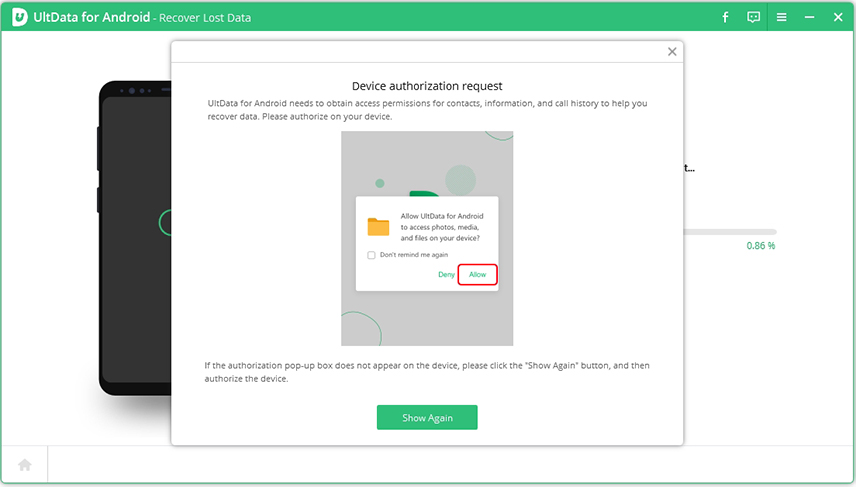
Once all the recoverable data is displayed on the screen, select the messages you want to recover and hit the Recover button. Within seconds, all the selected messages will be restored back to your computer.

Many LG users take advantage of LG’s free backup service to back up their devices. If you have created a local backup before the time when you deleted your texts, you will be able to get it back by restoring your phone from that LG Cloud backup.
Here’s how to retrieve deleted messages on LG Stylo 6/5 with this method.
Quick Tip: 5 Verified Methods to do LG Backup and Restore
If your LG phone is set to backup to Google Drive previously, you are able to recover deleted text messages using a recent Google Drive backup. However, you will need to reset your phone to do this. So make sure you have made backups of your phone.
After you backup, follow the step-by-step instructions below to reset your phone and further restore your deleted messages.
Head into Settings> System> Advanced> Reset options> Erase all data(factory reset) to reset your device.

If you want to keep your device in sync now to make sure you never lose precious data again, you should enable backup on your LG phone.
If you don’t know how to do that, this section has got you covered. Simply follow the steps below.
Select a Google account for backing up your data and tap Sync.

Finally, hit “Sync now” and your data will start backing up to the cloud. Wait for the backup process to finish and you’re all set.

Now, your phone’s data will be backed up to the cloud regularly, making sure you don’t lose it accidentally.
Also read: LG Cloud Backup: How Do I Backup My LG Phone to the Cloud?
And there you go — that’s how to retrieve deleted messages on LG Stylo 6, or any other LG phone for that matter.
Remember, the backup/restore system doesn’t usually work for most people due to the simple fact that they hadn’t turned on backup earlier. However, Tenorshare Ultdata for Android can restore your messages in that case, too — so make sure to give it a go!

then write your review
Leave a Comment
Create your review for Tenorshare articles
By Jenefey Aaron
2025-04-17 / Android Data
Rate now!