UltData - No.1 Android Data Recovery Tool
Recover Lost Data Without Root or Backup for Any Android Devices!
UltData: No.1 Android Recovery Tool
Restore Lost Android Data Without Root
How can I recover data from my Android phone without rooting? I mistakenly deleted some files from my unrooted Android phone. I really want those files back. Please suggest me a way on how to recover deleted files from android without root. - from Reddit
We understand how frustrating it can be to lose important data on your Android device, especially when you’re unsure how to recover deleted files on Android without root. To assist you in this situation, we’ve compiled 4 easy and effective methods, helping you restore your lost files with ease.
Wondering how to recover internal storage on Android without rooting your device? The good news is that you can still recover your data even if you haven’t backed it up to the cloud. You might be able to regain access to your lost files using specialized software. This includes scenarios where you need to recover data after factory reset android without root. So, if you've accidentally deleted content from your Android phone, rest assured that how to recover deleted files on Android without root access is entirely possible.
Tenorshare UltData for Android is the best recovery app for Android without root, which is capable of recovering lost or deleted data of various types, including photos, videos, messages, call history, texts, contacts, WhatsApp messages, etc., from unrooted Android phones and tablets like Samsung, Huawei, HTC, LG, Motorola, and so forth. Whatever your causes of data loss, this handy tool can bring back those precious data to your Android devices in just a matter of minutes.
Start by downloading UltData for Android on your Windows PC or Mac. Run the software and select "Android Data Recovery" from the main interface. Then plug your unrooted Android device to the computer using a USB cable.
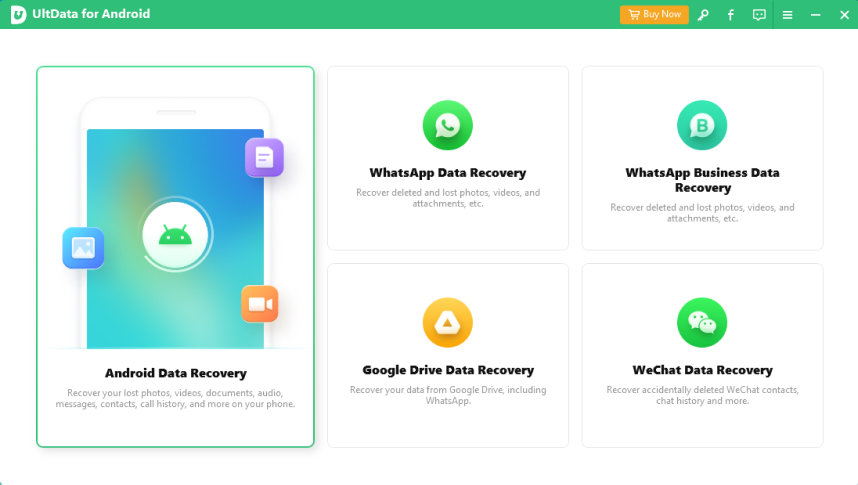
When UltData for Android detects your phone successfully, select the category of files you want to recover and click Start. It will start scanning the data on the device.

After UltData finish scanning the data on your unrooted Android phone, you can preview and select the files you want to get back. Once the desired files are chosen, click "Recover" and specify folder on your computer for saving the recovered files.
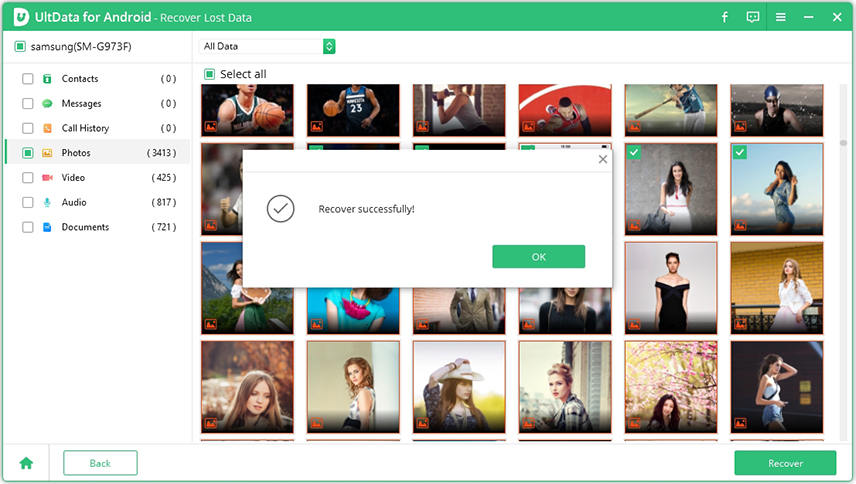
Run UltData for Android after installing it and choose the feature "Google Drive Data Recovery".
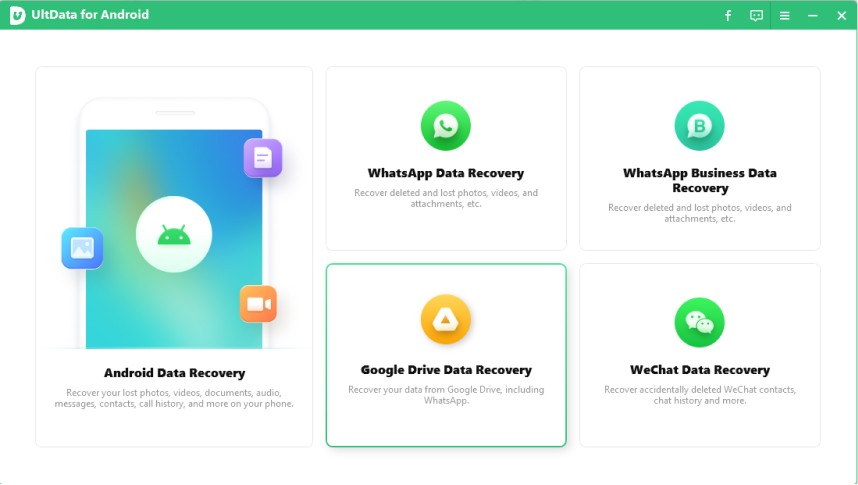
Sign in to your Google account.
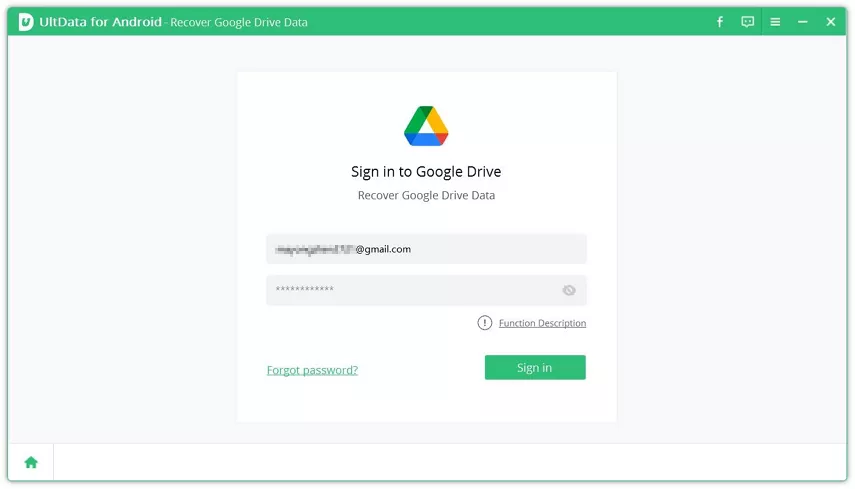
Check the files you want and click "Recover" to restore device backup from Google Drive.
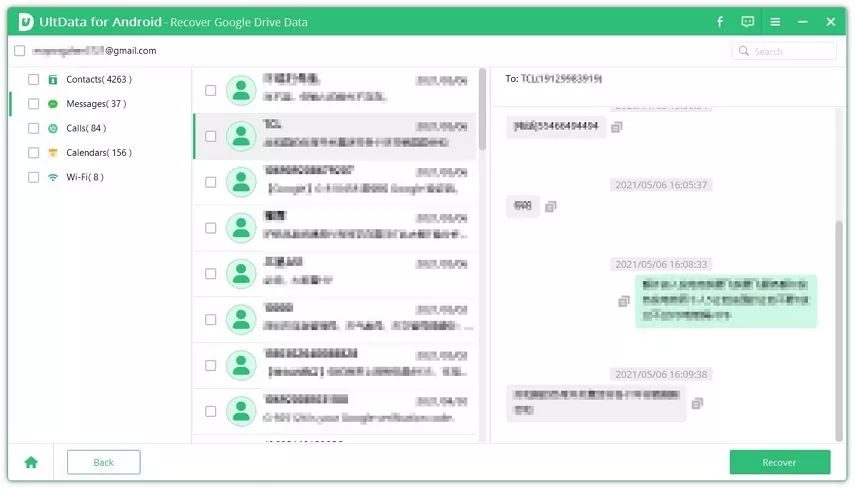
Is it possible to recover deleted files Android unrooted without PC? Definitely yes. There are two options for you —— to rely on an Android data recovery app or to restore deleted files from your backup files.
If you are lucky to have an Android backup before your files get deleted, now you can easily perform Android data recovery without root by restore them from the Android backup.
Here's how to recover data from Android phone without root by restoring Android backup.
Tap on Samsung Cloud and choose the Restore data option.
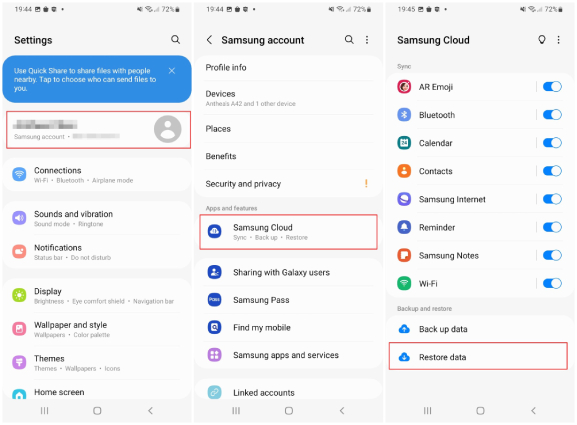
Tap Install if you are prompted to get the backed up apps. Wait for the backup to be downloaded successfully and you're good to go.
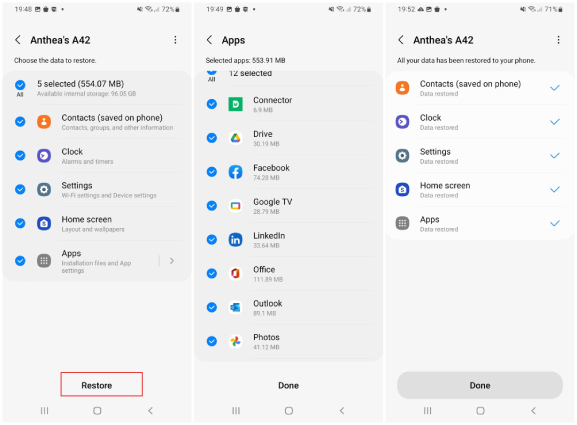
Depending on your specific device, the options might be named slightly differently, but the sequence should still be similar.
For the sake of users who don't have a computer around, Tenorshare also launced the best Android recovery app without root. With which, you can recover deleted photos, videos, and audio files from unrooted Android without PC. Here's how you can recover deleted files from Android phone memory without root.
Download and install Data for Android app on your phone.
Once the scanning is completed, you can preview and select the files you want to recover.

Performing Android data recovery without root isn't something difficult and we've discussed 4 easy ways to recover deleted files Android without root. If you have create Android backups, follow the instructions above to restore your data from backup with ease, but if you lost or deleted important data on your Android smartphones or tablets without backup, then Tenorshare UltData for Android should be your first-choice Android recovery software without root.
We suggest using Tenorshare UltData for Android. This app allows you to scan and recover lost files like photos, videos, and text messages directly from your phone. What's more, it has highest data recovery rate.
Deleted files that were synced to the cloud can remain for up to 60 days. Files deleted from local storage will be placed in the Trash folder, where they remain for 30 days. This same Trash folder is also accessible in the Google Photos web interface, located in the navigation panel on the left.
Many people believe that once files are deleted, they are completely erased from the hard drive. However, it's important to understand that deleted data can often still be recovered, as it isn't truly gone until it's overwritten, especially for highly sensitive information.

then write your review
Leave a Comment
Create your review for Tenorshare articles
By Jenefey Aaron
2025-04-17 / Android Data
Rate now!