then write your review
UltData - No.1 Android Data Recovery Tool
Recover Lost Data Without Root or Backup for Any Android Devices!
UltData: No.1 Android Recovery Tool
Restore Lost Android Data Without Root
While most updates are meant to fix issues on your devices, some of those actually cause issues for you. Many users have complained about the Android update lost contact scenario. If you are in such a situation and have lost contacts on Android after update, the following guide should help you recover them on your device. Let's check out a few ways to recover lost or disappeating contacts on Android:
Chances that your contacts did not disappear but hide on your Android phone, you can check your Contacts setting and set all contacts including the contacts synced with Gmail, the contacts stored on SIM card, and the ones backed up on SD card to display.
Launch the Contacts app on your device and tap on three-dots in the top-right corner and select Settings.
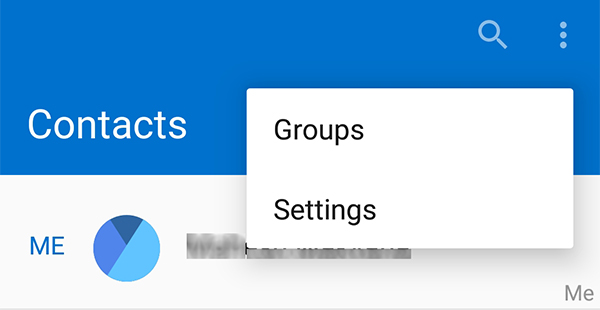
Tap Contacts to display and tick All contacts.

f you synced your contacts to your Gmail account, then you can restore Contacts that you may have lost from the past 24 hours and up to 30 days from Gmail.
Finally click on Confirm to restore your contacts.
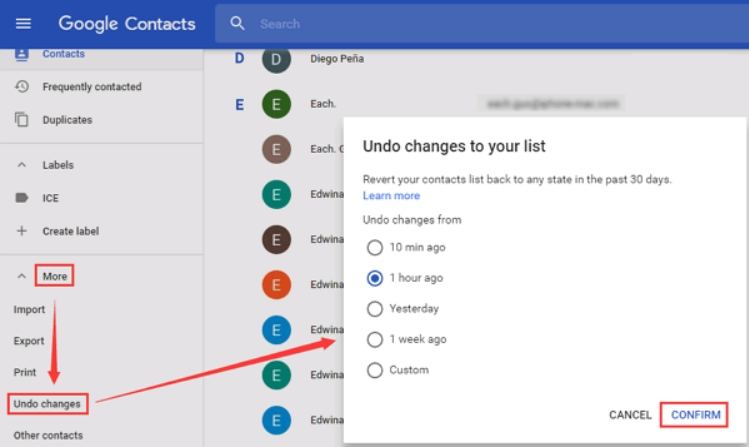
Use this method if you had created a backup of your contacts before you updated your device and you lost your contacts. We will demonstrate how to restore contacts from a .vcf file you have stored on your device.
Launch the Contacts app on your device and tap on three-dots in the top-right corner and select Settings.

Scroll down on the following screen and tap on Import/export
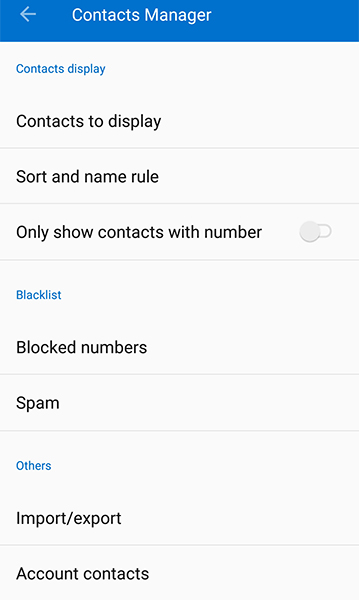
On the following screen, you will be able to select where to restore the contacts from. Tap on Import from .vcf file.

You will be asked where you would like to save the imported contacts. Choose an option by tapping on it.

If you didn't create a backup before updating your device and you have Android contacts missing, don't worry as all hope is not lost. There is a software called Tenorshare UltData for Android that helps users like you who have lost contacts after update Android. It helps bring the lost contacts back on your device and the following steps show how:
Download and launch the software on your computer. Connect your device to your computer using a suitable cable. Select Recover Lost Data from the main interface.

Enable the USB debugging option on your device by following on-screen instructions. Make sure to follow the instructions that are for your version of Android.

After that, you can select what content to be recovered on your device. Select Contacts and click on the Start button to continue.

You can now preview your lost contacts. Select the Contacts you want to recover and click on Recover.

Wait for a few minutes and all of your erased contacts will be recovered to your device. If some of my contacts are missing Android after update, try Tenorshare UltData for Android to get them back.
Backing up contacts regularly will help you avoid any possible data lost. If you don't like the stock backup feature to backup your contacts and you would prefer something from top third-party vendors, the following section will help you out. We present the 3 best Android contacts backup software for you to use.
Contact Backup, as the name implies, is a contacts backup software for your Android device. With over a million downloads, it has become everyone's favorite tool to backup phone contacts. After installing the app, all you need to do is tap on the Backup option and it will backup all of your phone contacts.
The app is available at no cost on Google Play Store.
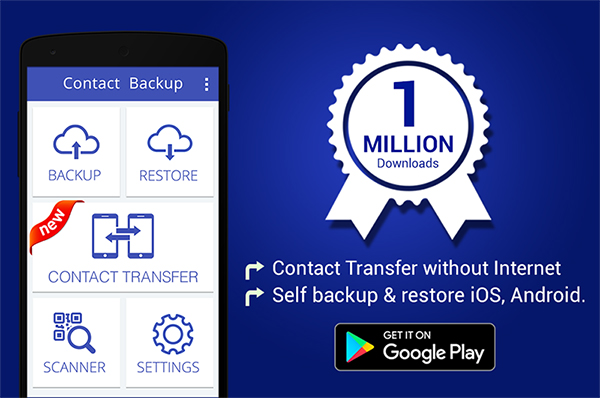
Super Backup & Restore is yet another contacts backup app for Android devices. Not only does it help you backup contacts but it helps you backup other data as well on your Android device. With just a few taps in the app, you should be able to create a backup containing all of your phone contacts.
Restoring the contacts is as easy as backing them up. Fire-up the app and you will find the restore option.
The app can be obtained for free from Google Play Store.
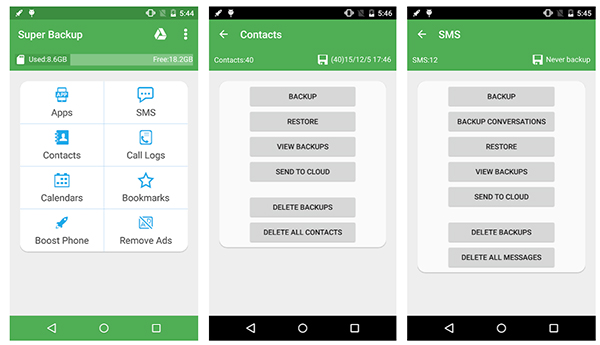
MCBackup stands for My Contacts Backup that prepares a VCF file of all your phone contacts and emails it to you as an attachment. That way you have a copy of all of your contacts in your email and you can easily import it into any app and your contacts will be restored.
It supports offline backup and can be downloaded for free from Google Play Store.
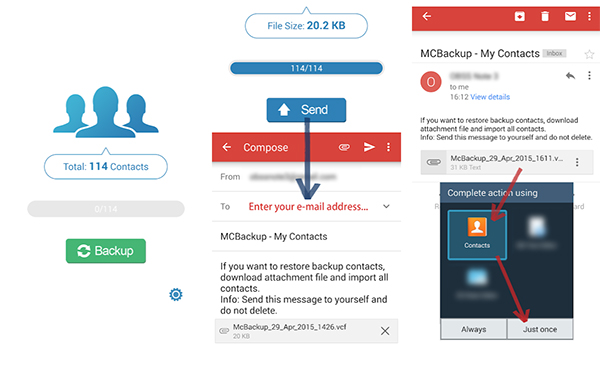
If you are facing the Android update deleted contacts situation, you now have multiple ways to recover the lost contacts after update android as shown above. Even if you don't have a contacts backup, you can use a software like Tenorshare UltData for Android to recover lost contacts after factory reset, accidental deletion, OTA update, SD card formatting, etc.
then write your review
Leave a Comment
Create your review for Tenorshare articles

Best Android Data Recovery Software
Highest Data Recovery Rate
By Jenefey Aaron
2025-12-19 / Android Recovery