Samsung being one of the best mobile companies has recently revealed in a press conference that they are looking to sit on top of the table by introducing Galaxy Ai soon. The latest Z flip series will have all the functionalities that will support AI for the betterment of users. On July 10, they are going to host Galaxy unpacked in Paris. They will talk about the updates that are going to be seen on their devices and how they are going to help users in future.
If you are looking to have the latest Galaxy series mobile phone, you just need the data saved in your older mobile phones. If you lose data while switching phones, you must know how to recover data from Samsung. This guide will surely help you with that. Keep reading!
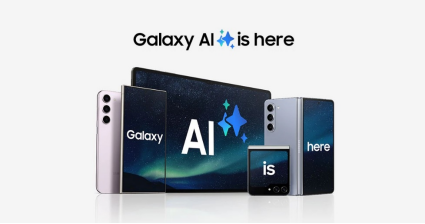
Part 1: What is Galaxy AI?
Galaxy Ai is an artificial intelligence-based system that Samsung Electronics is going to introduce in their latest Galaxy series. This series includes Samsung's Z Fold and Z Flip devices for now. Further, this tech will be introduced in the other devices as well. Samsung's Bixby, an AI-powered virtual assistant, is a core component of Galaxy AI. It helps users interact with their devices through voice commands, manage tasks, and control smart home devices.
There are a few other advantages of Galaxy AI which is going to be used in Z Fold and Z Flip. A few of them are given below.
- Camera Enhancements where Ai will use different tech to make your snaps more beautiful. This function will use different settings on its own to bring good results.
- Security features will be handled through Galaxy Ai in which your device will be trackable and your data will be safe.
- The health and Fitness Module system in Galaxy Ai will help you manage your sleep time and fitness levels will be measured through it.

Part 2: Things to Do Before Switching Phones
Switching to a new phone with the old data you need could be a daunting task. If you are an iPhone user, you may not have many options that you can get on Android devices. You can have a Google Drive backup. Google Photos could be used to save videos and pictures on your device.
Here is what you need to do before switching phones:
- Backup your data (Cloud and Manual).
- Sync your accounts.
- Note down important information.
- Transfer authenticator apps.
- Unpair devices.
- Remove the SIM card and SD card.
- Factory reset your old phone.
Part 3: How to Transfer Data from Android to Android New Phone
If you want to transfer data from one phone to the new Android device, you need to follow the below-given steps.
Step 1: Open the settings app on your Android phone and click the system systems options.
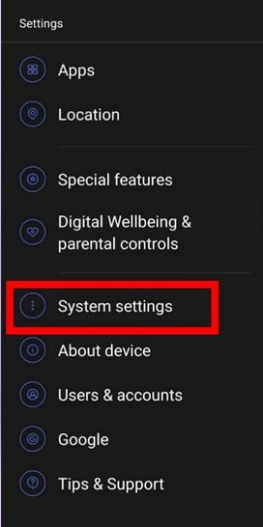
Step 2: Now scroll down to find backup and reset, click it when you find it.
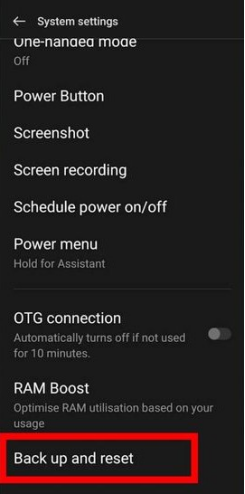
Step 3: Turn On the "backup my data" option. It will help the system to back up your data through Google Drive.
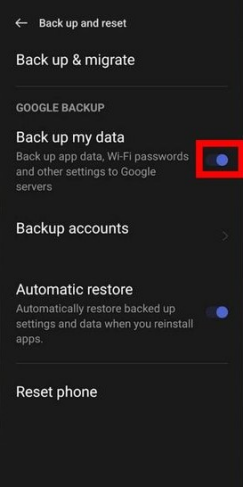
Step 4: Now, you need to transfer the saved data to the new phone. Go to the settings app and find “Google” in the settings and click it.
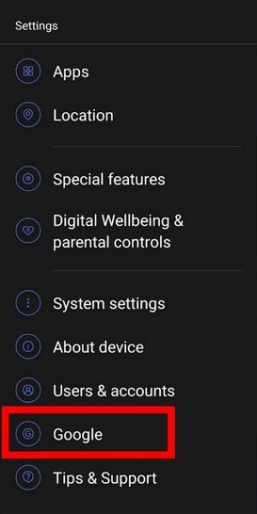
Step 5: Scroll down the screen and find “set up and restore”. Click it.
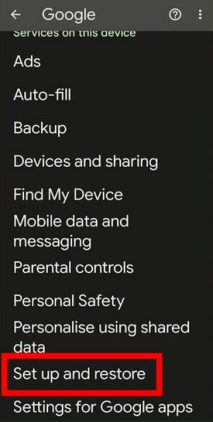
Step 6: Now click set up by the nearby device. Your old device will try to find a nearby new mobile device.
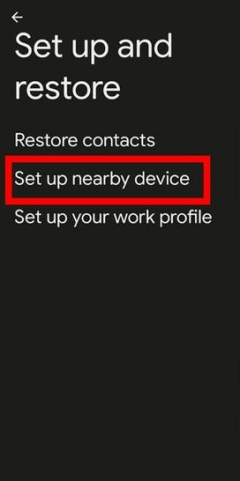
Step 7: Find the device and click next. The data will be transferred to your new device in a while. Wait for the system to work, it might take a bit more time than you expected.
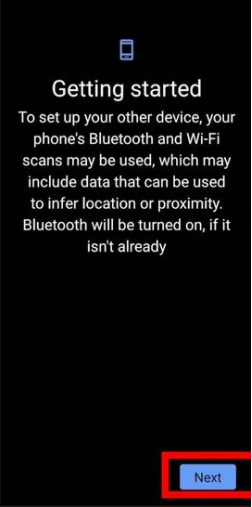
Tenorshare UltData AI Android Recovery Tool
would be the ultimate solution to restore any type of lost data during transmission.
Step 1: Open the UltData recovery tool for Android and click the "recover
lost data" option on the screen.
Step 2: Follow the on-screen instructions and then click the type of files
you need to retrieve on your Android device. Click scan to start the
search.
Step 3: Select the files given by Ultdata and preview them to confirm if
you are recovering the right files or not. After selecting them, click
start and files will start to be downloaded in the system.
AI Photo enhancement: Check the box next to “Turn on Photo Enhancement”
feature after clicking the “Recover” button and it will automatically
increase the resolution for recovered images.
Bonus Tips: How to Recover Data from Samsung Galaxy With AI Due to Data Lost During Transmission
How to Recover Data from Android Phone without Backup



![]()

Bottom Line
Galaxy Ai is going to be the start of a new era in Android mobile phones and other devices. It is going to make people use the technology at its limits. Most people are going to switch to the latest devices after this update. However, while transferring to these new devices, you need to have the old data which is saved in your old devices as well. While transferring this data there might be some mishaps like losing important files and documents. So, how do you recover data from Samsung Android devices?
Tenorshare UltData for Android could be the best Samsung data recovery software that could easily retrieve any sort of data which ease. So, if anything happens to your data, try the UltData recovery tool to have a good experience.
Speak Your Mind
then write your review
Speak Your Mind
Leave a Comment
Create your review for Tenorshare articles


By Anna Sherry
2025-04-01 / Android Recovery
Rate now!