then write your review
UltData - No.1 Android Data Recovery Tool
Recover Lost Data Without Root or Backup for Any Android Devices!
UltData: No.1 Android Recovery Tool
Restore Lost Android Data Without Root
Most of the files of the .no media files are saved on the internal and external storage of the Android devices. The Android OS renamed your original files to the .nomedia extension to let other applications know that there is no other media on Android.
This is why they are not indexed, scanned, or identified by the multimedia players but still contain the important data from renaming your original files. Since there is no prefix or extension, finding these files could be challenging, so learning how to find nomedia files on Android makes complete sense. This post is all set to introduce excellent ways to help you know how to access .nomedia files on Android.
Nomedia is a file extension which is present in the Android smartphone and these types of files don't come up with the name and ask the other apps to protect scanning of various different media files within the same folder where you can't find any media files. It could hide private pictures, unwanted ringtones, and other unwanted data.
If you want to find nomedia file on Android device, you can look at the brilliant methods listed below to acess the nomedia files.
Since the .nomedia file is a hidden file, you can rely on the file manager to access the lost or hidden file. Here's the detailed guide to find nomedia files on Android devices through File Manager.
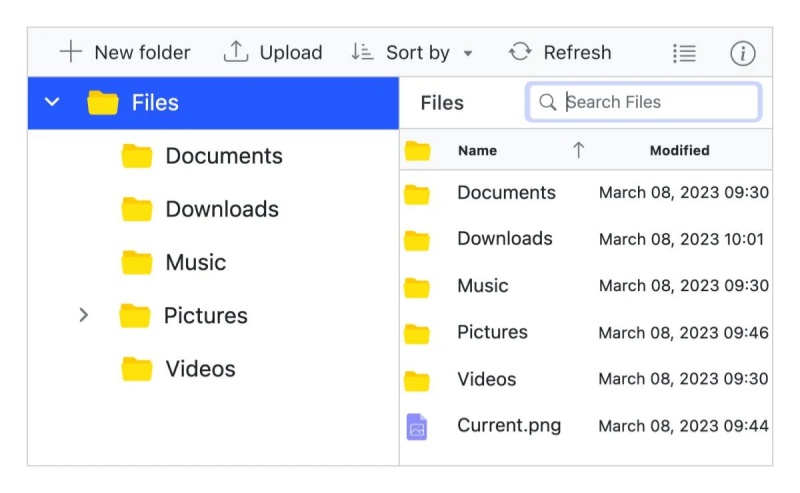
If searching doesn't work and you're still struggling to learn how to find media files on Android, you've also got the leverage to check the specific directories manually where the .nomedia files are used. These locations will include the hidden folders in the Telegram, WhatsApp, and cached image directories.
Here's how to find nomedia files on Android device.
/Android/data/ → App-specific cache directories
/WhatsApp/Media/.Statuses/ → Hides viewed status images
/DCIM/.thumbnails/ → Prevents image previews from being shown
/Pictures/Telegram/ → Hidden Telegram media
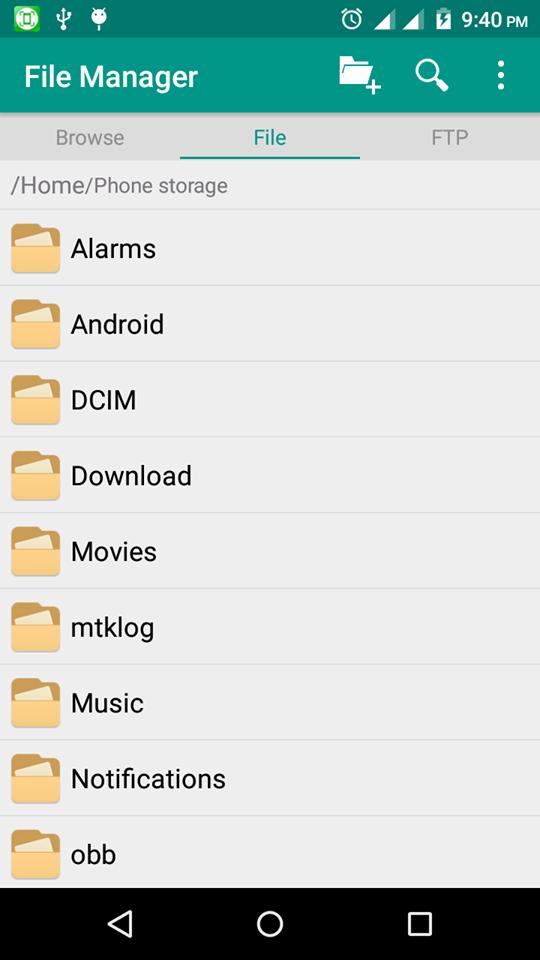
If you're still unable to access the deleted Nomedia files on Android device, you can go for the UltData Android Data Recovery to get back the deleted data. It brings in the fast scanning, and the presence of the highest recovery rate ensures that you could recover multiple types of data quickly.
How to find nomedia file on Android device through UltData Android Data Recovery?


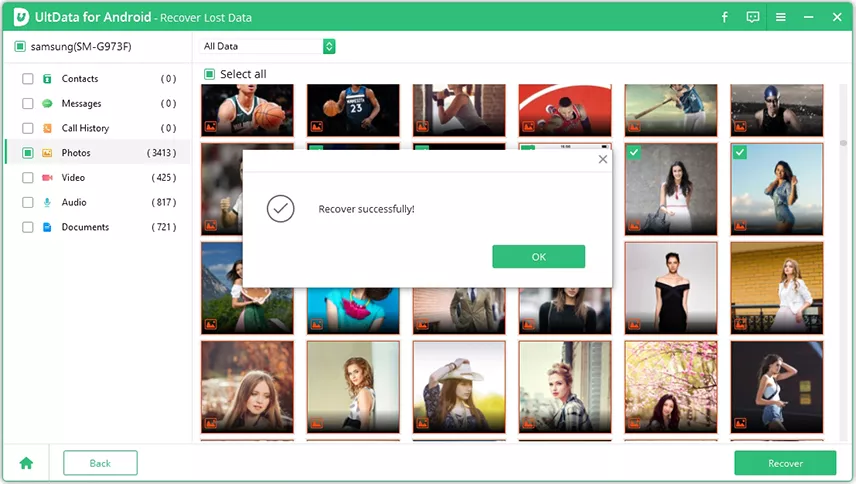
You can take the insightful information from this guide to learn how to find nomedia file on Android. Apart from revealing the credentials of the media files, this post has listed excellent ways to help you find the .nomedia files. Despite looking at all these options, if you're still struggling to find media files on an Android device, you can opt for the UltData Android Data Recovery.
With this tool, you can recover multiple types of Android data without affecting the data quality. It also offers fast scanning speed and a huge chance of recovering lost data.
If you want to unhide the .nomedia files, you'll need to use the file manager that allows you to see the hidden files. To do this, navigate to the file manager settings and turn on the Hidden Files icon. Next, you must visit the folder that offers the .nomedia files. You can also delete or remake the file to make the hidden media visible in the media apps or galleries.
You can't open the .nomedia files on an Android as it is an empty placeholder. However, using the file manager, you can see the presence of these files. If you want to modify the media files, you can delete or rename them, which will allow you to see the media data.
Some apps like media or messaging apps tend to create the .nomedia files to prevent certain folders from appearing in the media or gallery players. This way, you can hide the temporary files, private media, and cached images. Third-party apps and system processes could also generate the .nomedia files for privacy reasons.
then write your review
Leave a Comment
Create your review for Tenorshare articles
By Jenefey Aaron
2025-04-22 / Android Recovery
Rate now!