then write your review
UltData - No.1 Android Data Recovery Tool
Recover Lost Data Without Root or Backup for Any Android Devices!
UltData: No.1 Android Recovery Tool
Restore Lost Android Data Without Root
Despite multiple social media platforms providing you with an opportunity to interact with your friends, text messages still have enormous relevance, as many people love communicating through text features. Samsung, like other Android devices, also come up with fantastic features to help you send and receive text messages.
What if you've deleted the Samsung text messages unintentionally? Can you find deleted messages on Samsung? We'll answer this trendy question, and if possible, we'll help you know how to get deleted text messages back on Samsung.
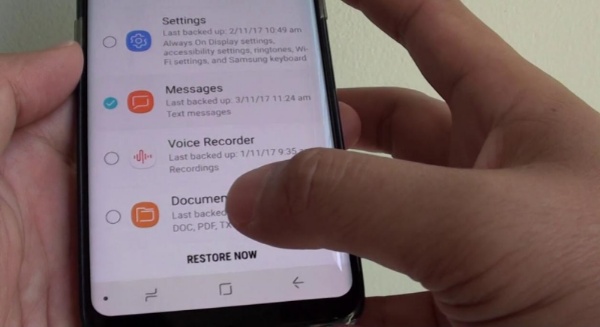
When you delete or lose the text messages from the Samsung device, they don't get deleted permanently, provided you not overwrite the new data. You can still retrieve the lost text messages courtesy of the Samsung backup or third-party software.
Losing important messages on the Samsung device isn't acceptable, but you don't need to worry, as you can use the best data recovery software to find deleted messages on Samsung.
With Tenorshare UltData for Android, you can recover lost messages from Samsung quickly as it supports recovering the multiple data types. Regardless of what data you wish to retrieve, Tenorshare UltData for Android won't shy away from getting all the data back without asking you to do much. Since it prompts the highest recovery rate, it has not become the top priority of people willing to regain lost data.

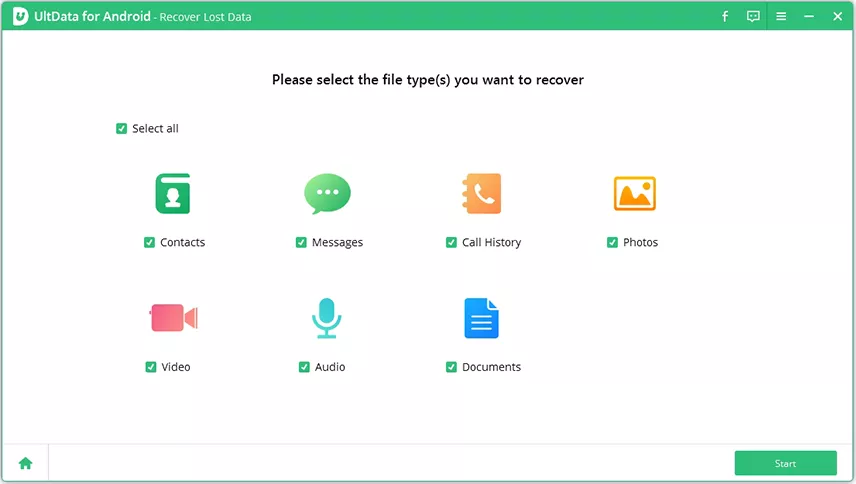

Explore the following three remarkable tips listed below to know how to retrieve deleted text messages on Samsung with backup.
Samsung Cloud is the built-in feature of the Samsung that tends to store the data as a backup and you can restore this backup file whenever you'd like to.
How to recover deleted text messages on Samsung
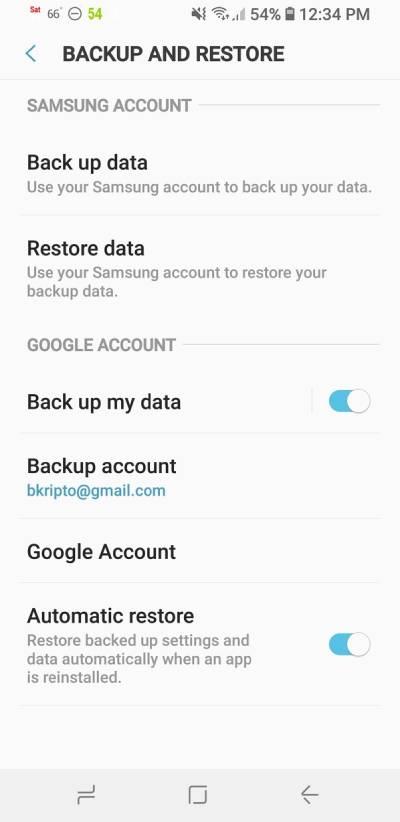
Another way to know how to retrieve deleted messages on Samsung phone is SMS Backup & Restore App.
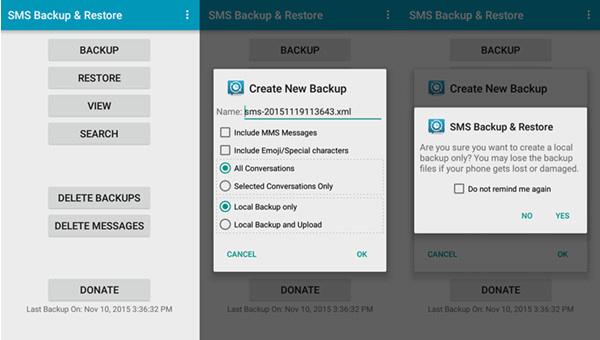
Despite trying the following methods, if you're still struggling to find deleted messages on Samsung, you can consult the Samsung Mobile Carrier for Data Recovery software. To do it, you'll need to visit Samsung's official website and choose the country/region. Next, you'll need to select the device you're using and select the issue you're facing. After contacting the Samsung Mobile Carrier for Data Recovery service, you'll be able to learn how to find deleted text messages on Samsung.
Knowing how to get deleted text messages back on Samsung has become effortless, thanks to the fantastic methods listed in this post. If you can't retrieve the deleted text messages on Samsung through manual ways, Tenorshare UltData for Android comes to rescue you. With this tool, you'll be able to recover plenty of data types quickly, and while recovering the data, UltData for Android maintains the original quality of data.
If you accidentally deleted a text message, the best way to retrieve it is to go to the recently deleted folder and retrieve the lost data. If the data recovery isn't possible through the Recently Deleted folder, you can get the data back through backed up files.
The messages you deleted or lost from Samsung aren't permanently deleted as you can recover them through the Recently Deleted folder. However, if you overwrite the deleted data, recovering them won't be simple, but you can try some Samsung data recovery software.
The deleted text messages on the Android device will be stored in the Recycle Bin and you can retrieve these messages within 30 days of time.
then write your review
Leave a Comment
Create your review for Tenorshare articles
By Jenefey Aaron
2025-04-14 / Android Recovery
Rate now!