UltData - No.1 Android Data Recovery Tool
Recover Lost Data Without Root or Backup for Any Android Devices!
UltData: No.1 Android Recovery Tool
Restore Lost Android Data Without Root
Photos are an essential part of our lives, capturing moments we want to cherish forever. However, accidental deletion can happen, leaving you wondering how to recover deleted photos in Redmi. Don’t worry—whether you have a backup or not, we’ve got solutions. In this guide, you'll learn how to restore deleted photos from gallery in Mi without backup and explore different backup methods to recover your lost photos quickly.
Before you try out below methods as your Redmi photo recovery solutions, let’s be clear about where to find deleted photos in Redmi/Mi phone.
Now you know where the deleted photos in Redmi/Mi phone go, let’s walk you through how to recover deleted photos in Redmi/Mi phone.
As mentioned previously, you can restore deleted photos in Redmi/Mi phone from Gallery Trash bin before they are deleted forever.
Remember that the deleted photos will remain in the trash bin for 30 days. Once 30 days have passed, this method won’t work for you.
From there, you will find all the photos that you have deleted within the past 30 days and view the days remaining before complete deletion. Select the ones you want to get back and press the "Restore" button.
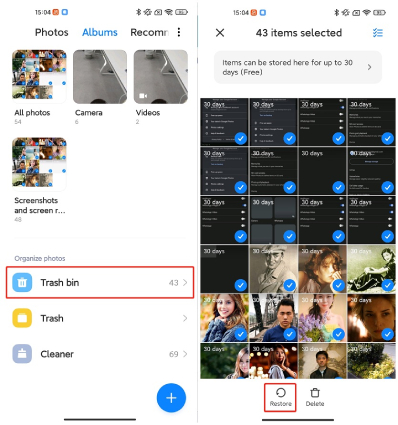
All the selected photos will be immediately restored to your phone Gallery.
What if your photos were accidentally deleted 30 days ago or became permanently lost after a factory data reset? Is there still a way out to you to get them back?
Well, Tenorshare UltData for Android is the answer to this question. It is one of the best Android data recovery tools that can help recover Redmi photos without backup. Also, you don't have to root your photo to get the images back.
Download the program and launch it on your Windows PC or Mac. Once it is installed, click the “ Android Data Recovery.
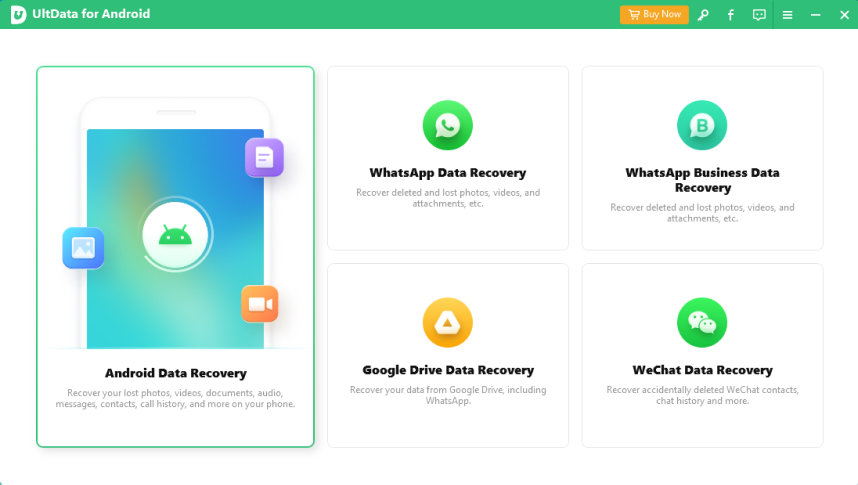
Connect your phone to the PC and enable USB debugging by following the instructions on the screen.

The program will scan your phone and show what you can recover. So, select Photos as well as the other file types that you want to recover and click the "Start" option.

In the next step, the program will display the deleted photos you can recover by list. You can easily preview the photos and click the "Recover" option. Within a few seconds, your photos will be recovered and you can export them to your computer.

Mi Cloud is a great option for Mi users to recover lost or deleted phone data, provided that they have take regular data backups to Mi Cloud. Below we have mentioned all the details on how to recover deleted photos from Mi Cloud.
From there, select Mobile device and enter your passcode if asked.
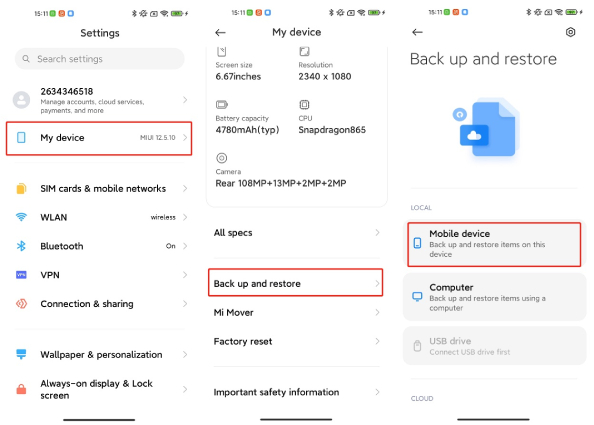
Once all the desired data is chose, hit the Restore option and wait for the photos to be retrieved.
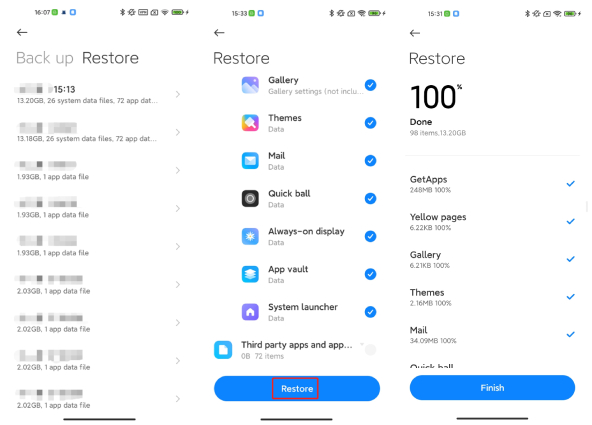
Many users prefer utilizing Google Photos to sync and backup their precious photos. If you are one of them and your photos were synced there before they were deleted, you can recover your deleted photos in Redmi/Mi Phone from Google Photos in no time.
Here’s how to get deleted photos from Redmi phone via Google Photos.
Preview and select the images you want to restore. Once all the images you want are selected, tap on the three dots line and choose Download.
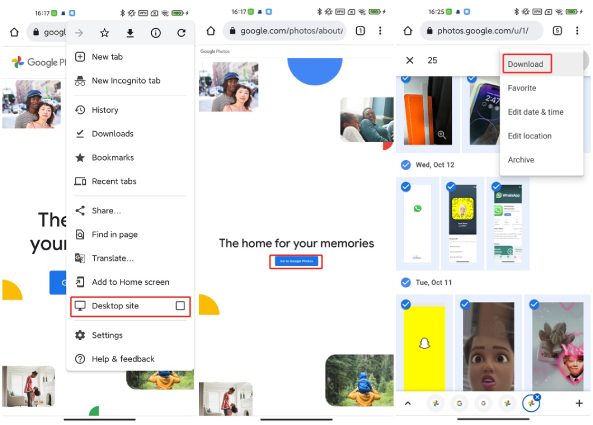
As a pro tip, this section covers the way to backup Redmi Phone to Xiaomi Cloud so that you can easily restore any deleted data from there. Let's see how this method works.
Wait for the data backup process to complete and you're good to go.
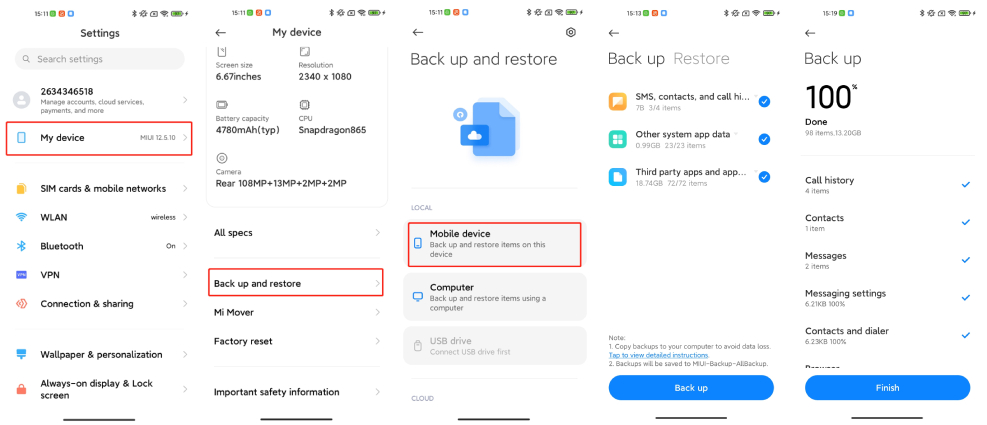
To conclude, we have added the top ways regarding how to recover deleted photos in Redmi/Mi phone. You can easily try all these methods and get your photos back in no time. In case you don’t have a backup of your photos, we suggest downloading Tenorshare Ultdata for Android because it helps recover photos without backup in no time. Also, you don't need to root your phone to use this method.

then write your review
Leave a Comment
Create your review for Tenorshare articles
By Anna Sherry
2025-04-17 / Android Recovery
Rate now!