then write your review
UltData - No.1 Android Data Recovery Tool
Recover Lost Data Without Root or Backup for Any Android Devices!
UltData: No.1 Android Recovery Tool
Restore Lost Android Data Without Root
I’m using Samsung Android, I accidentally emptied my trash bin, now I can't recover my photos, is there a way for me to recover it?
- from Quora
Whenever we delete a file from Android, it goes to the Recycle Bin where it stays for a few days before permanent deletion. During those days, we have the option to recover those files back. But what if the files are permanently deleted from the Recycle Bin. So, how to recover permanently deleted files from Recycle Bin Android?
Luckily, you still have over 90% chance to recover permanently deleted files if you play your cards correctly. That's what we will cover today in this guide. So, stick around to learn the two best ways to recover files deleted from Recycle Bin Android.

Yes, you have a strong chance to recover deleted files from Recycle Bin after empty on Android. Basically, when files are deleted from Recycle Bin, it seems like they are deleted permanently, but they remain intact in the storage until they are overwritten by new data.
So, the trick is to act fast and recover deleted files before they are overwritten. To do so, you need to use a reliable Android data recovery tool.
The other option is to recover from a backup. If you created your Android device backup before the files were deleted, you can restore the backup to recover those files.
There are two ways to recover files deleted from Recycle Bin. One involves using a data recovery tool and the other one uses the backup to restore data.
Here's how to recover deleted files from Recycle Bin Android using both methods:
Once the Recycle Bin is emptied and there is no backup, you need a reliable Android data recovery tool to recover permanently deleted files. That's where Tenorshare UltData for Android comes into play.
Tenorshare UltData for Android is a leading Android data recovery tool. It can recover deleted photos, videos, contacts, files, messages, and other data types directly from Android devices without backup. It performs a deep scan of the device to extract all the lost/deleted files and then provides preview-based recovery.
The key features of Tenorshare UltData for Android include:
Follow the below steps to learn how to recover permanently deleted files from Recycle Bin Android using Tenorshare UltData for Android:




That's it! This way, Tenorshare UltData for Android provides a three-step process to recover deleted files from Recycle Bin after empty on Android.
What are you waiting for? Install Tenorshare UltData for Android and recover deleted files effortlessly.
If you were lucky enough to make an Android device backup on Google Drive before files were deleted, it's time to restore those files. Instead of recovering the entire backup from Google Drive, you can use Tenorshare UltData for Android to recover only selected files from the backup.
Tenorshare UltData for Android can intelligently scan Google Drive backup and can recover only the required files. Here's how to recover files deleted from Recycle Bin Android using Google Drive:

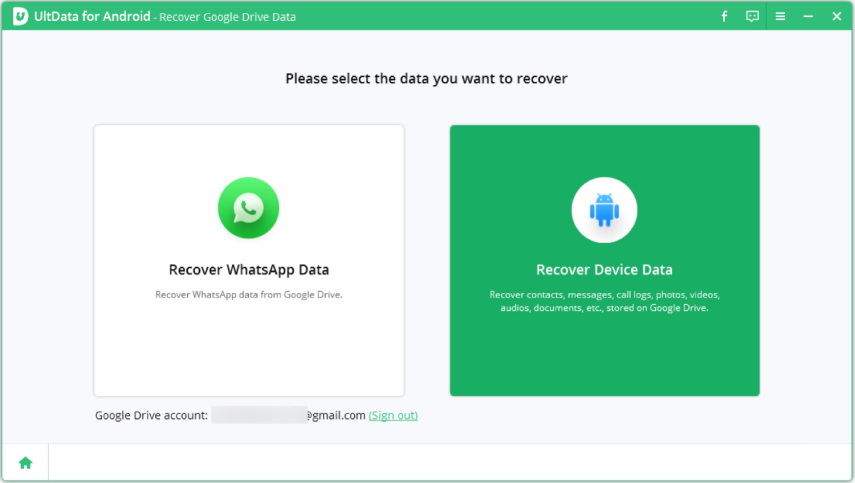

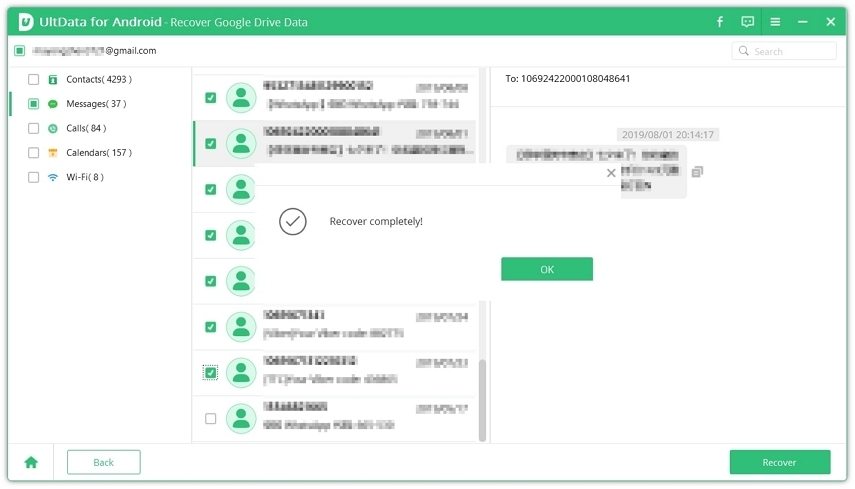
This way, you can smartly use Tenorshare UltData for Android to recover files deleted from Recycle Bin Android using Google Drive backup.
In this guide, we have learned how to recover permanently deleted files from Recycle Bin Android using two methods, i.e., with or without backup. No matter which approach you choose, you must use Tenorshare UltData for Android as it provides a click-based interface to recover deleted files directly from device storage or extract them from Google Drive backup.
So, it's time for action. Install Tenorshare UltData for Android and recover deleted files from Recycle Bin after empty on Android.
Yes, you can recover permanently deleted files in Android. You can either use a data recovery tool to scan and recover deleted files directly from the Android device or recover files from the backup.
To restore files from the Recycle Bin on Android, open the Recycle Bin folder, select the files you want to recover, and click the Recover button. The selected files will then be restored to their previous folder locations.
You can easily recover an accidentally deleted file on Android through the Recycle Bin folder. When files are deleted, they remain in that folder for about 30 days before permanent deletion. Alternatively, you can also recover files using a data recovery tool or by restoring the backup.
then write your review
Leave a Comment
Create your review for Tenorshare articles
By Jenefey Aaron
2025-03-28 / Android Recovery
Rate now!