then write your review
UltData - No.1 Android Data Recovery Tool
Recover Lost Data Without Root or Backup for Any Android Devices!
UltData: No.1 Android Recovery Tool
Restore Lost Android Data Without Root
Accidents happen—one moment you're relaxing watching TV, the next your Android phone is shattered and unresponsive. When an Android device breaks physically or the screen goes completely black, accessing important data like text messages becomes a major challenge. It can feel like those messages are lost forever, especially if your phone is no longer turning on or responding to touch. But don’t worry—just because the device is damaged doesn't mean your data is gone for good. This guide will walk you through the most reliable methods step by step.
Whether you've backed up your messages or not, there are still effective ways to retrieve them from a broken Android. If you've previously synced your data to Google Drive, you can simply log in on another device to recover your text messages. Samsung users have an extra advantage with tools like Samsung Smart Switch, which allows data transfer from even partially responsive devices. And even if you don’t have a backup, you can still recover lost messages using specialized tools designed for broken Android phones.
If your Android has broken for various reasons, you need not worry. We've listed the reliable methods below to learn how to retrieve text messages from broken Android.
If you had Google Drive backup enabled before your Android device broke, recovering your messages just got a whole lot easier with UltData Android Data Recovery. Unlike the official method, which often requires navigating your phone screen, UltData lets you bypass that completely. All you need to do is connect your broken Android device to a computer—no screen taps or manual steps on the phone. The software will quickly scan your Google Drive backup and help you recover your lost text messages with just a few clicks.
Follow the guide below to learn how to retrieve text messages from broken Android via Google Drive with UltData Android Data Recovery.
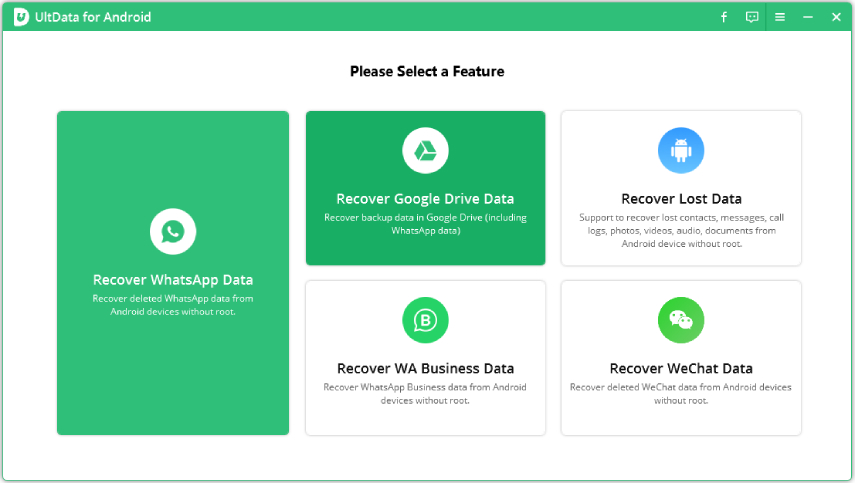

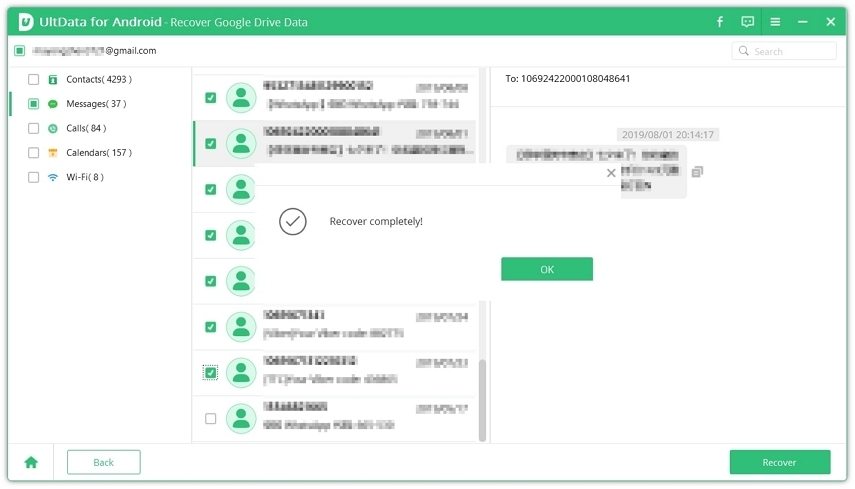
Smart Switch could help if you're a Samsung user and have unintentionally broken your Samsung device. Samsung Switch allows you to transfer and recover data, including text messages, from a broken Samsung device.
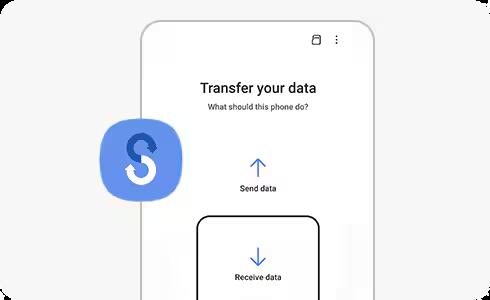
If you're on the verge of losing all the messages from a broken Android device because you don't have a backup of the messages stored on the broken Android device, try out UltData Android Data Recovery. The tool's device recovery feature empowers you to recover text messages from broken Android without any backup, thanks to its fast scanning speed and ability to recover multiple types of Android data.
Features



This post has perfectly highlighted the outstanding ways to help you know how to recover text messages from broken Android device. You can explore the Google Drive backup if you're prepared before breaking the Android device. UltData for Android Data Recovery lets you access all the Google Drive backups without even touching the Samsung device.
Samsung Smart Switch also helps you transfer all the data from a broken Samsung device to a computer. UltData Android Data Recovery's device recovery will be helpful to if you don't have a backup on your Android device. It provides a fast scanning speed, and the highest recovery rate is undoubtedly the icing on the cake for most people.
If your phone doesn't turn on, data recovery depends on whether the data was backed up on Google Drive or the cloud. You can recover messages on your Android device using Samsung Cloud or Google Backup.
Several third-party data recovery tools allow you to recover the data without rooting the Android device. However, if you opt for the complete data recovery or deeper data recovery, this process will indeed ask for root access
It all depends on the extent of the damage to the Android device. If a computer recognizes the phone, you'll be able to recover data by using specialized tools. Backup-based recovery or professional repair is the best gig for completely dead phones.
then write your review
Leave a Comment
Create your review for Tenorshare articles
By Jenefey Aaron
2025-04-17 / Android Recovery
Rate now!