then write your review
UltData - No.1 Android Data Recovery Tool
Recover Lost Data Without Root or Backup for Any Android Devices!
UltData: No.1 Android Recovery Tool
Restore Lost Android Data Without Root
“I am using Samsung S23 Ultra. Today, I accidentally deleted some important text messages while deleting a few others. Can someone guide me on how I can retrieve deleted text messages.”
Text messages are still relevant today despite the popularity of social media and instant messaging apps. We often receive important notifications, verification codes, and personal conversations via SMS. However, the situation becomes terrifying when we accidentally delete those important messages.
Text message deletion is a common query asked by Samsung users. Therefore, we have designed this guide to provide a complete solution to this problem. Stick around to learn everything you need to know on how to retrieve deleted text messages on Samsung.
Yes, you can easily recover deleted texts on Samsung phones in multiple ways. Basically, when the text messages are deleted, they go to the "Trash" folder, where they stay for 30 days. So, if your messages are deleted just now, you can recover them through the Trash folder.
Alternatively, you can also retrieve deleted texts through Samsung Cloud, Google Drive backup, or synced apps. Even if there is no backup to restore, you can recover them without backup using a data recovery tool.
The following parts uncover all the ways on how do you retrieve deleted text messages on Samsung.
Different Samsung users have reported different ways of successfully recovering deleted text messages. So, we have below shortlisted five ways to retrieve messages on Samsung without computer:
The must-try first method is to check the "Trash" folder to recover the recently deleted texts. Here's how to retrieve deleted text messages on Samsung S23 Ultra or other models from the Trash folder:
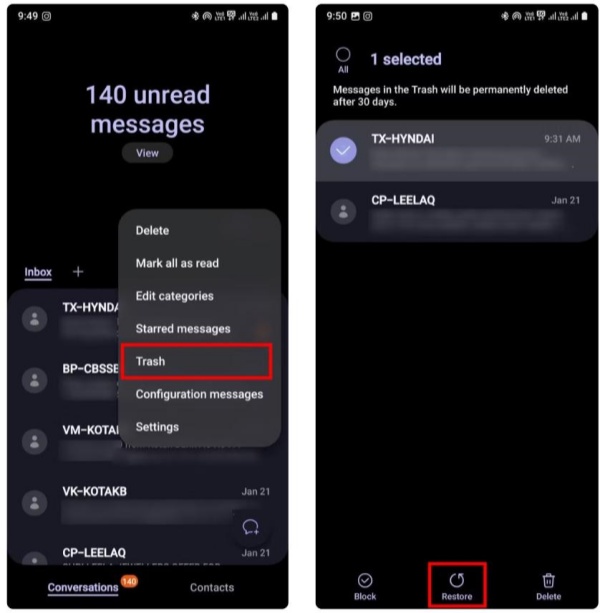
This way, you can quickly recover the recently deleted texts directly from the Messages app.
Samsung Cloud is an online backup service by Samsung to provide cloud storage to its users. You can use it to create backups of your text messages and other data and recover them when lost.
Here's how to retrieve deleted text messages on Samsung S22 or other models via Samsung Cloud:
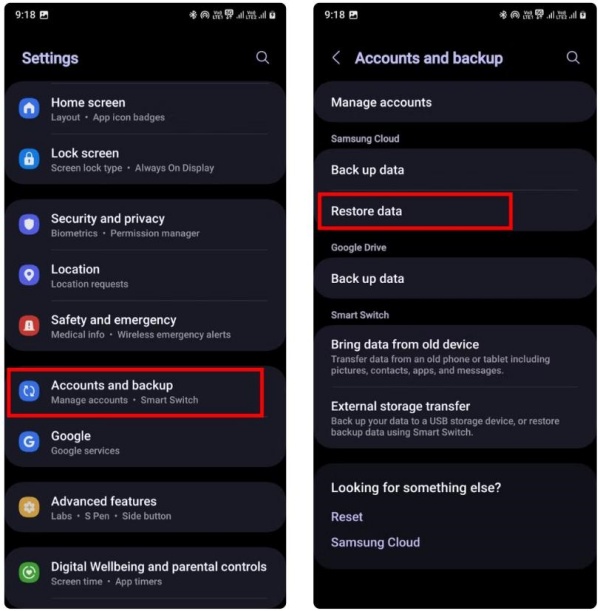
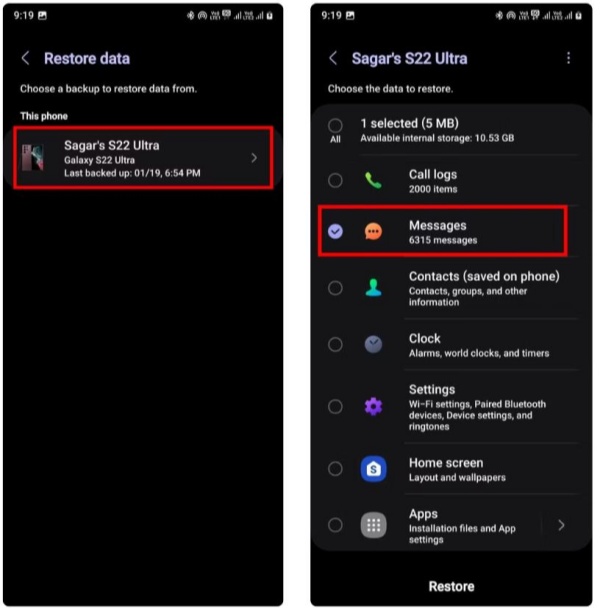
This way, you can recover previously made text messages backup from Samsung Cloud to restore the deleted ones.
Other than Samsung Cloud, Google Drive is another useful medium to backup Samsung phone data, including text messages. So, you can also recover deleted text messages on Samsung if you have a previously made Google Drive backup.
Here, the important thing to note is that restoring Google Drive backup requires you to first factory reset your Samsung phone and then restore the backup. However, you can avoid that by using UltData Android Data Recovery.
As the name implies, UltData Android Data Recovery is a powerful data recovery tool. It provides a built-in feature to recover selective data from Google Drive backup. It first extracts the backup and then allows you to preview and recover selective data only.
Follow the below steps to learn how to retrieve deleted text messages on Samsung S21 or other models using Google Drive backup and UltData Android Data Recovery:
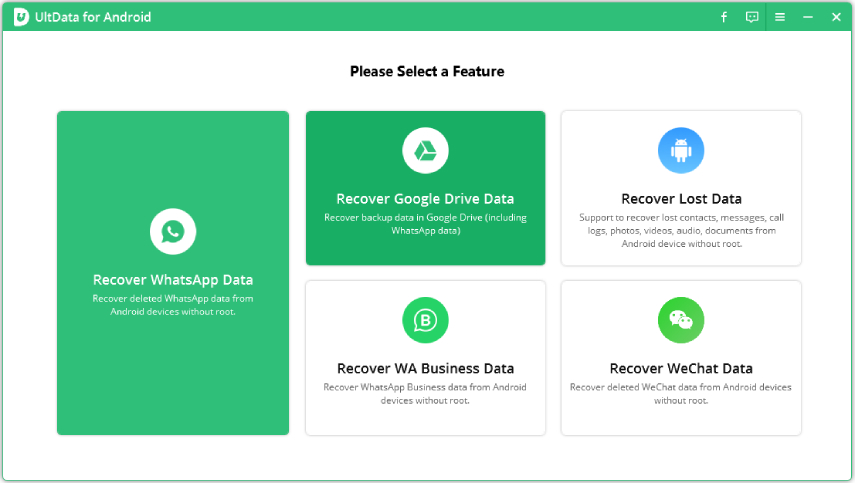

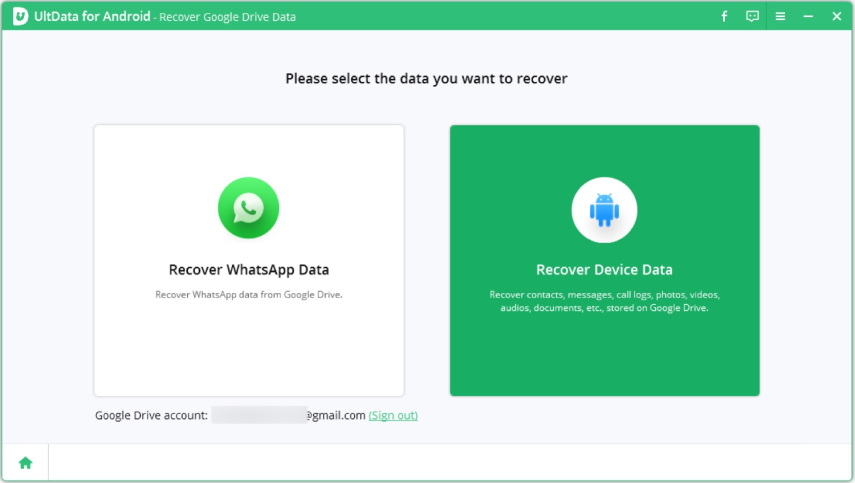

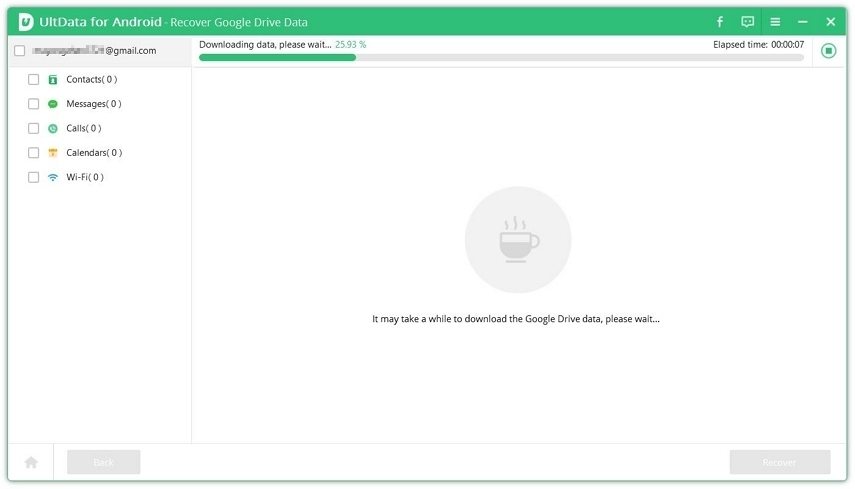
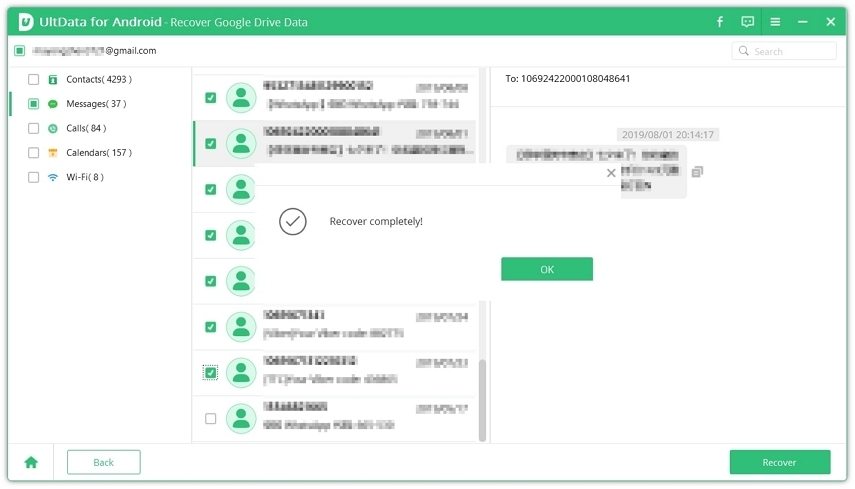
This way, you can restore deleted text messages by pulling them from Google Drive backup.
Your mobile carrier might be able to help you retrieve texts. Many mobile carrier companies keep a record of time, date, and people with whom you exchanged the texts. However, this does not mean that they also store the text messages content, as most do not keep it.
What you can do is reach out to your mobile carrier and ask them to share the SMS archives. You might need a court order or other identification means before the company would share the information.
Some users have synced text messages with other apps. For example, some forward or back up important texts to their email account or even to WhatsApp. If you are also one of those users, you can retrieve deleted messages from the synced data.
Follow the below steps to learn how to retrieve deleted texts on Samsung without computer via recent synced apps:
If you find the content, you can take a screenshot or copy the content.
Sometimes, text message recovery looks complicated, especially when there is no backup to restore. If you are stuck in a similar situation, then don't worry. UltData Android Data Recovery is designed to facilitate these situations.
UltData Android Data Recovery is the No. 1 Android data recovery that can retrieve deleted text messages and other data from Samsung devices without backup. It runs a deep scan to pull all the deleted text messages directly from your Samsung phone's internal storage. Afterward, you get to preview and recover selective messages. It can recover text messages from S24 Ultra, S23 Ultra, S22, S21, and plenty of other Samsung models.
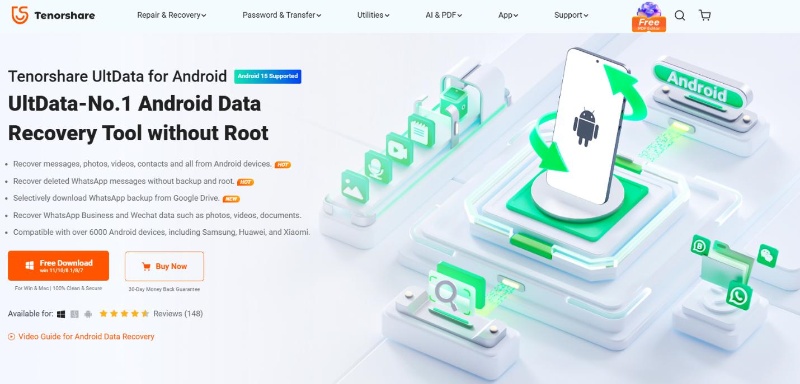
The key features of UltData Android Data Recovery include:
Want to give UltData Android Data Recovery a try? Follow the below steps to learn how to retrieve deleted text messages on Samsung S23 Ultra without backup:




That's how you can use the click-based interface of UltData Android Data Recovery to retrieve deleted messages within minutes.
Until now, you have learned how to get back deleted texts on Samsung Galaxy, so the next crucial thing is to prevent future loss of text messages. In this perspective, we have shortlisted the below useful tips worth considering:
In short, remain more careful around text messages to avoid any unintentional deletion.
In this guide, we learned how to retrieve deleted text messages on Samsung in all possible ways. Now, it is your call on which method you want to use. You should give preference to the method that can offer higher recovery chances and is easy to use. Out of all the ways, UltData Android Data Recovery seems the best due to its deep scanning and preview-based recovery of text messages directly from Samsung devices. So, download UltData Android Data Recovery and get the text messages back within minutes.
then write your review
Leave a Comment
Create your review for Tenorshare articles
By Jenefey Aaron
2025-03-31 / Android Recovery
Rate now!