then write your review
UltData - No.1 Android Data Recovery Tool
Recover Lost Data Without Root or Backup for Any Android Devices!
UltData: No.1 Android Recovery Tool
Restore Lost Android Data Without Root
Despite the popularity of social media apps, text messages are still relevant, and millions of people communicate with each other. What if you've blocked someone's text messages on Android want to see block messages on Android? Checking the blocked messages on Android is possible, and we'll help you know how to see blocked messages on Android.
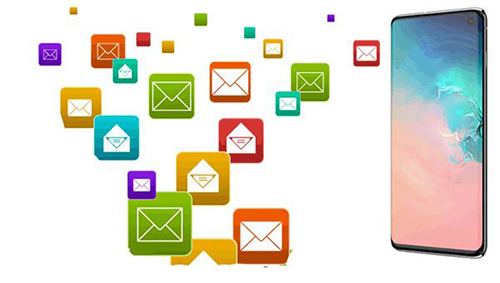
Android comes up with a blocked messages list that helps you see blocked messages on Android device. Although you won't receive a notification of the blocked messages, these messages are stored somewhere on your Android device, so getting them back is always on the cards.
Explore the brilliant ways below to learn how to see blocked messages on Android.
One of the most appropriate ways to learn how to see blocked messages on Android is through the Google Messages app, which helps you recover blocked messages quickly.

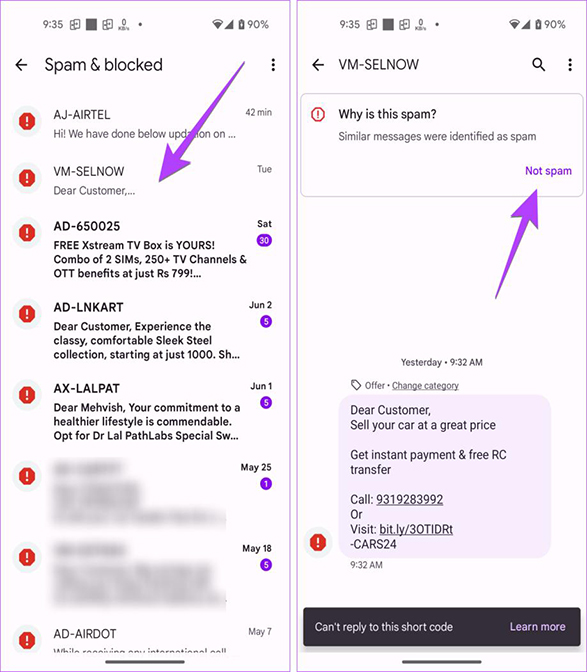
With Tenorshare UltData for Android , recovering and viewing deleted blocked messages is only a matter of a few moments. It lets you recover data from multiple circumstances, offering the simple user the highest recovery rate. This tool also helps you to preview the data before getting it back on the Android device.
Features of this Blocked Messages Recovery Software
Here's how to recover the blocked messages through Tensorshare Android data recovery



You can also find blocked messages on Android devices thanks to the amazing features of the Google Pixel XL, as it only asks you to act upon a few simple steps to see the blocked messages.
If you want to learn how to see block messages you can transfer the blocked messages directly to the inbox without making much of an effort.
You must click the "Restore to inbox" button after selecting the Menu icon at the top of the screen.
If you want to learn how to turn off message blocking on Android, look at the methods given below.
The best way to turn off message blocking on Android is to unblock the number you've blocked on your Android device. Apart from offering the block feature to block all messages and calls from a particular person, Android devices also prompt the Unblock feature to turn off message blocking.

Despite unblocking a person, if you still can't send or receive messages from the person you've unblocked, it might happen that the service provider has disabled the messaging. Thus if you're a T Mobile service user or another service provider user, you can consult them and ask them to turn off the Message Blocking on Android, as they are most likely to fix your issue quickly.
After blocking someone's messages on Android device, if you feel that you've blocked a wrong person, you would desperately want to unblock the contact.
We have listed the amazing ways to help you know how to see blocked messages on Android device and going for the Tenorshare UltData for Android is the best option to recover blocked messages. It supports quick data recovery, offering the highest recovery rate.
Message Blocking in Android devices allows you to block someone's contact number so that contact can't send or receive messages or phone calls.
If the T Mobile has disabled your messages it makes the message blocking active so you can contact the T mobile to describe the message blocking.
If you want to disable the message blocking on the Android device, you'll need to block a person you've blocked earlier. You can simply go to the inbox of the blocked person and choose the ''Unblock'' icon to unblock the people.
then write your review
Leave a Comment
Create your review for Tenorshare articles
By Jenefey Aaron
2025-04-17 / Android Recovery
Rate now!