then write your review
UltData - No.1 Android Data Recovery Tool
Recover Lost Data Without Root or Backup for Any Android Devices!
UltData: No.1 Android Recovery Tool
Restore Lost Android Data Without Root
Huawei manufactures one of the top-notch Android devices that allow you to explore the remarkable features quickly. Unfortunately, a lot of things including software bugs or low available storage on Huawei might urge you to factory reset the mobile device.
Factory resetting the Huawei device is bound to cause the data loss but can you recover the lost data from the Huawei factory reset? Tune into this guide to learn about Huawei data recovery after factory reset courtesy of the incredible methods given in this post.
When you factory reset the Samsung device, it completely wipes out the data stored on the Huawei device. Although recovering the lost data from the Huawei factory isn't a simple gig, you can still opt for the various outstanding ways to learn how to recover data after factory reset Huawei and this guide is all set to introduce the commendable ways to recover Data after factory reset.
If you want to learn how to recover photos after factory resetting Huawei, you can explore the stunning methods listed below.
Huawei prompts the built-in cloud backup that lets you recover data after a factory reset provided if you've enabled the Huawei cloud backup.
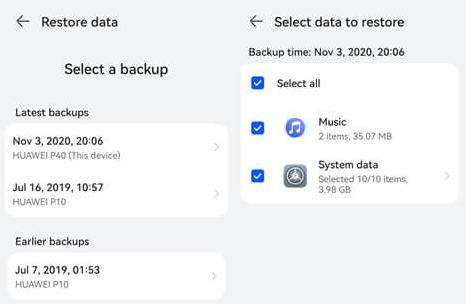
If you want to retrieve the data from the Hauwai device through Google backup selectively, Tenorshare UltData for Android will indeed come in handy. It supports recovering the data from the Google drive and while getting the data back, it doesn't affect the quality of data. This process only asks you to act upon a few simple steps to retrieve the lost data from the Huawei device via Google Backup.


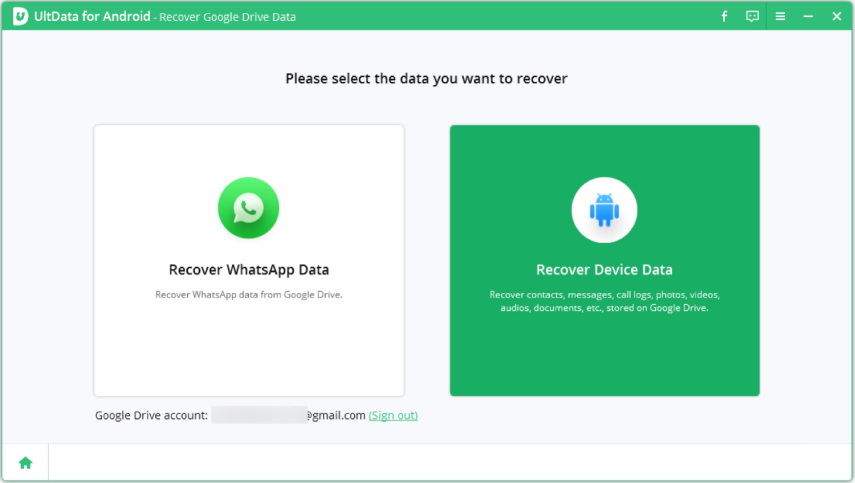

If you don't have any backup of the data you've lost on the Huawei mobile device, you can also watch out for the Tenorshare UltData for Android. It is excellent Huawei data recovery software that enables you to recover data from multiple Android devices offering the highest recovery rate. Apart from offering a fast scanning speed, UltData for Android also enables you to preview the types of data you want to recover.
How to recover data after factory reset Huawei without backup?




Opting for the Huawei data recovery after factory reset has turned simple thanks to the excellent methods listed in this post. Whether you want to recover the lost data from the Huawei mobile device through backup or without backup, this post has got you covered.
UltData for Android remains the best way to retrieve the lost Huawei mobile device and this tool offers a fast scanning speed and doesn't ask you to hold any type of backup before recovering the data from multiple Android devices.
All of the data stored on the Huawei mobile device is typically erased when it is factory reset. Thus, you'll need to back up all the data stored on the Huawei mobile device before factory resetting the Android device.
Resetting a Hauwai phone will indeed wipe out everything stored on the Huawei mobile device as a lot of people tend to factory reset their mobile devices to kill the software bugs causing the issues while running the Android device.
Although the eRecovery feature of Huawei helps fix issues like boot loops or system crashes, it will cause major data loss on the Huawei mobile device.
then write your review
Leave a Comment
Create your review for Tenorshare articles
By Jenefey Aaron
2025-03-28 / Android Recovery
Rate now!