then write your review
UltData - No.1 Android Data Recovery Tool
Recover Lost Data Without Root or Backup for Any Android Devices!
UltData: No.1 Android Recovery Tool
Restore Lost Android Data Without Root
A lot of people still love using Android devices as they bring in manageable and customizable features. Almost all Android devices tend to release the new update to make the performance of the mobile device look better. Unfortunately, various Android users have complained about the ''lost data after Android update'' issue and this is pretty annoying for someone who has stored the important data.
If you're struggling with the ''Android update lost photos'' issue, it could be due to the following reasons.
Facing issues like ''Android lost everything after update,'' issue isn't worth it. If you want to retrieve the lost data you can explore the methods given below to recover lost data after the Android update.
If you've prepared a backup of the lost data after the Android update, you don't need to worry about losing the data. Here's how to recover data through Google backup.
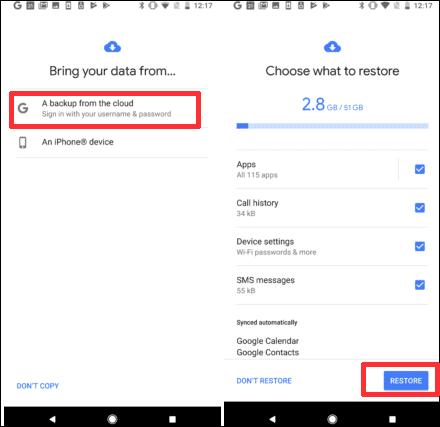
What if you don't have any backup prepared on the Android device and are struggling to recover the lost data after updating the Android device. Can you recover Android data without backup?
Fortunately, the arrival of the Tensorshare UltData for Android has made it look simple to recover lost data from the Android device without any type of backup. From allowing you to explore the fast scanning speed to enable you to preview the lost data before recovering it, Ultdata for Android has got you covered. With the highest recovery rate, UltData for Android ensures that you can recover all types of data and the chances of recovering the lost data are huge.



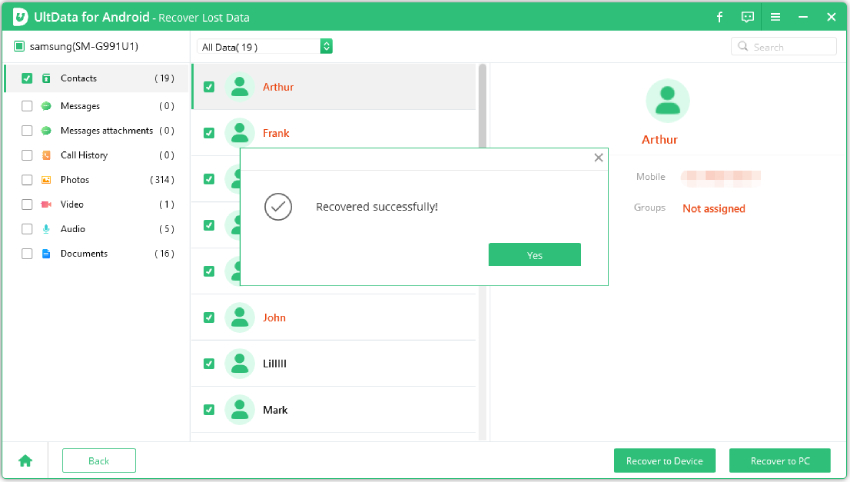
Storing the important data on the Android device is common and a lot of people tend to store the data on the Android device. Losing important Android device data after updating the Android device might make you depressed and frustrated. Luckily, we've introduced brilliant ways in this guide to help you to recover the lost data.
Recovering the Android data from the Android Google backup is possible, and if you don't have any backup, you've got the leverage to go for theTenorshare UltData for Android. With this tool, you've got the chance to recover the lost data from Android device, offering a simple user interface. UltData for Android enables you to recover multiple types of data offering the highest recovery rate.
If the Android device isn't working after updating the Android device, it could be due the compatibility problems with the update. To fix this, you'll need to restart the device and reset the APN settings. Checking the network settings might also help you to dismantle the problem you're currently dealing with.
Updating the Android device isn't bound to cause data loss on the Android device as there is no risk of losing the data after getting the Android device updated. However, update errors or glitches might cause the lost data, so preparing the backup of the data on an Android device is recommended.
You can use several methods to fix the issue that prevents the Android device from getting turned on and recover the lost data in the due process. Moreover, you can also use the backups to recover the data from the Android device that refuses to switch on.
then write your review
Leave a Comment
Create your review for Tenorshare articles

Best Android Data Recovery Software
Highest Data Recovery Rate
By Jenefey Aaron
2025-12-30 / Android Recovery