then write your review
UltData - No.1 Android Data Recovery Tool
Recover Lost Data Without Root or Backup for Any Android Devices!
UltData: No.1 Android Recovery Tool
Restore Lost Android Data Without Root
Have you ever lost important data on your OPPO smartphone? Don't worry! In this guide, we'll provide you with the best solutions to recover OPPO data and put your mind at ease. Whether it's accidental deletions, system crashes, or forgotten passcodes, we have you covered. Our step-by-step instructions and proven strategies will help you retrieve your valuable files and restore them effortlessly. Let's dive in and discover the tools to recover OPPO data, restoring your digital life one file at a time.
Data loss can strike at any moment, leaving OPPO phone users feeling helpless and frustrated. Understanding the common scenarios that can lead to data loss is crucial in preventing such mishaps and being prepared for a swift recovery.
One of the most common reasons for data loss is accidental deletion. Whether it's mistakenly deleting an important photo, erasing a crucial document, or removing a contact, it's a distressing experience. However, with the right OPPO data recovery techniques, there's hope to recover those deleted files and undo the unintentional damage.
Another data loss scenario that OPPO users may encounter is a system crash or software malfunction. These can be caused by various factors, such as incompatible applications, faulty updates, or hardware conflicts. When faced with a non-responsive device or inaccessible data, utilizing effective OPPO data recovery methods becomes essential to retrieve your valuable files.
By being aware of these common data loss scenarios and understanding the importance of prompt action, you can significantly increase your chances of successful OPPO data recovery.
When it comes to OPPO data recovery, one tool stands out among the rest: Tenorshare UltData for Android. With its powerful features and user-friendly interface, UltData for Android is the go-to solution to recover deleted photos from oppo phone or any other important data.
Now, let's dive into a step-by-step guide on how to use Tenorshare UltData for Android to recover deleted photos from your OPPO phone:
Download UltData for Android. Install the software on your computer, and launch it after installation. Select the feature "Recover Lost Data".

Using a USB cable, connect your OPPO phone to the computer. Enable USB debugging on your OPPO device by following the on-screen instructions provided by UltData for Android.

On the software's main interface, select the desired file types you want to recover, such as "Photos." Click on the "Next" button to initiate the scanning process.

Once the scanning is complete, you'll be presented with a preview of the recoverable photos. Browse through the list and select the photos you wish to restore. Click on the "Recover" button to begin the recovery process.

With Tenorshare UltData for Android, recovering deleted files from your OPPO phone is a breeze. No computer? No problem! The software also offers a convenient option to recover deleted files from your OPPO phone without a computer. You can download the UltData for Android app from Google Play. Just follow the on-screen instructions provided by UltData for Android on your phone, and you'll be on your way to recovering your precious data.
OPPO Cloud is a robust cloud storage solution on OPPO smartphones, providing secure and convenient data backup and restoration. It automatically backs up your contacts, photos, and more, ensuring constant protection and up-to-date files. Stored in a dedicated server with encryption and strict privacy measures, your data is secure from unauthorized access. With seamless synchronization across devices, OPPO Cloud allows easy access to your data anytime, anywhere. Please ensure OPPO Cloud Backup is enabled to restore data using this method.
Step-by-Step Guide on How to Use OPPO Cloud for Data Recovery:
Go to OPPO Cloud Backup. Select the backup file. Confirm and wait for restore to finish.
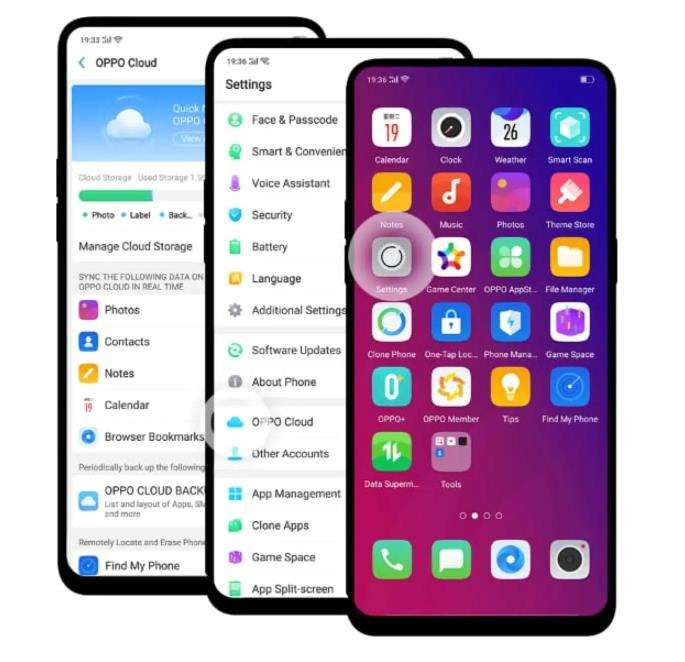
By utilizing the OPPO Cloud recovery feature, you can easily restore your backed-up data and ensure that your valuable files are never permanently lost. Whether you're switching devices or recovering from an unexpected data loss, OPPO Cloud simplifies the process and provides a reliable solution to retrieve your important information.
Note: Don't forget to regularly back up your data to OPPO Cloud to keep your files protected and easily recoverable whenever needed.
Google Drive Backup is a secure cloud storage service widely used for backing up data on OPPO phones. It offers easy storage of files, photos, videos, and contacts, ensuring safe and accessible data recovery. Here's a simplified guide on how to restore OPPO phone data from Google Drive Backup:
Locate the files that you want and choose to restore them to your phone.
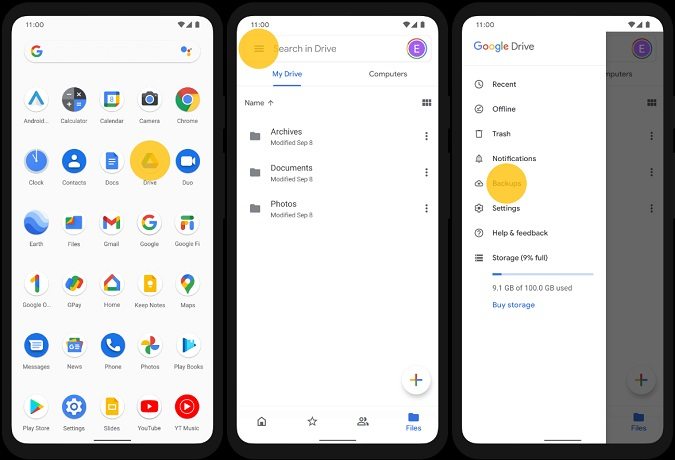
By utilizing Google Drive Backup, you can easily restore your backed-up data on your OPPO phone, whether setting up a new device or recovering from data loss. Make sure to regularly back up to Google Drive for reliable data protection and recovery.
Though challenging, oppo data recovery after factory reset is possible. A factory reset erases data but doesn't completely remove it from the device's storage. Specialized recovery tools can help retrieve deleted files, depending on factors like time elapsed and tool effectiveness. To maximize recovery chances, stop using the device, avoid saving new data, and consider professional data recovery services. While not guaranteed, exploring recovery options is worthwhile.
Recovering data from a phone with a broken screen can be challenging. Here are a few options to consider:
Use a USB OTG adapter to connect a mouse or keyboard and navigate the phone's interface to access data.

Remember to exercise caution and seek professional help if needed.
When it comes to OPPO data recovery, the right tool is crucial. UltData for Android stands out as a powerful and reliable solution. Its user-friendly interface, deep scanning, and selective recovery options ensure a high success rate in retrieving various data types. Whether you've deleted files, experienced system crashes, or have a broken screen, UltData for Android can handle it all. Don't feel helpless about data loss on your OPPO phone. Try UltData for Android and regain access to your valuable files and memories. Start your data recovery journey with the ultimate OPPO data recovery tool.
then write your review
Leave a Comment
Create your review for Tenorshare articles
By Anna Sherry
2025-04-17 / Android Recovery
Rate now!