UltData - No.1 Android Data Recovery Tool
Recover Lost Data Without Root or Backup for Any Android Devices!
UltData: No.1 Android Recovery Tool
Restore Lost Android Data Without Root
A factory reset on an Android phone can feel like a nightmare, especially if you’ve lost important data like contacts. If you're wondering how to recover contacts after factory reset, you're not alone. Many users experience this frustrating situation and assume that once the reset is done, their contacts are gone for good. Fortunately, there are several effective ways to recover contacts from a factory reset Android, even if you didn't back them up. In this guide, we’ll explore the best methods to help you to learn how to recover contacts after factory reset Android. .
If you’ve performed a factory reset on your Android phone without a backup, you might feel like all your contacts are permanently lost. However, UltData Android Data Recovery offers a reliable solution to recover your contacts and other important data, even after a factory reset.
How To Get Back Lost Contacts On Android After Factory Reset without Root:
Firstly, download, install, and open the software on your computer. Select the feature "Android Data Recovery" from the main interface.
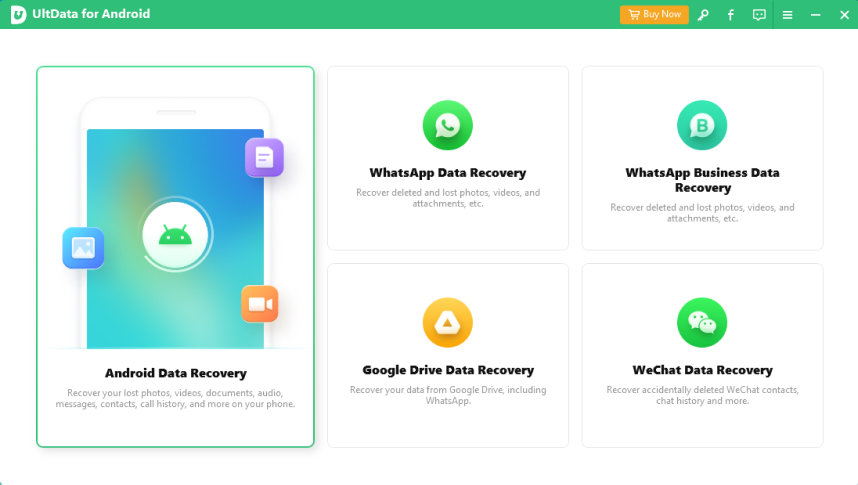
Connect your device and enable the USB debugging option on your device by following the on-screen instructions.

When your device is connected, you can now choose what content to recover. Select Contacts from the list and click on the Next button to continue.

After the software has scanned your device, you will see contact previews on your screen. Select the contacts you want to recover and click on Recover.

The software will then recover all the selected contacts to your Android device. This ensures you have all the contacts you want on your device.
As long as you have backed up your contacts with your Google account or Samsung could before you factory reset Android, you can quickly restore your lost contacts for you by restoring the contact backup.
If you had your phone contacts synced to your Google account prior to factory reset, you could use Google contacts sync to get all the contacts synced from the cloud to your Android device. The following shows how to restore contacts after factory reset Android from Google backup.
Choose the timeframe you'd like to restore from, and then tap or click Undo.
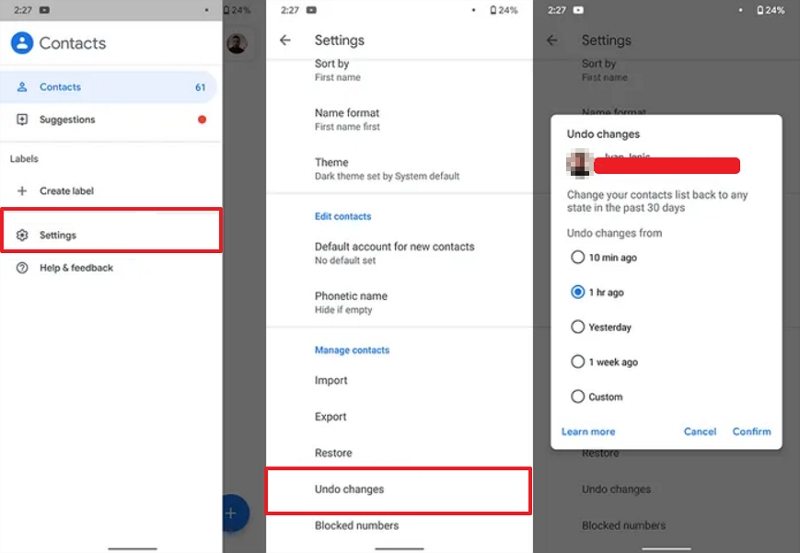
If you don’t use Google’s Contacts app, you’ll have to access and restore the backup of your contacts in your Google Account:
Tap Restore, then wait until you see "Contacts restored."
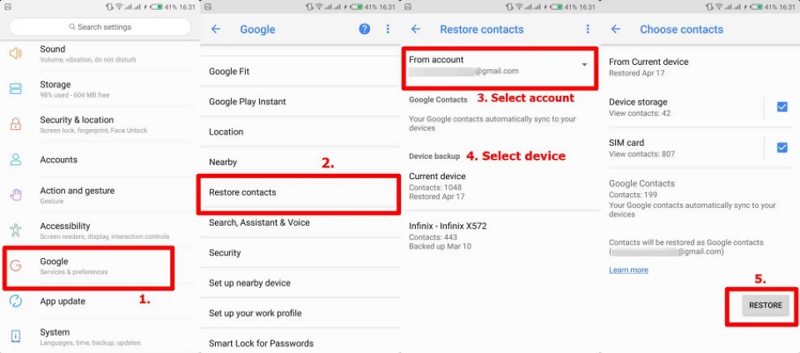
In this way, you can easily recover lost Android contacts from backup. Please be noted that Gmail can only help you retrieve deleted contacts from Android 30 days after you deleted contacts.
If you are Samsung users and have created backup using Samsung Cloud, then you can recover deleted contacts from Samsung Cloud. Below is about how to recover contacts after factory reset Samsung.
Tap on Backup and Restore button and Restore data.
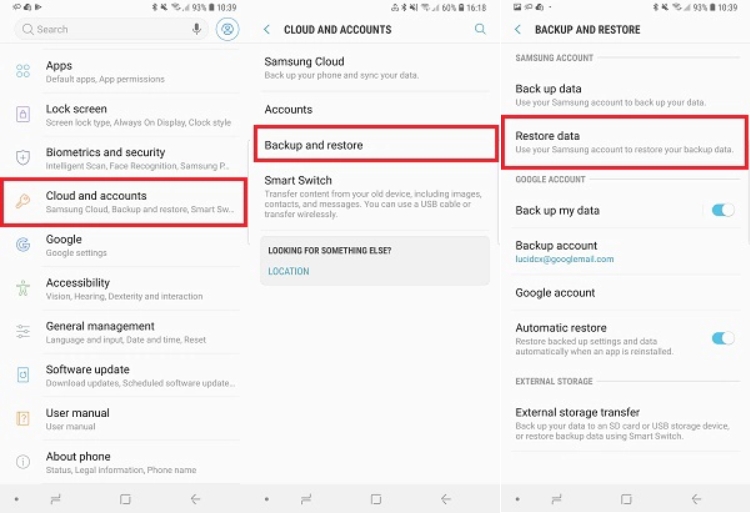
Select contact you want to restore and tap on Restore Now to restore contacts after factory reset Samsung.
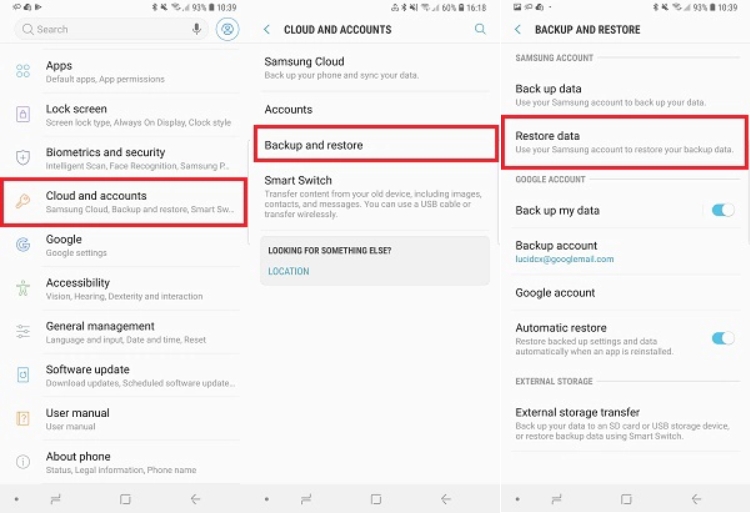
With a few clicks, you can recover contacts from Android phone after factory reset without any hassle.
An Android factory reset is a process that restores an Android device to its original state, as it was when it first came out of the box. This process erases all data, including apps, settings, photos, messages, and other personal information stored on the device. Essentially, it wipes the phone clean and returns it to the default factory settings.
Does a factory reset delete contacts? Of course, yes! Once you reset your Android phone to factory settings, you will lose all of the content that was saved on it.
Factory-reset is to restore the device to the state it was in when you got the new device, while hard-reset is force restarting device. Hard-reset does not wipe data. It is a forceful way of restarting the device.
That’s everything you need to know about how to recover contacts from an Android phone after a factory reset. Thanks to various recovery methods and tools, Android contacts recovery after a factory reset is now possible. With software like Tenorshare UltData for Android, you can recover your contacts even if you don’t have a backup on your device.

then write your review
Leave a Comment
Create your review for Tenorshare articles
By Jenefey Aaron
2025-04-17 / Android Recovery
Rate now!