UltData - No.1 Android Data Recovery Tool
Recover Lost Data Without Root or Backup for Any Android Devices!
UltData: No.1 Android Recovery Tool
Restore Lost Android Data Without Root
It helped me to restore Whatsapp data from Google Drive to my new iPhone 14. and the whole process went smoothly. It was a pleasant experience and he made me feel good all day long.-- From google help
Call logs track valuable data about each of your incoming and outgoing calls and help you respond to missed calls, so it can be very awful when you lose or accidentally delete your important call history or call logs. If you're facing this this inconvenient issue, there is no need to worry about, as it's possible to recover the call history. Here we have come up 5 useful ways to retrieve deleted call history on Android.
lf you didn't create a backup of your phone data before the call history got deleted, you should be armed with a deleted call record recovery software like Tenorshare UltData for Android that can recover deleted call history on Android without backup, with a nearly 100% success rate.
Without any delay, let's see how to recover deleted call history without root.
Launch the program and select the "Recover Lost Data" option on the main screen. Connect your Android phone to the computer using a USB cable.

When your phone gets detected, UltData for Android will show various categories of data that can be recovered. Click on "Call History" and then "Start". Wait for the tool to scan your phone and find the deleted call history.

Now, you can preview all the deleted call logs. Select the call history you wish to recover and hit the Recover button.

That's all about how to recover call log on Android without root and backup. You can easily find the restored data on your PC by heading to the destination folder.
Most Android smartphone manufacturers like Samsung provide their own backup solutions for users to back up their phone data to cloud storages and restore the data when needed. If you've previously backed up you Android phone and all of the data it holds, then you can restore the deleted call logs on Android from local backup effortlessly.
Please note that the restored call history will erase the existing call logs.
Below we'll walk you through how to restore call history from Samsung Cloud backup.
The deleted call logs will be restored to the Samsung phone.
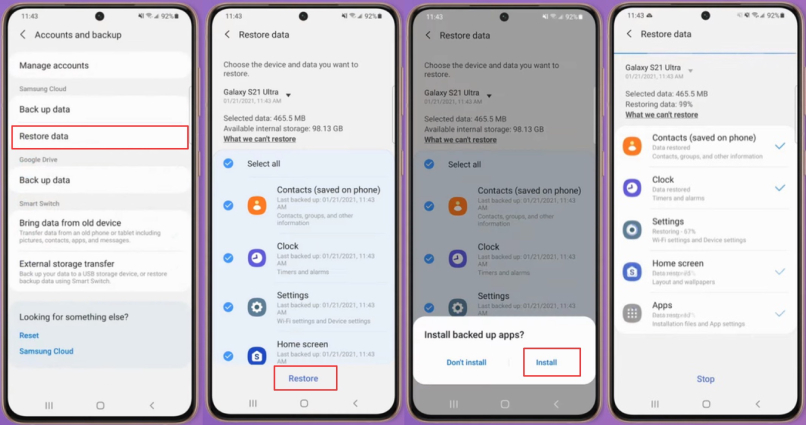
Google's backup service is built in to every Android phone. With this service, you are able to recover deleted call history on Android, assuming that you previously backed up your device to your Google account. To restore call logs from Google Drive backup , you'll need to reset your device in the first place, and then restore the call logs from your Google backup during the initial phone setup.
Check the below step-by-step guide on how to retrieve deleted phone calls on Android.
Reset your Android device: Go to Settings > General Management > Reset > Factory data reset (options may vary by device model).
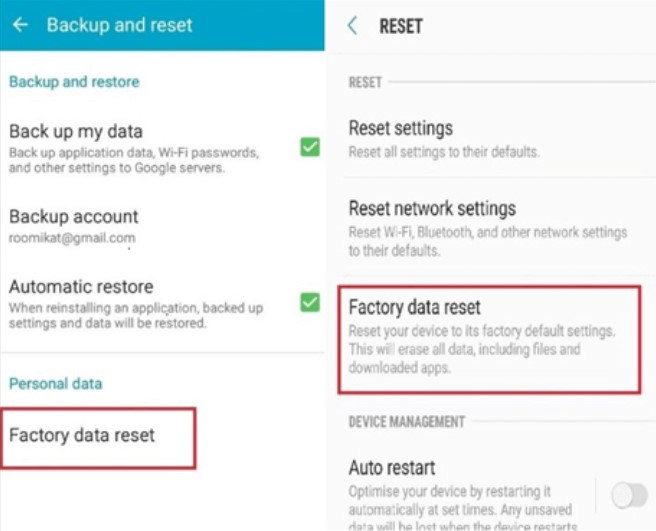
That's it. You can see that all the deleted call logs are back now.
For Samsung users who have made a backup of the content on their Samsung Galaxy smartphone to a computer using Samsung Smart Switch, recovering deleted call logs on Android couldn't be easier.
Here's how to retrieve deleted call logs from backup in Samsung Smart Switch.
Once connetced, click the Restore option.
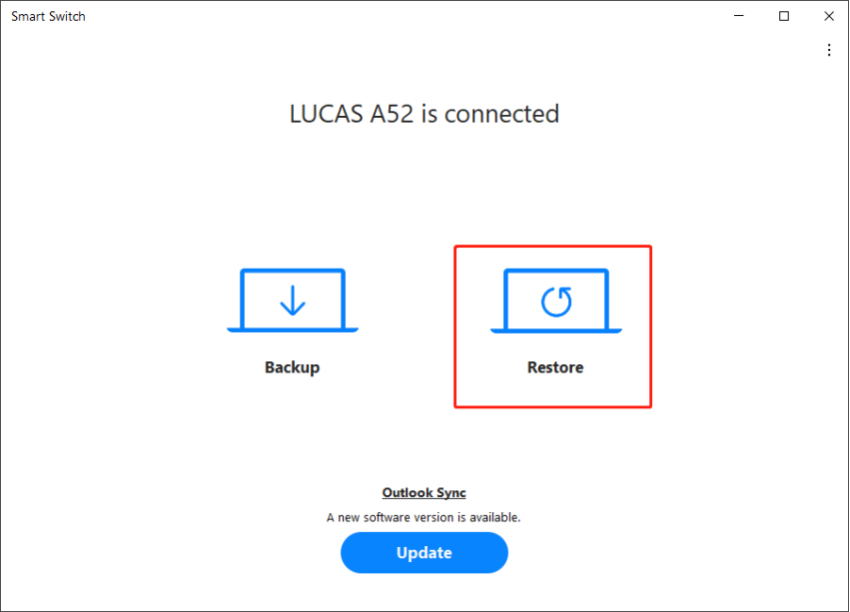
Select the Call and contacts option and click "Restore".
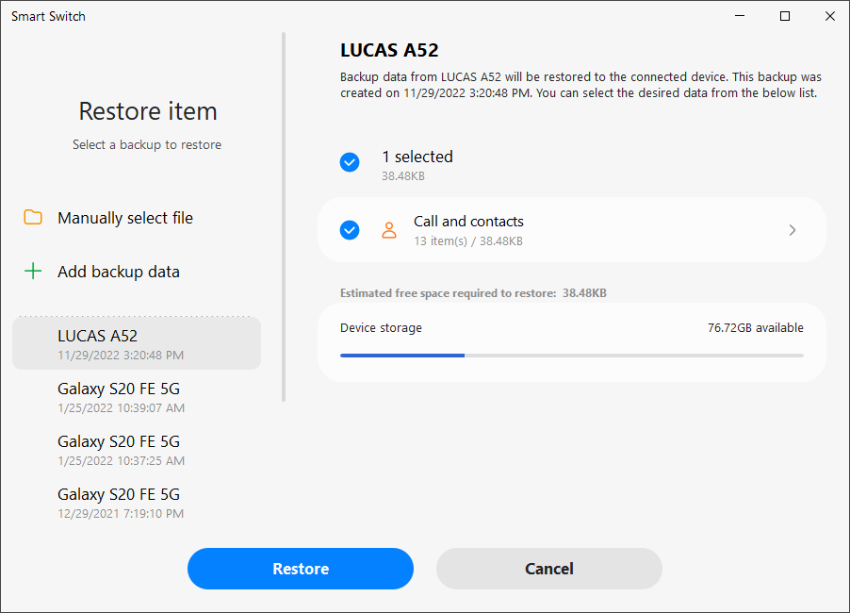
Wait for your call history to sync back to your Samsung phone and tap OK.
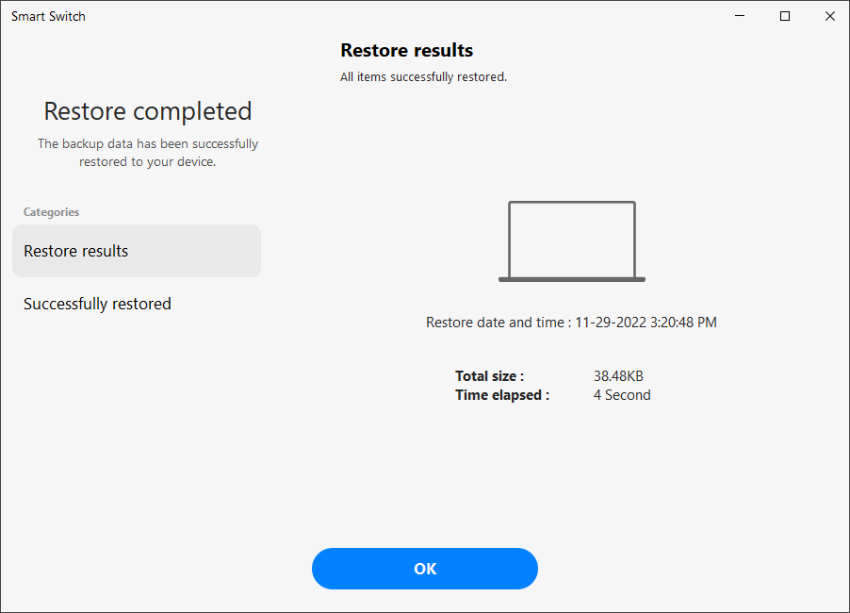
In addition to applying the above two methods, you can also take help from their service provider to recover deleted call history android . Since it is mandatory for all service providers to keep the call detail records for a minimum of two years., you can contact and ask them to give you access to view your call record. If you are a Verizon user and require to access lost call history, users can head to User Portal and log into your account. From the User Portal, click on the Call History page and you will be able to view all your call history including the incoming, outgoing and missed calls.
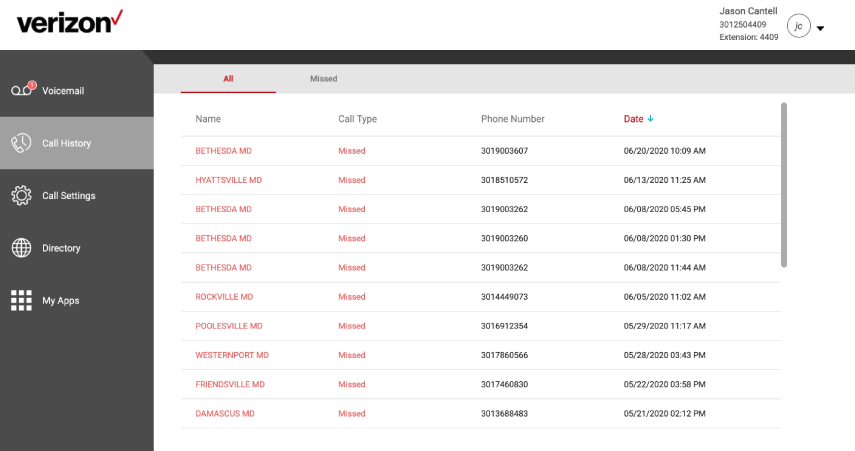
Also, you can check the call history for the past few weeks by signing into your carrier account and selecting the Call History. The call logs are arranged as per the date and time. you can tap the Type option to see whether a call is missed, received, or dialed. To get back those deleted call history from android phone, simply to download it online.
To view old call history on Android, open the Phone app, navigate to "Call History" or "Recent," and scroll through the list to find past calls. Deleted call logs may require specialized data recovery tools for retrieval, typically requiring root access and careful consideration of privacy and security implications.
By default, Android's Call History displays up to the latest 500 logs.
Certainly! Retrieving call history from two years ago can be challenging due to storage limits on phones. For instance, some devices may retain call logs for up to 6 months to a year. Android phones typically store up to their last 500 call activities. Tools like UltData Android Data Recovery can assist in recovering such historical data, no matter how many years it has lost.
We hope that you enjoyed this article. Deleted call log recovery is essential and vital since it is the only way to show proof of contact or you can get a number you forgot to save. To help you recover deleted call history on Android, we presented the top 5 ways that can be used. When your call history is deleted or lost before you made a backup, Tenorshare UltData for Android is your go-for option since it allows you to recover lost call logs on Android without backup.
then write your review
Leave a Comment
Create your review for Tenorshare articles
By Sophie Green
2025-04-17 / Android Recovery
Rate now!