UltData - No.1 Android Data Recovery Tool
Recover Lost Data Without Root or Backup for Any Android Devices!
UltData: No.1 Android Recovery Tool
Restore Lost Android Data Without Root
Need urgent help please. Is there anyway to recover clipboard history? I copied my password there but after that i copied few other things and now my password is gone.please help. I am using s8 plus Android 7.0 ——A user from forums.Androidcentral.com
Accidentally deleting clipboard history on your Samsung phone can be frustrating, especially if you’ve lost important text, links, or other valuable information. In this guide, we’ll find some effective methods to restore deleted clipboard history on Samsung Android devices and some faq about clipboard on Android.
A clipboard is a great tool to make use of in your device. However, you need to understand that data can be easily lost or damaged. To avoid thinking about how to recover clipboard history, it is crucial to adopt some safety tips.
1. Stay away from clipboard apps that lack regular updates.
2. Avoid clipboard apps you don’t understand.
3. Watch out for those that have too many negative reviews from users.
Are you struggling to recover clipboard history on your Samsung device? This section will be explaining how to recover data you have deleted from clipboard.
This is a very effective way to recover clipboard history. Google keyboard is an application that is officially owned by Google. This makes it very safe and reliable for people who are searching for how to retrieve clipboard history on Android. Follow these steps to do this.
The picture below will help you to launch Gboard. It goes like this, click on the 3 horizontal dots Clipboard.
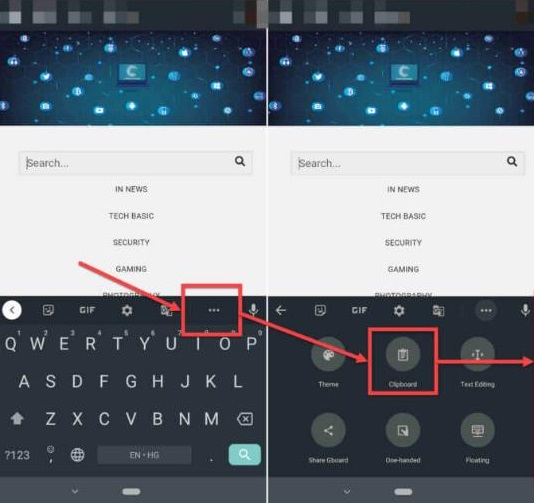
In order to recover any given text, have it tapped on. Just click on the option which says “Check and Restore Clipboard History on Android”.
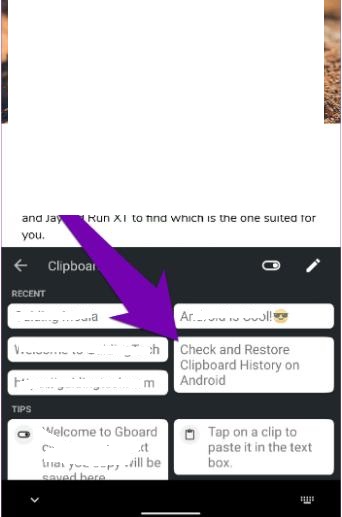
When it comes to how to recover deleted clipboard history Android, relying on Gboard alone may not be enough. Many users have reported limitations, such as being unable to retrieve certain lost data. That’s why you need a reliable and effective solution to recover clipboard history without hassle.
The best tool for recovering lost data, including clipboard history, is Tenorshare UltData for Android. Whether your data was lost due to accidental deletion, a virus attack, a broken screen, factory reset, system crash, or even a stolen/lost device , UltData can help restore it quickly and efficiently. Unlike other methods, it provides a high success rate and supports recovering various types of data beyond just clipboard history.
Still unsure? Follow the step-by-step guide below to see how easily you can retrieve your lost clipboard history with UltData.
Free download and launch of UltData for Android, you will see an interface. From the main dashboard, click "Android Data Recovery".
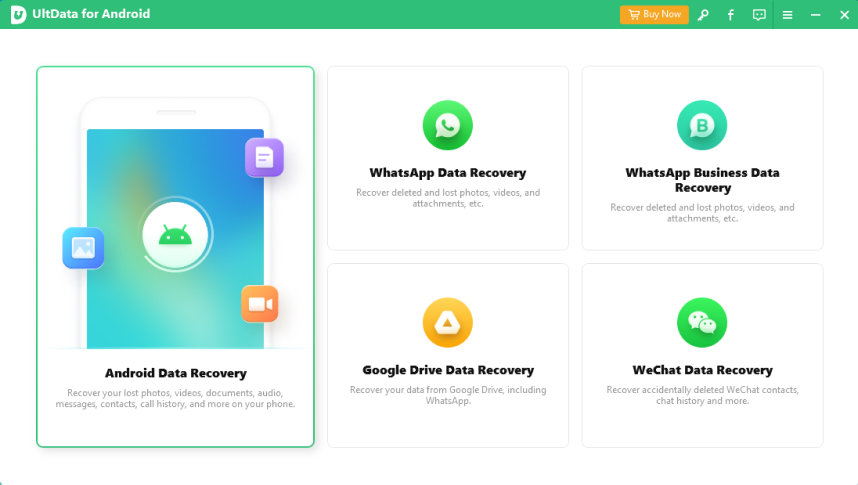
After that, ensure that USB debugging has been enabled.
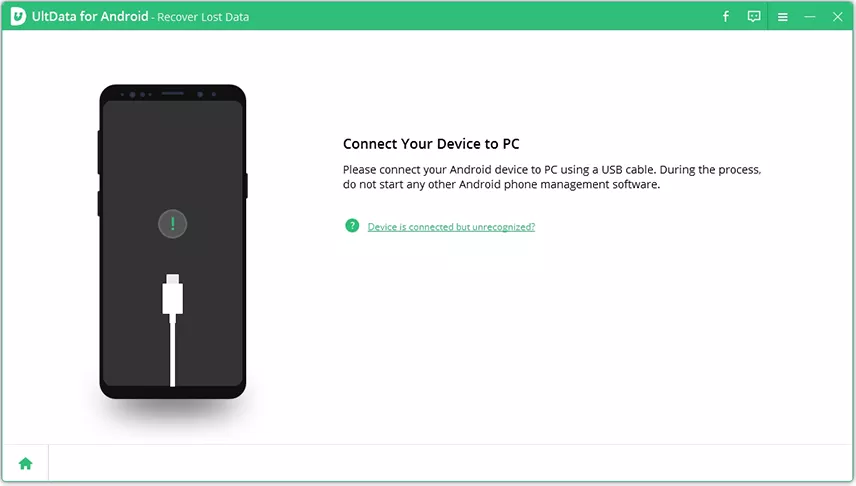
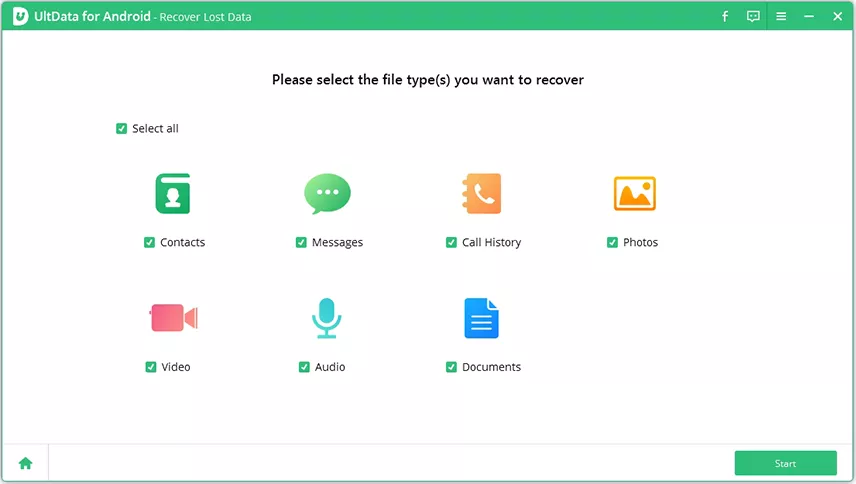
Once the scanning process is complete, all of your files will be displayed. These could be photos, videos, music, documents, contacts, messages and others.
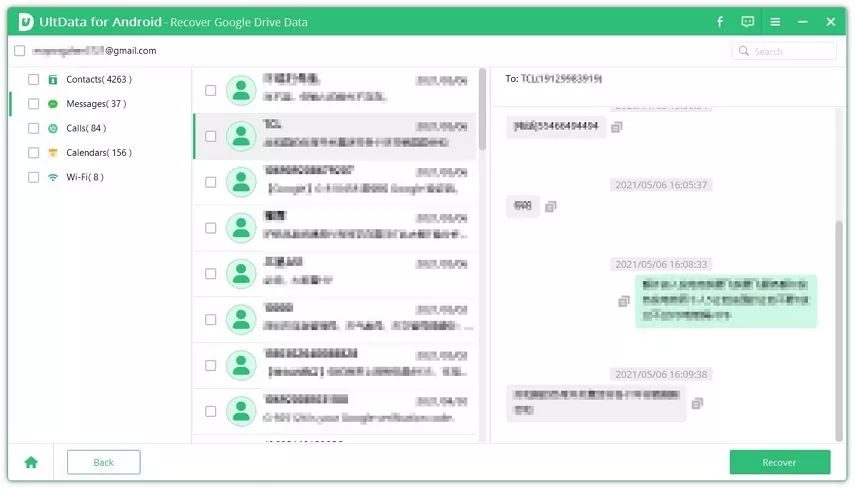
The problem of how to retrieve clipboard history from Android can be resolved through free apps. You only need one that is tested and proven to help recover such data. While trying to download and install any third-party app, ensure to exercise utmost caution. This is because many of them aren’t good enough. The best we have seen so far are Clipboard Pro, Clipboard Manager, Clipto, and CopyBox.
Please note that these have their limitations. For instance, they can only recover clipboard history that has been recently lost. It is important you remember this while using any of them.
This section will be highlighting and briefly answering some of the most popular questions about clipboard and Android phones. Read them below.
Clipboard data is usually stored in the Ram of your Android device. There are Android phones where such data can hardly be accessed though. However, such is possible on Samsung Android. This is because clipboard history can be found in “/data/Clipboard directory”.
There is no definite answer to this question because it varies. For instance, in some systems, clipboard can save data as long as it is not turned off. Provide you didn’t copy anything; it can stay for a long time. Sometimes after a reboot, you will still find your content has been saved. It depends on the clipboard software and device you are using.
This can be done in 3 simple steps. These are:
Losing clipboard history on your Samsung device can be frustrating, but it’s not the end of the road. While built-in options have limitations, Tenorshare UltData for Android offers a powerful and reliable solution to recover deleted clipboard history on Samsung Android. Whether your data was lost due to accidental deletion, system crashes, or other issues, UltData ensures a high success rate in restoring it. Don’t let lost clipboard data disrupt your workflow—take action now and recover your important information with ease!

then write your review
Leave a Comment
Create your review for Tenorshare articles

Best Android Data Recovery Software
Highest Data Recovery Rate
By Anna Sherry
2025-12-12 / Android Recovery