then write your review
UltData - No.1 Android Data Recovery Tool
Recover Lost Data Without Root or Backup for Any Android Devices!
UltData: No.1 Android Recovery Tool
Restore Lost Android Data Without Root
While it may sound absurd, I usually prefer deleting my old and no longer needed email accounts as a precaution against any kind of unauthorized breach. Recently, I did the same with a Gmail account of mine only to later realize that I haven’t backed up all my emails. And now that I need them, I desperately want to know how to recover my Gmail account. Please help.”
As email services specifically Gmail, tend to increasingly offer features much beyond ordinary email containing sensitive personal and professional information, many users today prefer deleting their old Gmail accounts when switching to a new one. However, before making such a move, one should thoroughly evaluate the pros and cons and take reasonable steps to not regret doing this afterwards.
Don't worry if you regret deleting your Gmail account accidentally. This article provides step-by-step instructions on performing Gmail recovery to easily recover your deleted Gmail account on Android.
The first important question that comes to mind in a situation like the above is whether one can recover deleted Gmail account or not. Well, the good news is that – “Yes, you can recover a deleted Gmail account”.
However, only recently deleted accounts have a chance of being recovered. The specific time frame for "recently" is not mentioned by Google. Accounts that have been deleted for a longer period may be recoverable, but data restoration is uncertain. In summary, whether you may or may not recover deleted Gmail account and its data depends on how recently the deletion occurred.
This section walks you through a step-by-step guide on how to recover deleted Gmail account in four situations.
This first method on how to recover deleted Gmail account applies when you remember both your Gmail account ID and password.
Enter your Gmail ID or phone number and verify.
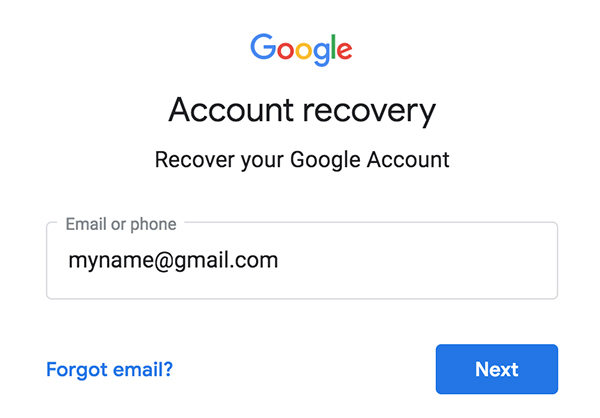
Enter the last password you remember and click 'Next'.
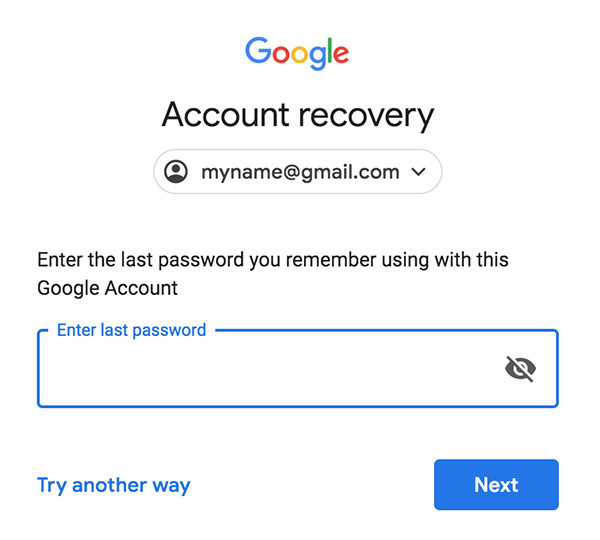
The second method on how to recover deleted Gmail account applies when you remember the Gmail ID or phone number associated with the Gmail account you want to recover but do not remember its password.
Verify your identity by receiving and entering the verification code.
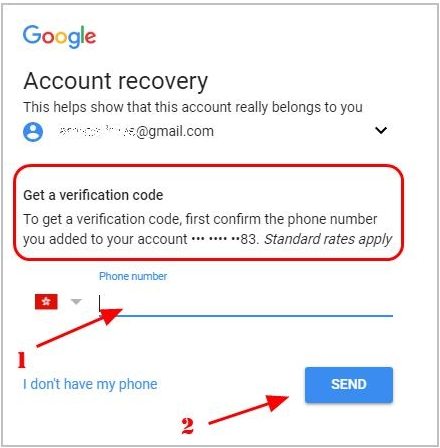
This third procedure explains how to recover deleted Gmail account if forgot email address.
Go to the Google Find your email page.
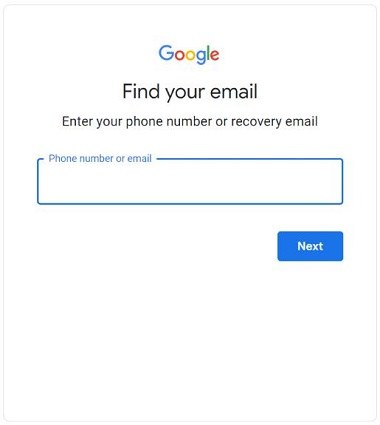
Finally, the last method on how to recover deleted Gmail account if you believe it was hacked and deleted. Use the steps below to recover and enhance its security.
While we have discussed the four different methods on Google Gmail account recovery in detail above, here is a bonus tip on how to recover deleted data on Android from Google Drive using Tenorshare UltData for Android. Tenorshare UltData for Android is the next best amazing tool you will need after a successful Google Gmail account recovery. Here are some key features of UltData for Android.
The following is a quick step-by-step guide on how to use Tenorshare UltData for Android to download and recover deleted data from Google Drive.
Now select the ‘Recover Google Drive Data’ option.

Log in to your Google account using only Gmail ID and password. Before proceeding, please disable 2-Step Verification if you have enabled it using methods such as phone call, security code, Google Authenticator, etc.

Once successfully logged in, these options will appear. Select ‘Recover Device Data’ option.

Select what you want to download and click ‘Start’ to scan Google Drive.

Once scanning is done, you can preview the files. Select the files you wish to restore and then click ‘Recover’.

Congratulations! You have successfully restored your backup from Google Drive using Tenorshare UltData for Android. Your important data is now recovered and ready to be accessed on your device.
For a much-detailed step-by-step guide on how to use Tenorshare UltData for Android, visit this page.
The best yet ambiguous answer on how to recover permanently deleted Gmail account is available at Google support. It suggests that a recently deleted Gmail account and its data may be recovered. However, it isn’t clear as to how recent account deletion must be.
No, they aren’t the same. Deleting your Gmail account only deletes/removes Gmail emails and mail settings. It does not affect any other Google account service that you use.
It depends on the amount of data being restored which can take up to several days to complete.
The above four methods on how to get back deleted Gmail account form the first step to recover a recently deleted Gmail account. However, if you want to further recover your data from Google Drive, you will have to take other steps as well.
Tenorshare UltData for Android is an amazing tool to help you do this easily with just a few simple clicks. Download it now and let go off the unnecessary stress on how to recover your important Google Drive data.
then write your review
Leave a Comment
Create your review for Tenorshare articles
By Anna Sherry
2025-04-17 / Android Recovery
Rate now!