then write your review
UltData - No.1 Android Data Recovery Tool
Recover Lost Data Without Root or Backup for Any Android Devices!
UltData: No.1 Android Recovery Tool
Restore Lost Android Data Without Root
We have numerous important images, files and folders on our phones and some of them we don’t want to be seen by others. In this case, Vaulty helps to hide pictures, videos and passwords. But some Vaulty users said that their pictures or videos hidden by Vaulty disappeared sometimes and could not find them back. The following discussion jots down five such ways in which you can recover deleted files on Vaulty . So, follow the given discussion to know all about them.
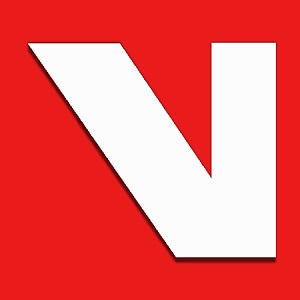
Without much ado, let’s get started with the first solution on how to recover deleted files from the Vaulty app on Android.
Check if the files are recovered properly or not.
If the previous way wasn’t successful enough, you can still try to recover deleted photos on the Vaulty with ES File Explorer. Here is how:
Reach out to “Settings” and enable the “Show hidden files” option. Then, go back to the home directory to search the folder “.My security”. In that folder, you will find multiple files named “24ad4ca5”.
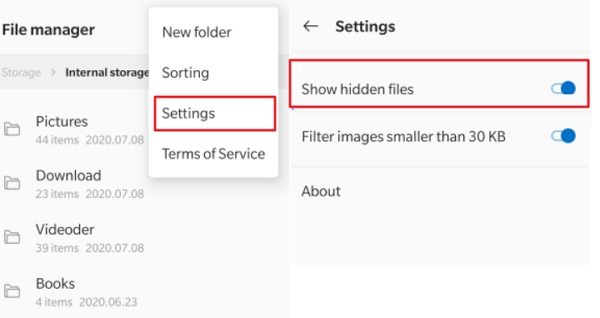
When you have “pictures disappeared on Vaulty”, the issue is one of the prime problems being experienced by its users. Worry not, here is how it can help you retrieve files via the app lock for the gallery Vaulty.
You will find the option “Data Recovery” there. It will help you fetch all the deleted files and folders.

Till now, we have discussed three methods to recover your deleted files using Vaulty. Now, you might think about which one is the best method to opt for. Well, for your information, none of the methods mentioned above are the best. Although the above three are effective, the most proficient and effective one is where you recover deleted files from a Vaulty app with Tenorshare UltData.
Tenorshare UltData is available for iOS and also for Android devices. Since this discussion focuses on Android devices and how to retrieve files on Android phones using Vaulty, we will now emphasize the steps for retrieving files using Tenorshare Ultdata for Android. Before that, let us look into some of the features of Tenorshare UltData for Android.
Key Features of Tenorshare UltData for Android:
Here are the steps of how to recover gallery Vaulty deleted files using Tenorshare UltData for Android
First, launch UltData - Android Data Recovery. Connect your Android phone and select the “Recover Lost Data” option.
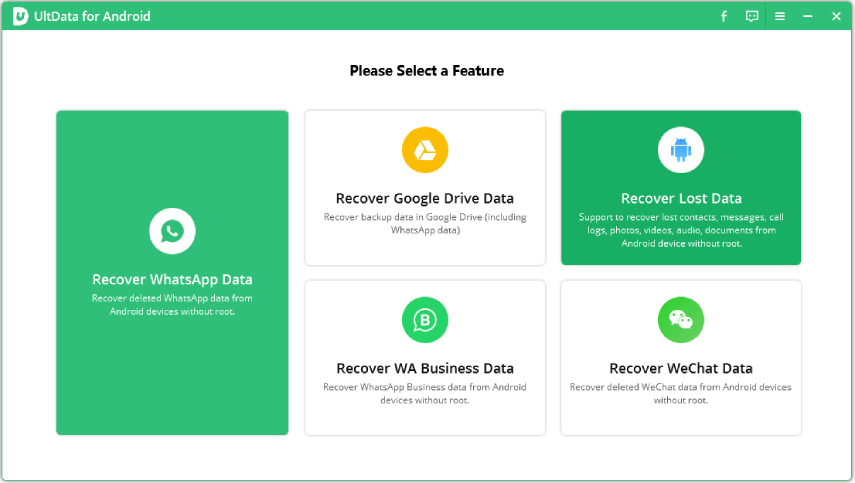
Make sure USB debugging is enabled on your Android device. If you have not done that, follow these steps.

After your device is connected, select the file types that you want to retrieve and click on “Start”. It will start scanning your device.

Note: Ensure that “USB Debugging” is turned on already. If you’re not sure of it, worry not, the software will guide you through the steps to turn on USB Debugging.
After the scanning of your device is complete, you can view the files as they will be displayed in a list or in grid view. You can select and preview them if necessary.
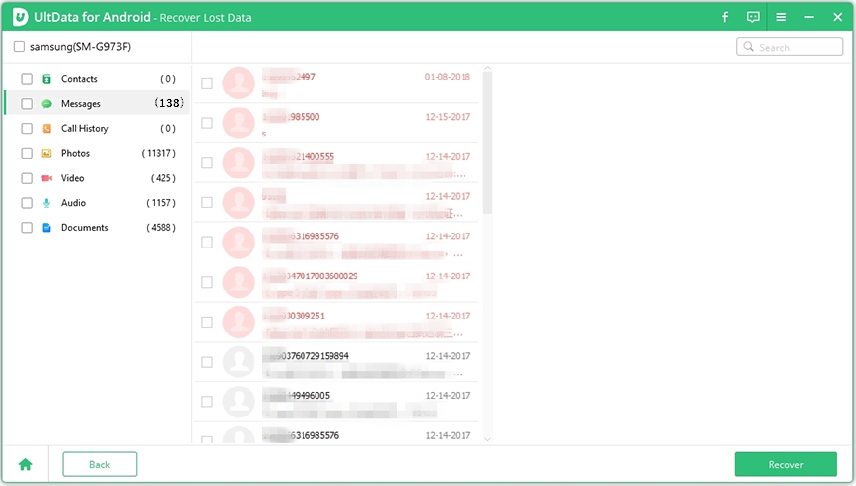
This last solution is a test system of Vaulty. This is not actually a proper solution but a workaround for it. Here are the steps that you need to follow.
You need not do anything for backup on Vaulty. It is for an automatic online backup function for all your data. Thus, your data gets automatically backed up in your Google Drive account. You can subscribe to the automatic backup and promotion function of Vaulty to use one of your Google accounts for the automatic backup of the data.
Thus, now you need not worry when your files, images and data get deleted because now you know how to recover deleted photos from the calculator Vaulty app. We have discussed five different methods of recovering your lost data using the Vaulty app. If you want the best results, with the benefits of the most advanced features in retrieving your files, it is always best to opt for Tenorshare Ultdata for Android.
then write your review
Leave a Comment
Create your review for Tenorshare articles
By Jenefey Aaron
2025-04-17 / Android Recovery
Rate now!