UltData - No.1 Android Data Recovery Tool
Recover Lost Data Without Root or Backup for Any Android Devices!
UltData: No.1 Android Recovery Tool
Restore Lost Android Data Without Root
Losing important videos from your OPPO smartphone can be a frustrating experience. Whether it’s due to accidental deletion, a software glitch, or a factory reset, the loss of precious memories can leave you feeling helpless. In this guide, we’ll show you how to restore permanently deleted videos in OPPO phones . We'll take you step-by-step through the recovery process and provide tips on preventing future data loss. If you’ve lost any essential videos, keep reading to learn how to get them back.
Yes, permanently deleted videos can often be recovered , but the likelihood of success depends on several factors. These include how the data was deleted, the amount of time that has passed since deletion, and whether any new data has overwritten the deleted files. Specialized recovery tools can scan your device's storage for remnants of deleted videos and potentially restore them. However, it's crucial to stop using the device immediately after deletion to enhance the chances of recovery, as continued use might overwrite the lost data.
Losing important videos on your OPPO phone can be a frustrating experience, especially if you don't have a backup of the files.
One of the easiest and most effective ways to recover deleted videos on your OPPO phone is to use a data recovery tool. OPPO video recovery software like Tenorshare UltData for Android can help you restore deleted videos in OPPO. This software is also capable of recovering lost or deleted data of various types, including photos, videos, messages, call history, texts, contacts and WhatsApp messages etc.
Download and install UltData for Android on your computer to get started Once the download is complete, run the installation file to install UltData on your computer and choose "Android Data Recovery".
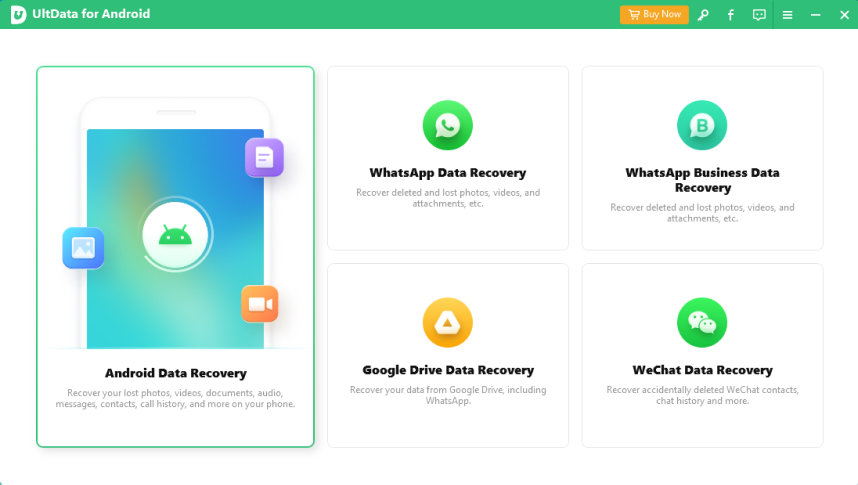
Choose the files types you'd like to scan when connection is finished. Then click on "Next".

After the scan is complete, you'll be able to preview all the deleted videos on your OPPO phone. Click the "Recover" button to restore the selected videos to your computer. You can choose to save the recovered videos to any location on your computer.

This may take some time so wait patiently until the data restore is complete.

Recovering permanently deleted videos from an OPPO phone can be a challenge, especially if you don't have access to a computer. However, there are a few methods for how to recover deleted videos from OPPO.
If you have a local backup of your OPPO phone, you may be able to recover your deleted videos from there. To do this, you'll need to follow these steps:
For ColorOS 12 and above:
Select the deleted you want to restore, then tap Start.
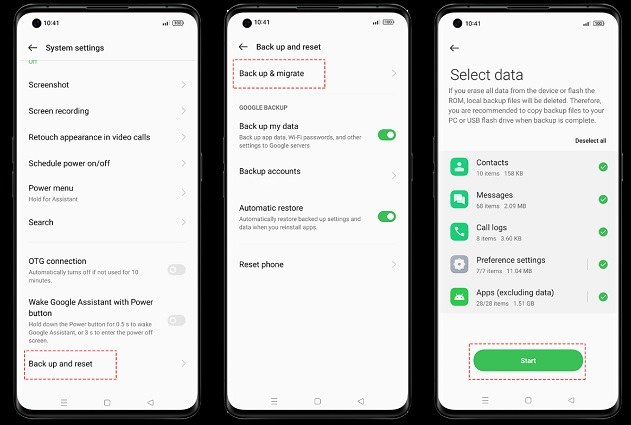
For ColorOS 5.0 to ColorOS 11:
In order to prevent data loss or damage, do not turn off or restart your phone during the restoration process.
If you have an OPPO Cloud account, you may be able to recover your deleted videos from there. All you have to do is sign up for the OPPO cloud from your handset and link your account. After that, you'll have access to OPPO Cloud, where you may retrieve erased images from ColorOS.
You will see different options, one is the "OPPO Cloud Backup" option, and another one is the "Backup Now" option.
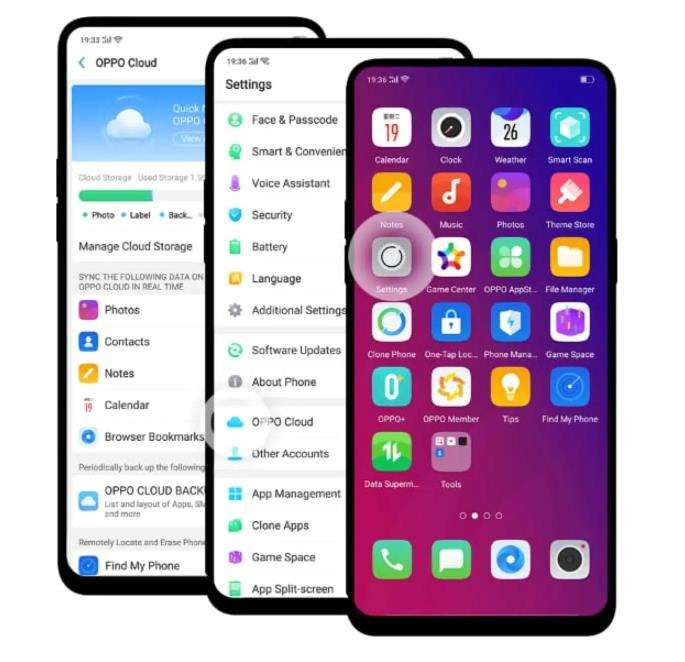
Google Photos is a well-known and versatile picture storing application. Google Photos allows you to save, share, view, and customize images and videos, and it features an AI assistant to aid you in managing your material.
Restore the deleted videos to your phone.

Google Pictures and Google Drive never automatically synchronize, users must set backup.
Google Drive is a service for synchronizing and storing data in the cloud. It is designed to provide users with space for backing up all of data, including pictures, documents, music, call logs, text messages, and much more. If you have Google Drive installed on your phone and have previously backed up your videos to Google Drive, you may be able to recover the deleted videos from there.
Tap "Backups" in the menu. Then, locate the deleted videos and restore them to your phone.
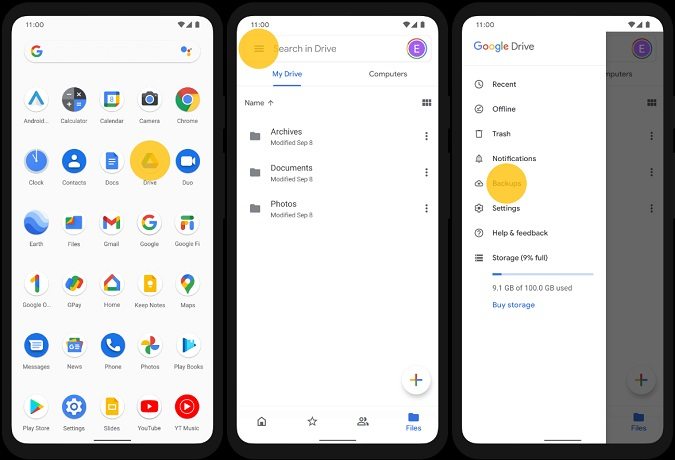
The best way to ensure you never lose important data is by regularly backing up your OPPO phone. There are several options for backing up your OPPO phone: local backup and cloud storage services.
It's recommended to use a combination of both local backup services and cloud storage services to ensure that your data is always protected. For example, you could use a local backup service to store a copy of your data on your computer and a cloud storage service to store a copy of your data in the cloud.
In conclusion, restoring permanently deleted videos in an OPPO phone can be a challenging task. However, there are several methods you can try, such as restoring from a local backup, OPPO Cloud, Google Photos, or Google Drive. If these methods are unsuccessful, you may need to know how to retrieve deleted videos from oppo phone; consider using a data recovery tool, such as UltData for Android. Whether a seasoned tech user or a beginner, UltData for Android makes it easy to recover your important data.
then write your review
Leave a Comment
Create your review for Tenorshare articles
By Jenefey Aaron
2025-03-28 / Android Recovery
Rate now!