then write your review
UltData - No.1 Android Data Recovery Tool
Recover Lost Data Without Root or Backup for Any Android Devices!
UltData: No.1 Android Recovery Tool
Restore Lost Android Data Without Root
I've broken my phone and can't use the touchscreen. How can I access my data?"
- from Samsung.com
Samsung is the mainstay of Android devices, and a lot of users tend to rely upon Samsung devices to perform the daily tasks. Unfortunately, it might happen that the Samsung screen got broken due to various reasons and you're struggling to access the data from the Samsung. Fortunately, Samsung broken screen data recovery is possible and we'll introduce brilliant methods to help you access the data.
If you want to recover data from broken screen Samsung, you can look at the following methods.
Samsung comes up with the built-in Samsung cloud feature that enables you to backup the Samsung data and then you'll be able to access the data quickly.
How to access Samsung phone with broken screen?
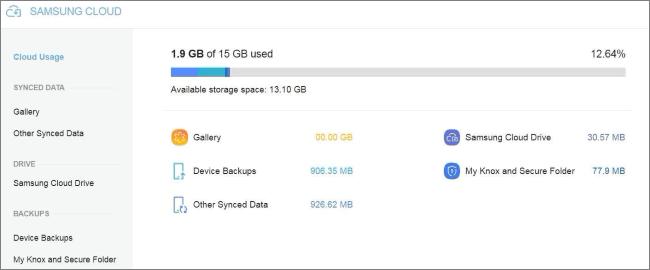
Find My Mobile has the potential to back up the data from a broken Samsung device before moving it to the cloud. Thus, if you've turned on Find My Mobile on the device, you'll be able to go for the Samsung broken screen recovery without putting any extra effort.
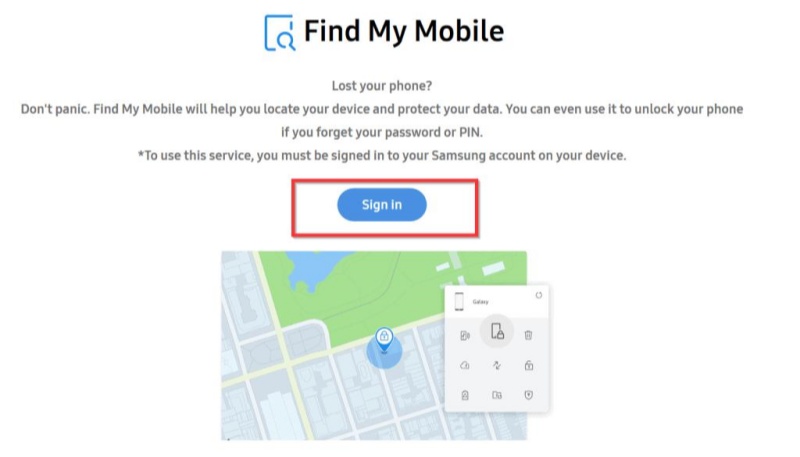
Since accessing the data on the broken Samsung device could get difficult, you can opt for the third party software to get back the data from the broken Samsung device without backup.
In this scenario, Install Tenorshare UltData for Android comes in handy, which allows you to recover the data from almost all the Android devices. The interface of the UltData for Android is flawless as you can scan for lost data quickly and getting finished with the scanning process, you'll also be able to review the type of data you can get back.
Features




We have listed the remarkable methods to help you to access the data from the broken Samsung device and all the options given in this guide will ensure that you can get back the lost data quickly. Install Tenorshare UltData for Android is the best way to recover data from a broken Samsung device. It prompts the fast scanning speed and you'll be able to access all the data from the broken Samsung device to the computer.
WhatsApp messages are supposed to get deleted forever if you don't have any backup prepared. Fortunately, if you enable the Samsung mobile backup on the Android device, you'll be able to access the deleted Whatsapp messages on the mobile device quickly.
Although recovering the deleted Whatsapp messages without backup is a daunting task, you can opt for third party data recovery software to access the lost messages. The data recovery software only asks you to scan for the lost data before helping you to get back the deleted data.
Checking the deleted messenger history could be a daunting task as Facebook doesn't come up with a simple way to retrieve the deleted messages from the website or app. However, you can check the archived conversations or check the downloaded Facebook data to see the deleted messenger history.
then write your review
Leave a Comment
Create your review for Tenorshare articles
By Jenefey Aaron
2025-04-22 / Android Recovery
Rate now!