then write your review
UltData - No.1 Android Data Recovery Tool
Recover Lost Data Without Root or Backup for Any Android Devices!
UltData: No.1 Android Recovery Tool
Restore Lost Android Data Without Root
Voicemail is a handy feature that helps you answer calls when you don't have your phone with you or you're engaged on another call. However, it can be annoying when your voicemail box is cluttered with multiple unwanted and unimportant voicemails. At such times, you need to delete those unneeded voice messages from your Android device to avoid the voicemail box being full.
If you are one of the users complaining "my voice mailbox is full how do I empty it", then this article is perfect for you. We will walk you through how to delete voicemail on Android. Read below to know different ways to delete voicemail on Android without listening.
The process to delete voicemail on Android is easy to carry out when you have a voicemail app on your phone. Follow the below steps to know how to delete voicemail on Android without listening using the Voicemail app.
If you want to know how to delete voicemail on Android by using the Phone app, simply follow the step-by-step instructions below.
Here's how to delete voicemail on Samsung.
For Sprint: Dial your phone number. Next, wait for the call to direct to voice mail. Press * during the voicemail greeting.
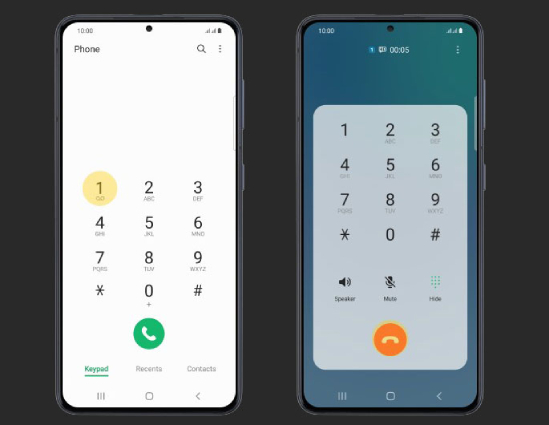
The method introduced in Part 2 only allows you to delete the voicemails one by one in this process. What if you want to delete multiple voicemails at a time? This section has got you covered.
Follow the below steps and know how to delete multiple voicemails on Android at once.
Click on the Voicemail option (resembling two circles connected with a line) present at the bottom of the screen.

The above method also applies to the situation when you want to learn how to clear voicemail on Android.
Your voicemail service is normally managed by your mobile carrier. Hence, the best method to disable your voicemail is to ask their support team to disable it. So dial the customer support number of your mobile carrier and follow the instructions of the customer support team to turn off voicemail on Android. Below is the list of customer support numbers for different carriers:
To block someone from leaving a voicemail on your Android phone, say, Samsung, you can open the Phone app and tap the Contacts option. Next, scroll to locate the contact you want to block, then select the details icon. From the list of available options, tap Block Contact and you'll no longer receive any calls, messages and voice messages from that person.
Replaying of voicemails usually is simple and varies as per carriers. Voicemail instructions are usually available on your carrier's website. But normally, the procedure is same for pretty much all the carriers. Typically, you press 1 to hear your messages. The voice prompt may then ask you to press 1 for unread messages and 2 for saved messages.
Here is a bonus tip for you! If you have accidentally deleted your messages, then do not worry. Those deleted messages can be recovered easily using Tenorshare UltData for Android . With this tool, you can recover deleted contacts , text messages, photos, etc. on your Android phone without backup. What’s more, if you are a WhatsApp user, you can even restore deleted WhatsApp messages or download WhatsApp backup from Google Drive to your PC.
To recover deleted messages from Android phone, follow the below steps and you will be all set to get back your lost messages.
Launch the program and then connect your Android phone to the PC. Once connected, click on the "Recover Lost Data" option on the main screen.

Make sure to enable USB debugging. Follow the steps in the image below.

When the USB debugging is enabled, you should see different data types on the screen. You can select only Messages or all the data types and click on the Start option.

The program will start scanning the data on your phone and present the messages you’ve deleted. You can preview the messages, then select those you wish to recover and click the Recover option.

Wait for the recovery process to complete. Your deleted messages should now be back on your Android phone.
Long story short, you just had a look at different methods that will help you know how to delete voicemail on Android without listening. In the process of clearing voice messages, if you delete your text messages by accident, you can try using Tenorshare UltData for Android to recover lost messages easily and swiftly.
then write your review
Leave a Comment
Create your review for Tenorshare articles
By Jenefey Aaron
2025-04-17 / Android Tips
Rate now!