iCareFone - Free iOS Backup tool & Easy Data Manager
Backup/Transfer/Restore/Manage iOS Data with Simple Clicks
Backup/Manage iOS Data Easily
Backup/Manage iOS Data in Clicks
The easiest way to install apps that are not available on the app store of your device is APK files. If you want to download a leaked app or game, you can get its APK file from any browser and install it on your device. Make sure you know to open APK file when downloading it because you have to install it afterward.
When you download an app from Play Store or App Store, it installs automatically. With an APK file, you have to navigate to the download location to install it. Here, we will discuss how to open APK files on multiple devices.
APK files distribute applications on iOS and Android through google. An APK file or Android Package Kit file contains app data and resources as a compiled code. You don't come across APK files if you download apps for Play Store. Your phone's OS works in the background and installs the apps. If you download the app from the browser, you have to manually install it on your device.
Once you learn how to open an APK file, you can download any region-restricted or leaked app on your phone. You can also download paid apps for free or an old version of any app that is not available on the Play Store. If your phone doesn’t have access to Google play, you can easily get apps through APK files. Many websites allow users to download free APK files.
You can easily download and open APK files on your PC and Android. Follow these steps based on the device you are using.
If you are an Android user, you have to enable the unknown sources option to open and install apps from APK files. You have to open "Settings" on your Android and go to "Security." There, click on the “allow unknown sources” option and check the box to warn you if the APK file is harmful. Here is how to open APK files on Android.
Now you can view the file contents and install that app.
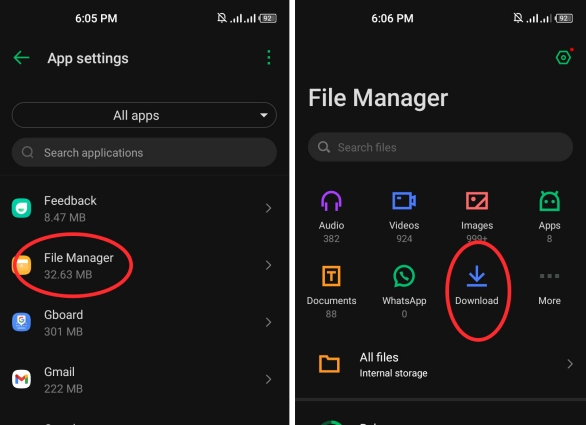
Download the APK file from the web browser on your PC. Follow these steps to open it and view its contents if your PC has Windows 10.
If you are a Mac user and you want to open APK files, you can easily do it with a third-party APK file viewer. The procedure is slightly different from Windows, so follow these steps precisely.
If you are an Android user, you can easily download, open, and manage APK files without using a third-party tool. For iPhone users, opening an APK file is a challenge because iOS does not allow downloads from unknown sources, and there is no APK file viewer. Suppose you want to install a leaked app from an APK file. The best solution is to use a third-party tool such as the Tenorshare iCareFone – Mange. With iCareFone, you can open, install, and manage any APK file without restrictions. Here is how to import APK file on iPhone with Tenorshare iCareFone.
Download and install Tenorshare iCareFone on your computer. Run it and connect your iPhone. You might have to enter your passcode to pass the “Trust This Computer” prompt. Now, click on the “Manage” tab to open the file manager.

Now, you can view the list of all the files on your iPhone. You can manage files, create new folders, or view content.

Click on the “Import” option and select the APK file on your computer. Now your iPhone have APK file now. But it's noted that you can't open APK file on iPhone.

The Chromebook is a computer that runs Chrome OS and has built-in cloud storage. These computers are best for efficient working and getting things done. If you want to know how to open APK files on a Chromebook, then you can use two methods. If you know about the developer mode, you can go to “Settings” and select the “Developer” option. Now you can open the APK file you want to view or install. If you don’t know how to use the developer mode, you can set up "Android debug Bridge" and open the APK files.
Let’s conclude our guide on how to open APK files here. If you have the right tools, you can open APK files on all devices, including iPhone, Mac, Windows PC, and Android. To open APK files on your Android or PC, all you need to do is locate the file in the file explorer and directly open it. iPhone users can't use the same method because iOS has multiple restrictions. iPhone users can open APK files with the Tenorshare iCareFone – Mange tool. It is safe, fast, and easy to use. It also enables users to import, manage, or edit files on their iPhones.


Tenorshare iCareFone - Best iOS Backup Tool and File Manager
then write your review
Leave a Comment
Create your review for Tenorshare articles
By Sophie Green
2025-04-17 / Android Tips
Rate now!