then write your review
ReiBoot for Android-Best Android System Repair Tool
Fix 50+ Android issues & Free Enter/Exit Recovery Mode
Best Android Repair Tool
Fix 50+ Android issues, No Data Loss
Samsung phones come with the built-in voicemail feature that allows you to leave a voice message to someone attempting to call you when you're unable to attend the call. Besides, they offer a more handy feature named visual voicemail function, which helps you visually find and play your voicemail messages in any order you want. With visual voicemail, you will see a list of all your voicemails, and you can play the one you want, whenever you want.
If you've recently got a new Samsung S22/S23/S24 and wondering how do I set up voicemail on my Samsung phone, this article has got you covered! With that out of the way, let's walk you through how to set up voicemail on Samsung S20/S21/S22/S23/S24.
Setting up voicemail on Samsung can be pretty easy if you follow this step-by-step guide. In this section, we cover every single aspect of how to set up voicemail on Samsung S20/S21/S22/S23/S24, as well as other Samsung models. Below are two methods you can follow to complete the voicemail setup.
Calling your voicemail service for setting up Voicemail on Samsung is like a shortcut and is the easiest method to follow. Setting up voicemail on Samsung with this method is incredibly easy.
Now, follow the instructions to select your preferred greeting or record a personal voicemail greeting.
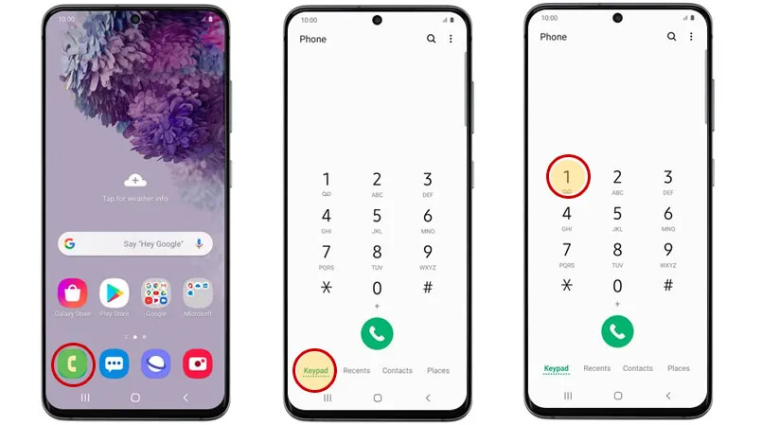
Conflagration! You have finished setting up a voicemail on your Samsung S20/S21/S2/S23/S24.
Another method to set up voicemail on Samsung is through Samsung's voicemail settings. Though it may be a little complicated, it is actually a common way people use for setting up voicemail on Samsung. You see, there's a settings menu in the phone app that lets you access your voicemail settings in an instant. To set up voicemail in settings, simply follow the step-by-step instructions below.
Step 1: Save Voicemail Number
Before you start to set up voicemail on Samsung Galaxy S20/S21/S22/S23/S24, you need to prepare the voicemail number to access your voice mail. The voicemail number varies depending on/by country and your service provider.
Here's how to get a voicemail number via Phone app's Settings.
Search for Voicemail and tap on it.
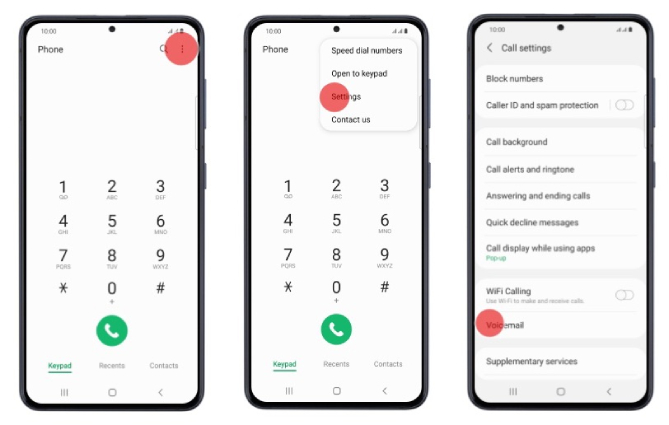
Now, return to the phone dial pad and dial the number you noted down.
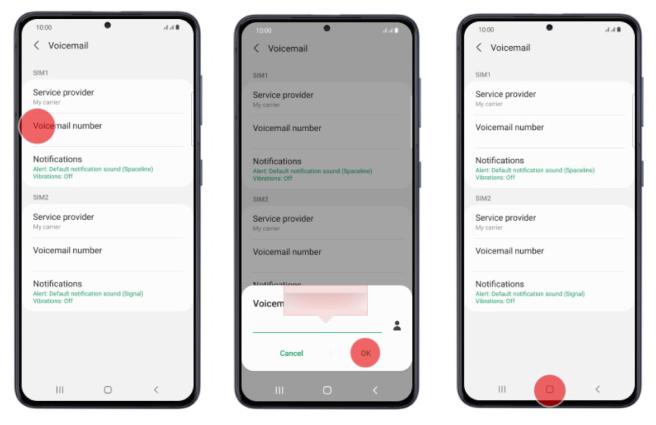
Your voicemail is now up and running. But you'd still need to set up a personalized greeting for it.
Step 2: Create a Password and Set up Voicemail Greeting
After you’ve done the initial setup by following the steps mentioned above, you’d need to set up a voicemail password, record and set up a new voicemail greeting. Luckily, doing these things is really easy and straightforward.
Here's how to set up personal greeting on voicemail.
Your personal greeting has now been set up!
Checking your voicemail messages on Samsung is incredibly easy and simple. Here's how to check voicemail on Samsung.
Alternatively, you can check voicemail in your phone's notification bar. When you receive a new voicemail, you’ll get a voicemail notification. So simply swipe down from the top of the screen to pull down the notification bar, tap on the voicemail icon and it will bring you to your voicemail.
If you’re wondering how to change voicemail on Samsung, this section is for you. Changing your personal greeting requires the same procedure as setting it up.
Here’s how to do it.
Your voicemail has now been changed!
If you want to delete one or more voicemails from your Samsung device, this section has got you covered. As previously mentioned, Samsung S20/S21/S22/S23/S24 offers the Visual Voicemail option which allows you to review and manage your voicemail directly, so you don't need to dial into your mailbox.
Here's how to delete voicemail on Samsung's visual voicemail.
All the voicemail received will be displayed here, to delete the unwanted voicemail, simply tap the 3 dots icon and hit Delete.
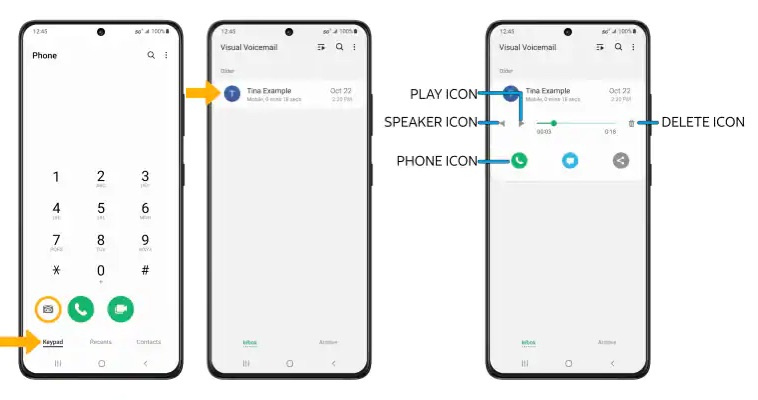
Your voicemail has now been deleted. For other Samsung phones, you can refer to How to Delete Voicemail on Android in 3 Ways.
If your voicemail not working on Samsung S21/S22/S23/S24, you may be wondering how to fix the issue.
Luckily, there's an easy-to-implement fix for all your Android device's issues — and it's called Tenorshare ReiBoot for Android. With ReiBoo for Android, an Android system repair tool, you can easily fix all sorts of system issues, including Samsung stuck on logo and Samsung black screen issue, by completely resetting your Android system. Here's how to fix voicemail not working on Samsung issues with ReiBoot for Android.
Connect your phone to the computer using a USB cable. Make sure USB Debugging is turned on in your device’s Developer Settings. Then click “Repair Android System”.

Click the "Repair Now" option to proceed.

Enter correct info about your device and click Next.

Wait for the download to complete. When it’s done, click “Repair Now”.

Wait for the repair process to complete. You will be notified when your phone is repaired successfully.

Now, your Android system should be working fine and all the issues related to voicemail should be gone.
So, there you have it — that's everything you need to know on how to set up a voicemail on Samsung S20/S21/S22/S23/S24, or any other Samsung phone for that matter.
Remember, if you're facing issues with your voicemail, you can rely on Tenorshare ReiBoot for Android to fix them. ReiBoot is your ultimate tool to get rid of all sorts of Android system-related issues.
then write your review
Leave a Comment
Create your review for Tenorshare articles
By Jenefey Aaron
2025-04-17 / Android Tips
Rate now!