4uKey for Android - No.1 Android Unlocker & FRP Tool
Unlock Android Screen Lock & Remove FRP without Password
Android Unlocker & FRP Tool
Unlock Android Screen Lock & Remove FRP
I can't move apps on home screen. Every time I try to hold an app and move it where I want it to go, it just snaps back to where it used to What should I do? Any help would be appreciated."
If you can't make any changes to your Android phone home screen, like moving or adding app icons, re-sizing or repositioning widgets, chances are you accidentally locked the home screen layout of your phone. So when your Android home screen layout is locked, how to unlock it? Depending on the device version that you are using, there can be different ways to unlock Home Screen Layout. In this article, you will learn how to unlock/remove home screen layout lock on Redmi, Samsung, Huawei, Realme and Oppo phones.
Basically, Home Screen Layout is a feature that allows you arrange icons, widgets, and other elements on the main screen of your Android device. When your home screen layout is locked, it means that you won't be able to move or delete the icons and widgets on your home screen, which can effectively prevent the accidental addition or removal of apps from the home screen. If you have enabled the Home Screen Layout Lock but want to re-customize the layout of apps, you can easily unlock home screen layout from the Settings app.
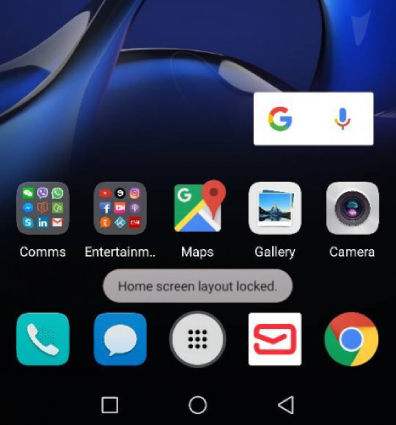
In this section, we will guide you on how to unlock the home screen layout on Android devices, from Redmi, Samsung, Huawei, to RealMe.
Below are the steps which you can follow to unlock the Home screen layout in Redmi.
Toggle off the button next to the "Lock Home screen layout" option to unlock the home screen.
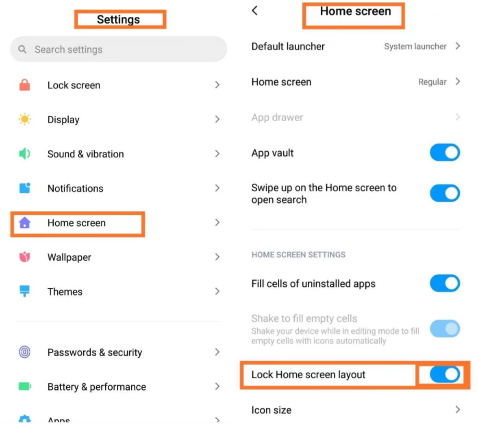
Are you confused about how to unlock Home screen layout Samsung? Below is the complete guide which will help you.
Turn off the Lock Home screen layout option, and you are good to go.
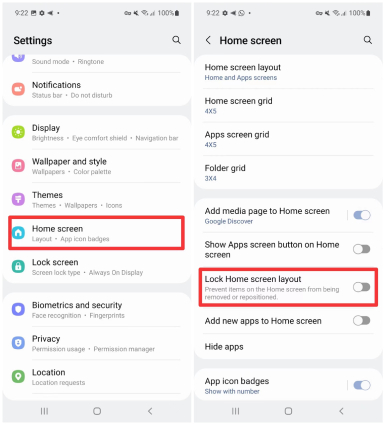
The method of unlocking the Home Screen layout on Huawei is also simple. You can unlock it directly from Settings or can use the old-school method, which involves the Home Screen & Wallpaper option. If you want to use the new process, then check the steps below.
Now, disable the "Lock Layout," and soon, your home screen will be unlocked.
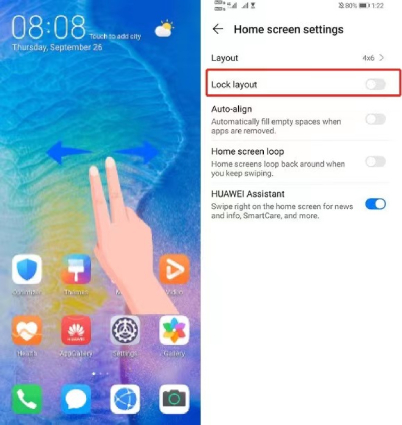
The following trick will work on Realme or Oppo devices with Home screen layout locked. Let's see how you can unlock the Home Screen layout in Realme/Oppo devices.
Tap on the toggle switch to disable the option, and soon it will unlock the home screen layout.

These steps may vary slightly depending on your specific model and version of your Android device.
These are the possible ways that you can use to unlock the Home screen layout. If you don't remember your phone password, then checkout the method below.
Above are all the methods that you can try to unlock Screen Lock, but if you don't remember your Android phone password, then you can download Tenorshare 4uKey for Android. With the help of this app, you can quickly unlock Android phone without password and enjoy all the things on the home screen. However, remember that you might lose your data, so don't forget to create a backup file. Let's see how to unlock home screen on Android withoud passwprd.
Download and launch the 4uKey for Android on your PC. Once the program is installed, click the "Remove Home Screen" option. Don't forget to connect the locked device to the PC.

If your device is not Samsung, then select the "Remove Screen lock" option. This option works for many Android devices.

You will see the pop-up message, "Removing the lock screen password will erase all data on the device." If you have created the backup file, then click the "YES" button to continue the process.

The program will soon start removing the password from your device. Once the process is completed, you have to get into recovery mode, follow the instructions on the screen to move on.

Once completing the steps, the application will successfully remove the screen lock from your device.

Hopefully, you will be able to unlock Home screen Android and use your Android device again. If the issue is still there, reconnect your device to the PC and repeat the steps again.
Finally, you have learned how to unlock the home screen layout on different devices, including Samsung, Realme, Huawei, etc. By following the above methods, you can quickly edit and manage the Home screen layout and fix Home screen locked issue. For these ways, make sure you remember your device password. But if you don't have it, don't worry; you can use Tenorshare 4uKey for Android, which helps unlock Android devices with ease.


4uKey for Android - No.1 Android Unlocker & Samsung FRP Tool
then write your review
Leave a Comment
Create your review for Tenorshare articles
By Anna Sherry
2025-04-17 / Android Tips
Rate now!