iAnyGo-No.1 Free Location Changer for iOS and Android
Change GPS with 1-click, simulate routes, joystick control, no jailbreak!
iAnyGo-No.1 Free Location Changer
1-Click GPS change, joystick, no jailbreak!
Anyone else having failed to detect location 12 issues with Pokemon Go while using Fake GPS Pro? Well, the app previously worked just fine, but now I am getting an error. Why does Pokemon Go say failed to detect location 12?”
The latest Pokémon GO update (version 0.315.2) has caused widespread failed to detect location 12 error for virtual location users. This likely stems from a more advanced tracking system introduced in the update, similar to those in other games like Monster Hunter Now, rendering traditional location tools ineffective.
2025 updated: iAnyGo is the First Bluetooth Integration Pokémon Go spoofing software available for Windows & Mac that doesn’t require third-party apps or modified versions of the game. Moreover, users of iAnyGo can achieve a Pokémon capture success rate of up to 96%, making it a highly effective tool for iOS 18 players. Learn more >
So, how can Pokémon location be spoofed using iAnyGo without encountering error 12?

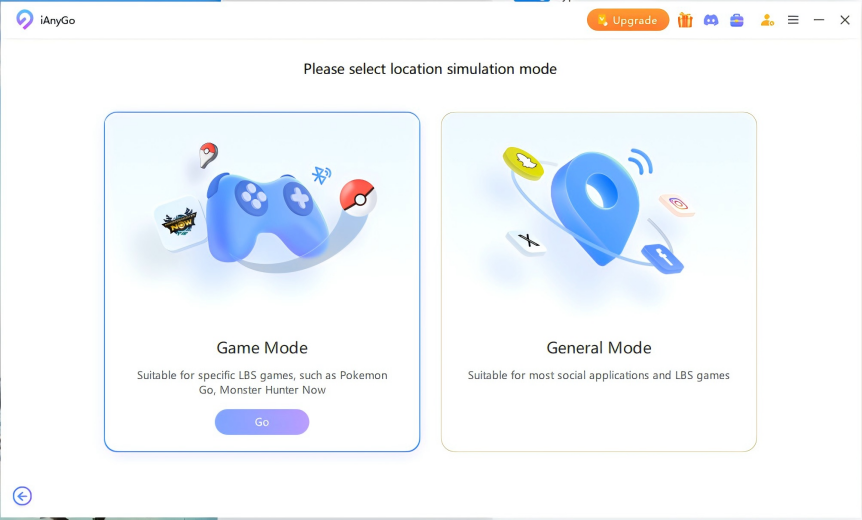
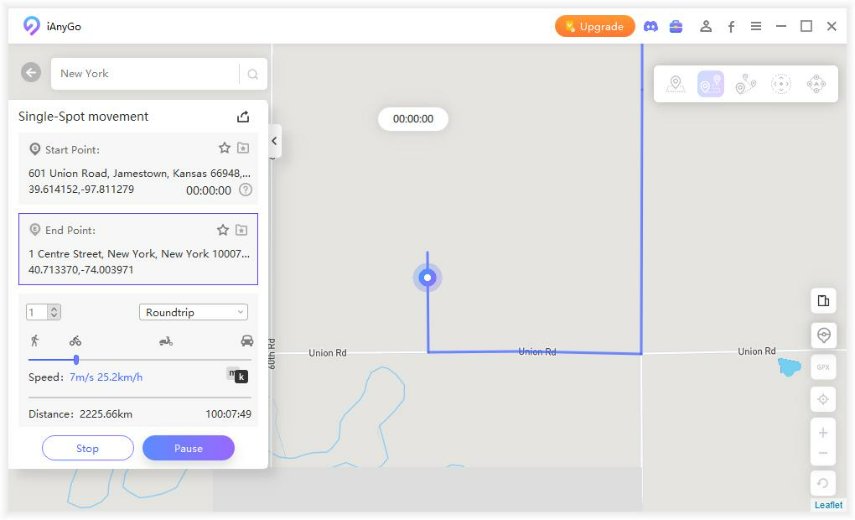
By following these steps, you should be able to spoof your Pokémon Go location without encountering Error 12. Enjoy your gaming!
First, tools you need to download:
Then, steps to successfully change Pokémon GO location using iAnyGo to fix error 12 with PoGo Wizard:
Purchase iAnyGo.
Get and activate the PoGo Wizard Package
For Win Users: POGO Wizard
For Mac Users: POGO Wizard
Pogoskill and iAnyGo, as industry partners, offer iAnyGo's paying users free access to the normally paid POGO Wizard. After purchasing iAnyGO, users can contact customer service to use POGO Wizard for free.
Install PoGo Wizard on your computer - Log in with your Apple ID (it doesn't have to be the one currently used on your device; you can use an alternate ID) - Click "Install PoGo," and install the cracked version of the Pokémon GO app on your device - Wait for the installation to complete.
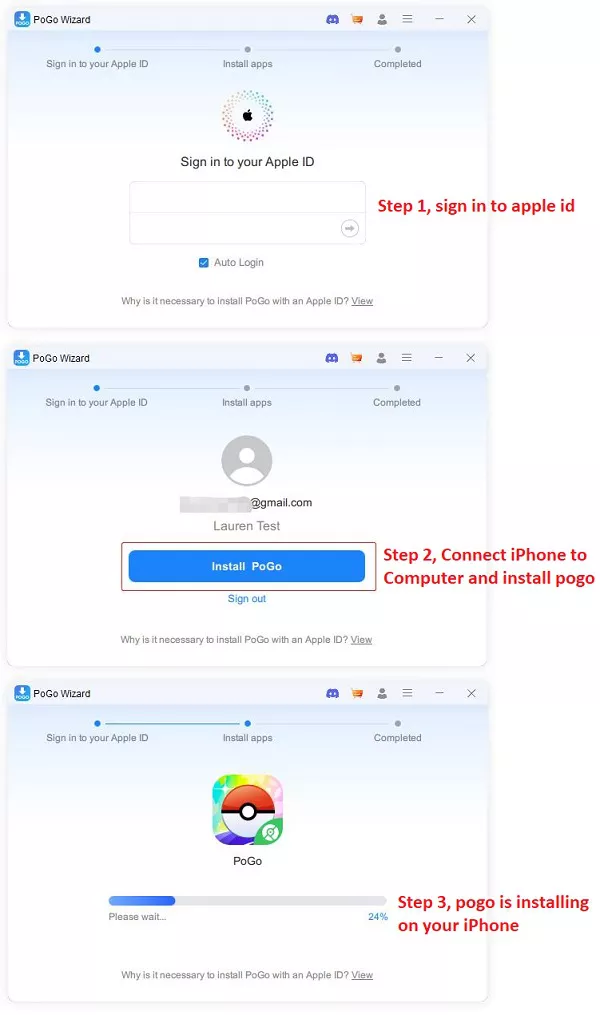
Then log in to the cracked version of Pokémon on your device. Open iAnyGo on your computer. You will now be able to successfully change the Pokémon GO location without encountering error 12.

If you have any questions, you can join the "PoGo_Club" community for help, where you will find answers to all your questions about Pokémon GO and Monster Hunter Now location issues.

Some Pokemon players may experience problems with iAnyGo failed to detect location 12, but rest assured, you can play the game with peace of mind by following our latest version of the software download and the guidance in this article. Some Pokemon players may experience problems with iAnyGo failed to detect location 12, but rest assured, you can play the game with peace of mind by following our latest version of the software download and the guidance in this article. However, aside from this widespread issue, error 12 problems may be caused by the following reasons:
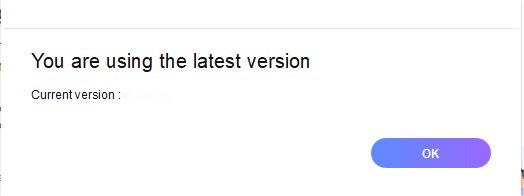
This is mostly the reason to get fly GPS Pokemon Go failed to detect location 12. Now, you can check out the solutions below.
It is not uncommon for the users to get Pokemon Go failed to detect location 12 error while playing the game.
As discussed earlier, there could be a few reasons for getting Pokemon Go failed to detect location 12 fake GPS error, but we know a few ways to resolve the issue. Check them out below.
If Pokemon Go failed to detect location 12 and you are having trouble playing the game, then you can try log out of the account and then login again.
This is a very simple solution if your smartphone has failed to detect location 12 PokemonGo spoofing.
After logging out successfully, log in again.
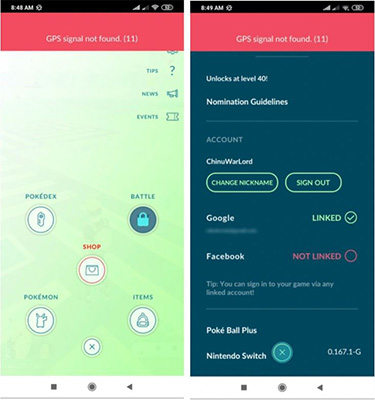
This is the simplest way to resolve ‘Pokemon GO failed to detect location 12' issue. But if this doesn't work, read the next fix error 12 solution.
We all know about the need to visit locations when playing Pokemon Go. So, the players need to make sure that the location services are actually turned on.
So, if your smartphone has failed to detect location 12 Pokemon Go, then the location service may be turned off. This particular service can be deactivated for many reasons; possibly, it was already disabled or got disabled when the device went into battery saving mode.
So, you must change the condition of location services if Pokemon Go failed to detect location Android…
You will find a toggle switch, enable the service.
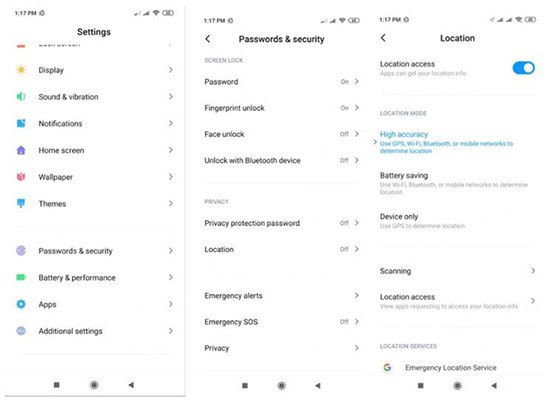
So, if Pokemon Go fly GPS failed to detect location 12, you should most definitely check if the location service is enabled. If it is enabled and you are still getting the issue, then proceed to the next solution.
If you are getting Pokemon Go failed to detect location 12 iPhone, then enabling the Mock locations is a way to resolve the said issue.
But this method doesn’t have any solid ground like the other fixes on this list. It is a completely experimental way to fix failed to detect location 12 Pokemon Go fake GPS. Check out the steps…
So, if Pokemon Go failed to detect location 12 iOS, you can try this method to fix the issue. It may resolve the issue.
If the previous method didn’t work and Pokemon Go failed to detect location (12) again, then you can try resetting the Pokemon Go data and then log in again.
This is also a very simple procedure that can fix failed to detect location Pokemon Go. Steps are below, check them out.
Navigate to ‘Apps’ and then tap on ‘Manage Apps’.
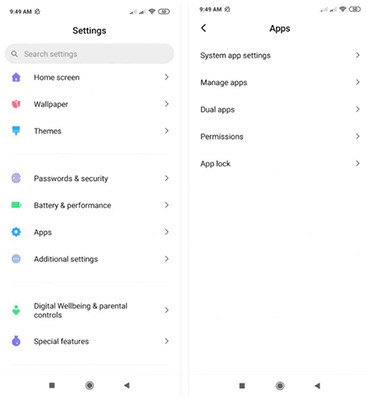
Doing this will reset the data of Pokemon Go. So, in terms, you will have to log in again while fixing failed to detect location Pokemon Go fly GPS along the way.
This is another simple fix if Pokemon Go failed to detect location fly GPS. This method involves rebooting your smartphone and then turning on the GPS.
This method of fixing failed to detect location Pokemon Go Android has been proven useful quite a few times. Let’s check out the steps…
Then, after the device has been restarted, turn on the GPS and play the game.
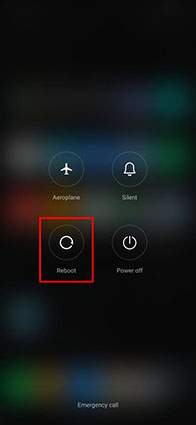
This is one of the most effective ways to fix if you are getting Pokemon Go spoofing failed to detect location. Try it, may resolve the issue altogether.
Simply, if you want are getting; failed to detect location Pokemon Go spoof, then stop using Pokemon Go location spoofers.
There was a time when spoofer apps can be used without any regulations, but the situation has changed.
After Niantic detected that a lot of users are implementing such apps, they put a regulation to stop the users from using them.
So, if you are using a spoofer app like iSpoofer or FakeGPS Go and getting failed to detect location (12) Pokemon Go. Stop using those apps.
Hence, if you are a fan of Pokemon Go and having trouble with iAnyGo failed to detect location . Stop worrying. If you are getting Pokemon Go fake GPS failed to detect location, then you will be able to fix the issue using the 6 effective methods discussed in the article above. Check them out.
then write your review
Leave a Comment
Create your review for Tenorshare articles

2025 Top Location Changer
With Bluetooth tech built-in: no cracked/error 12, 0-risk.
By Jenefey Aaron
2025-12-30 / Android Tips