then write your review
ReiBoot for Android-Best Android System Repair Tool
Fix 50+ Android issues & Free Enter/Exit Recovery Mode
Best Android Repair Tool
Fix 50+ Android issues, No Data Loss
The Pixel 6 series is no doubt Google's most popular phone to date, however, it's often reported that there is a conflict or software problems in the Google Pixel phone. If you are experiencing any software related issues with your Pixel 6, then it is the best time to put Pixel in Safe mode.
Pixel 6 safe mode helps you fix problems related to widgets and apps. If you are wondering how to enable Safe mode in Google Pixel 6, this article has presented all the possible ways. Without any further ado, let's discuss how to put Pixel in Safe mode.
What is Safe mode on Google Pixel? Well, it is a boot option where your operating system works in diagnostic mode instead of a normal operating system. With Safe Mode enabled, most of the third-party apps on your device would be disabled and you can easily troubleshoot your system and fix various Google Pixel issues. From freezing to crashing issues, Google Pixel Safe Mode helps you to diagnose the problems in one go and determine the reasons for Google Pixel not working properly.
Now you've learned what safe mode is, but the main question is how to enable Pixel Safe Mode? Below we have mentioned the ways to enable safe mode in Pixel 6/5/4/3. In addition, you'll get to know how to turn off Safe Mode Google Pixel.
How to boot into Safe mode? Getting into Safe Mode on Google Pixel is not difficult. However, you have to try some ways to boot into Safe mode successfully. Here are the simple ways that you can try to boot Pixel into Safe Mode in different scenarios.
If your Google Pixel is currently power on, check the steps below to boot Safe mode in Google Pixel 6/5/4/3.
For Google Pixe 6: Press and hold the Power and Volume up buttons until the power menu pops up.

For Google Pixe 5/4/3: Press and hold the Power button until the power menu pops up.
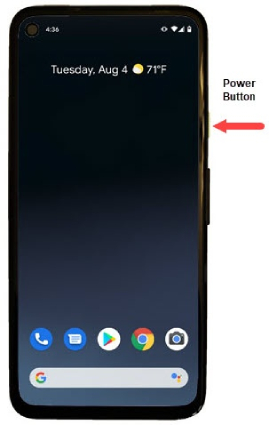
Tap 'OK' to confirm the rebooting.

Once the rebooting process is complete, you should see 'Safe mode' appearing in the bottom left of the screen.

In case your Google Pixel is power off and even it can't boot up successfully into normal mode. there is still a way to start Pixel in Safe Mode. These steps work for all Google Pixel devices, including Google Pixel 6/5/4/3.
Here's how to enter Safe Mode on Google Pixel.
Now, press and keep holding the Volume down button until your phone boots into Safe Mode.

Within Safe Mode, you can now check if you still run into issues. If the issue is tested being related with the preinstalled apps, then head into Settings and try uninstall the problematic app.
Well, it is easier to turn off Safe Mode on Google Pixel by following simple steps. Below we have mentioned all the details.
Simply tap the Restart option and wait for the device to reboot.

Sometimes you won't see the Restart option, don't worry. Hold the Power button for 30 seconds. Finally, you have to exit Safe Mode.
Booting into Safe Mode does help fix issues with Android phone, however, it's also possible that safe mode ends up becoming the issue needs fixing. Some Android users have reported that their phones got stuck in Safe Mode after rebooting. Is your phone stuck in Safe Mode as well? If so, you can download Tenorshare ReiBoot for Android for fixing. Being easy-to-use and having a user-friendly interface, ReiBoot for Android is your best friend to deal with various Android system issues including Android stuck in Safe Mode and Samsung stuck on logo, etc.
Let's see how to fix the Safe Mode issue with Android phone, more specifically, Samsung phone, using Tenorshare ReiBoot for ReiBoot.
Download, install and launch Tenorshare ReiBoot for Android on your PC. After connecting your phone to the PC, select the "Repair Android System" option from the dashboard.

Click "Repair now" to get ready for fixing the Android stuck in Safe Mode issue.

Now select the information about your Android device and then click on "Next".
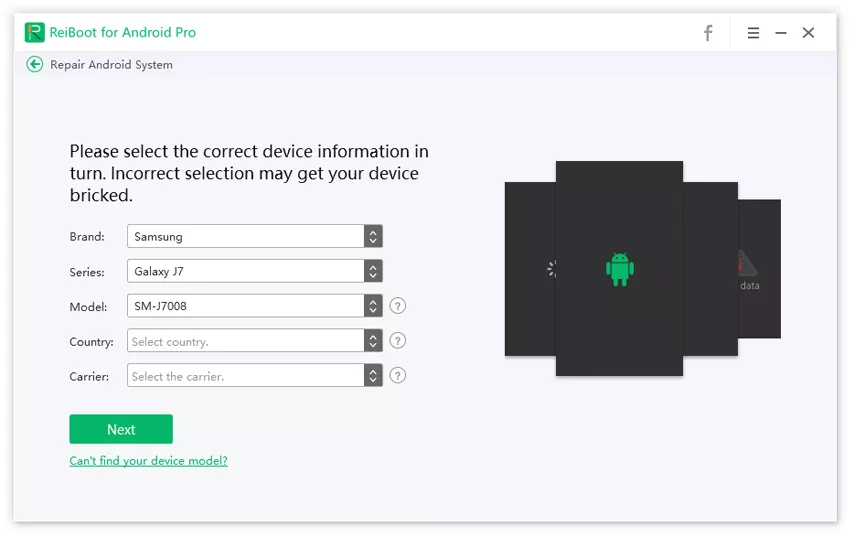
ReiBoot for Android will start downloading the corresponding firmare package.

When the firmare package is downloaded successfully, click "Repair now".

It will take about 10 minutes for the tool to repair your phone. The tool will tell you when it completes the repair.

Now check if your Android phone is out of Safe Mode.
The Pixel Safe Mode is the diagnostic mode where you can determine what is causing your Pixel to not work properly. It's ture that learning how to boot pixel into Safe Mode can save you much trouble, but in case your Android phone is stuck in Safe Mode and fails to exit Safe Mode, try downloading and using Tenorshare ReiBoot for Android to get your Android out of Safe Mode.
then write your review
Leave a Comment
Create your review for Tenorshare articles
By Anna Sherry
2025-04-17 / Android Tips
Rate now!