then write your review
UltData - No.1 Android Data Recovery Tool
Recover Lost Data Without Root or Backup for Any Android Devices!
UltData: No.1 Android Recovery Tool
Restore Lost Android Data Without Root
Many users asked "where are contacts stored Android?". Thus they can easily back up contacts from the phone to computer or get back contacts from a broken phone. This also helps them in transferring their contact from their old phone to the new phone. In this guide, we'll help you to find out where are contacts stored on Android devices.
What folder are contacts stored on Samsung Galaxy S4? Unlike iPhone, Android devices do not have a platform to auto sync your contacts. If you are currently using an Android phone, you can find Android contacts location in following 3 places.
If you're wondering Android contacts file location Samsung and other Android Phone internal storage. The directory may look like this:
/data/data/com.Android.providers.contacts/databases/contacts.DB.
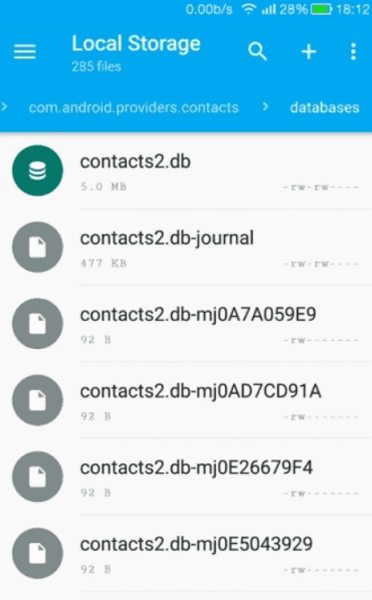
You can't open the db documents directly, it's the system document.
Are contacts stored on SIM card? Sometimes, the contacts are stored on your SIM Card. Here is how to see your stored contacts on your SIM card.
Tap on Only contacts with phones.
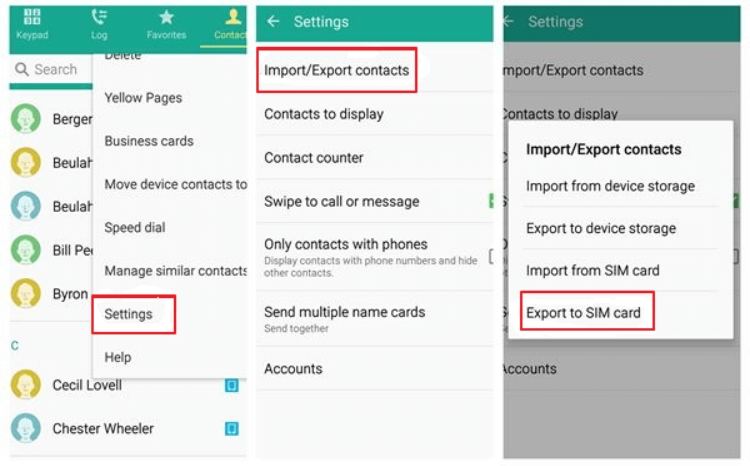
This should answer your question "are contacts stored on SIM card Android".
Your contacts will be stored on your SD card once your phone's internal storage is full. To check the contacts stored on your SD card, you need to remove the SD card from your current phone and plug it into the new device. Now, you can export all contacts stored on the SD card.
These are all the ways to check where are Android contacts stored. You can also test by yourself. Let's take a look.
If you're wondering, "where are contacts saved on Android?" You can try to check it by yourself. To check Android contact file location, you need to perform the following steps:
Press Manage Contacts and your can see where are contacts stored Android under Default storage location.
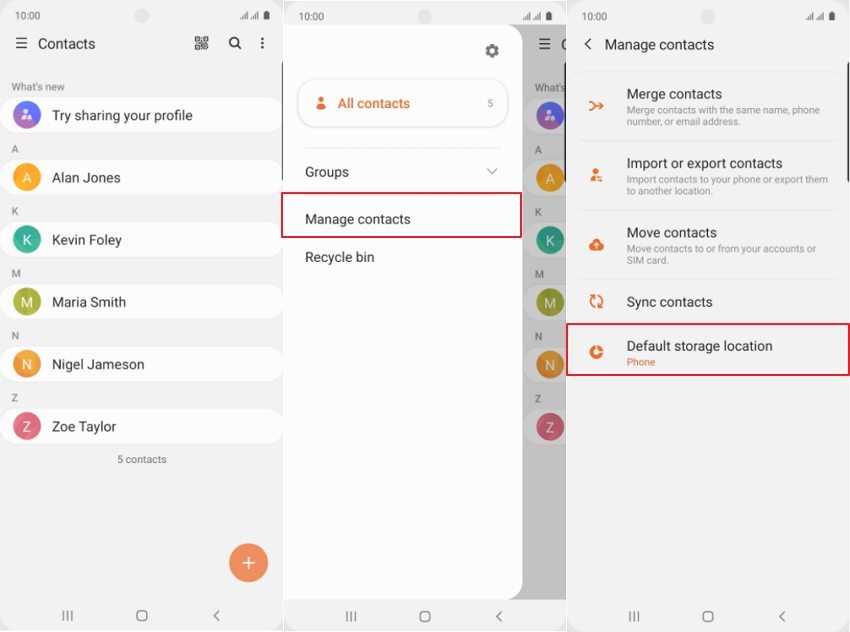
Through this way, you'll be able to see where are contacts stored on where are contacts stored on Galaxy S4 and other Android phones. Moreover, if your contacts are synchronized to your Google Account, they'll appear in the contacts.google.com directory.
Now that we’ve known what folder are contacts stored on Android. let’s move onto how to export Android contacts to backup them.
To export contacts from Android with Google's Contacts app, you need to perform the following steps:
Open the Contacts app and then swipe left to open the menu.
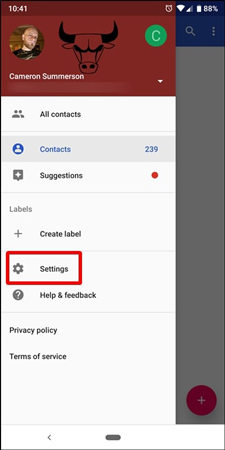
Tap on Settings > Export and then select the account you want to export.

Tap on Export to. VCF File button

Sace the file into the default Downloads directory.
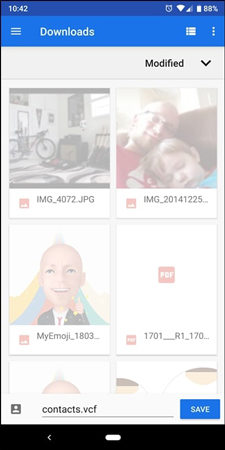
If you use the Samsung Galaxy phone, then it is very simple and easy to export Android contacts wiht the built-in contacts app. Below are the detailed steps.
Open Contacts app and tap on menu button>Manage Contacts.

Tap Import/Export Contacts and then tap on the Export button
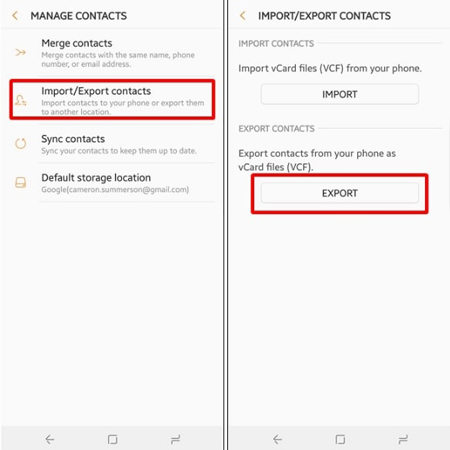
Tap on an Export location and tap on the Export button.
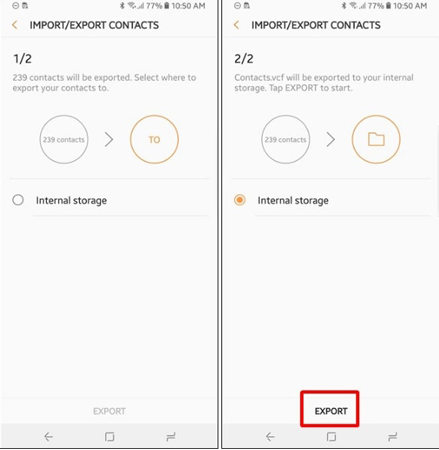
Use Samsung's My Files app to look for contacts. vcf file and then tap on the Share button.

Choose the preferred storage medium.

If you want to export Android contacts to PC, Tenorshare UltData for Android off you a safe and secure way to export your contacts from your Android phone to computer
Launch UltData for Android, select the feature "Recover Lost Data". Then connect your Android device with usb cable.

Please make sure you have enabled USB debugging on your Android phone. Follow the steps on interface.

When your device is connected, you will see the screen as follows. Please select Contacts, then click "Start" to scan your device.

After scanning, you can view all the contacts and select any contacts you want to transfer and click the "recover" button to transfer the contacts in your PC/Mac.

You might be wondering, "where are contact photos stored on Android" when you need to transfer or recover Android contacts . In this detailed guide, we've discussed some simple ways to find your important contacts. Moreover, you can use Tenorshare UltData for Android to export Android contacts to computer.
then write your review
Leave a Comment
Create your review for Tenorshare articles
By Jenefey Aaron
2025-04-17 / Android Tips
Rate now!