then write your review
ReiBoot - No.1 Free iOS System Repair Software
Fix 150+ iOS Issues without Data Loss & Safely Upgrade/Downgrade
ReiBoot: No.1 iOS Repair Tool
Fix 150+ iOS Issues, No Data Loss
Why can't I sign into my Apple ID? I know my Apple ID and password but they are not being recognized, and I cannot sign in. How to correct this?"
If you can't sign into Apple ID on your iOS-based devices such as your iPhone, then you will not be able to use many of the features of your device. It is because most of those features are linked to your Apple account, and if you cannot access that very thing, your device becomes more of a toy that you can use for entertainment purposes. However, there are a few ways to get around the issue.
There may be many reasons why you can't sign into Apple ID on iPhone. Maybe your password is wrong or maybe there is an issue with your device. That is exactly what our guide below talks about and shows you how you can get rid of the issue on your iOS-based device.
This section discusses some of the reasons why can't I sign into my Apple ID. You will learn about the root-causes of the issue here.
The following are some of the things you can do when you can't sign into Apple ID on Mac or iPhone.
Apple servers can sometimes go down for various reasons and that may also be why you can't sign in or sign out Apple ID on your phone.

The first thing you will want to do is check if the Apple servers are facing a downtime. If they are, that is probably why you are unable to log-in to your account on your device. You will need to wait until Apple brings the servers back up.
Your iPhone connects to the Apple servers to verify your login details. If it cannot connect, then it can cause issues like Apple ID won't let me sign in.
You need to make sure your iPhone is connected to a working and active WiFi network. It is because this connection is what your iPhone uses to help you sign-in to your account. The lack of an active WiFi can lead to issues like can't sign into iPad with Apple ID.
If you use iMessage and/or FaceTime, their settings may be interfering with the workings of your device.
It is worth turning both FaceTime and iMessage off and see if that helps resolve the issue.
Head to Settings > Messages and disable the iMessage option.
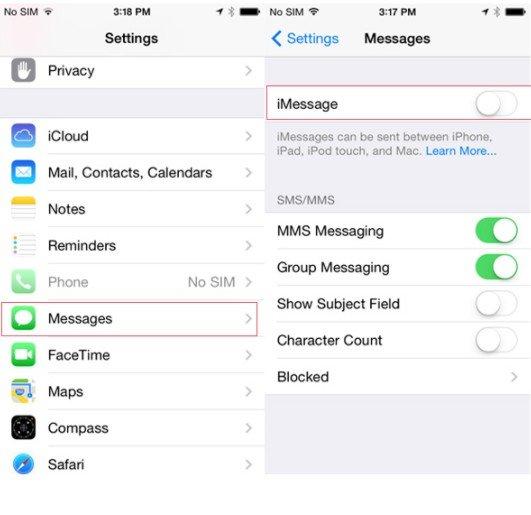
Head to Settings > FaceTime and turn off the FaceTime option.
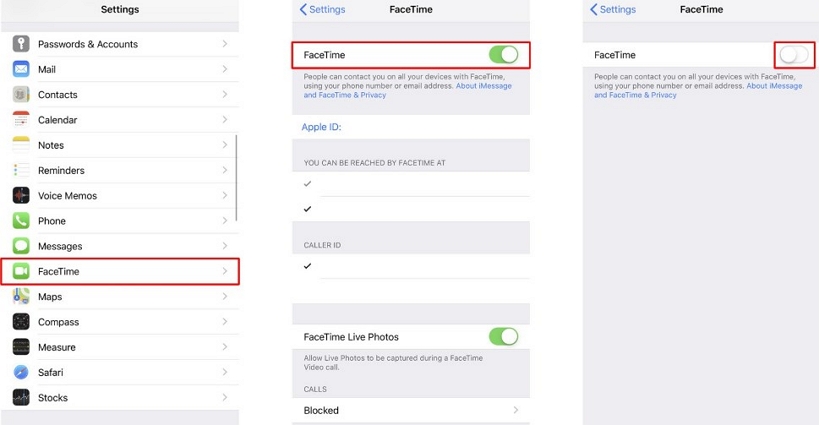
Incorrect date and time settings can often lead to many issues and the I can't sign into my Apple ID is one of them. If the issue is caused by incorrect date and time settings, you can fix it pretty easily by having your iPhone to automatically fetch the correct details from the Internet.
Head to Settings > General > Date & Time and enable the Set Automatically option.

Rebooting your iPhone helps fix many minor issues and it is worth doing it to fix your log-in issue.
For iPhone 7/7Plus: Simultaneously press and hold down both Volume Down and Power buttons together. Release the buttons when the Apple logo appears.

One of the things you can do to possibly fix the issue is log-out of your account on your device and then log back in.
Tap on Sign Out at the bottom on the screen that follows.
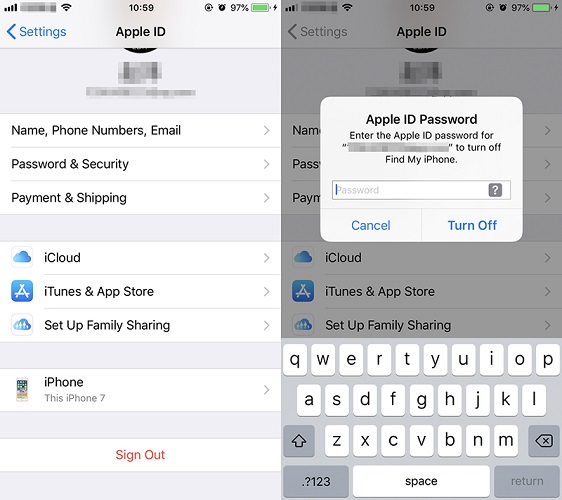
You can try resetting your settings and see if that helps fix the issue. If the error occurs because of a misconfigured option, this should solve it for you.
Head to Settings > General > Reset and tap on Reset All Settings.
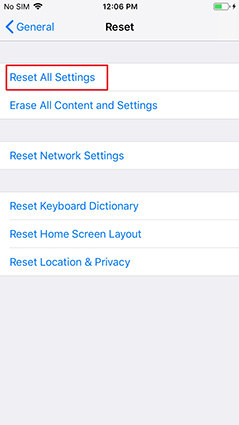
It may be that the Apple ID or the password that you are entering on your device is incorrect. Your Apple ID won't sign in if you use incorrect details. You can try resetting the password for your Apple account and then use the new password to log-in to your iPhone. You do not need your iPhone to do the password reset task.
Enter your Apple ID or username, type the characters from the image for captcha verification. Click on "Continue" and follow the onscreen prompts to set a new password for your account.

If the problem still persists and you have not been able to fix it no matter what, it might be a good idea to use Tenorshare ReiBoot that allows you to repair the very core system of your iPhone. You can use the software to fix your operating system, and that will then fix all other issues including the log-in issue on your device.The following is how you do it.
Click on Repair Operating System on the main interface.

Click on Fix Now on the following screen.

Click on Download to download the firmware for your iPhone.

Let it repair your device when the firmware is downloaded. Your iPhone should now be repaired.

Your can't sign into Apple ID for iMessage should now be resolved, and you should be able to log-in to your Apple account without an issue.
It is annoying when you can't sign into Apple ID on new iPhone but luckily there are methods to overcome the issue and to successfully link your account with your iPhone. We hope our guide helps you out with the issue. But if your Apple ID is locked, you can try to remove Apple ID without password using Tenorshare 4uKey.
then write your review
Leave a Comment
Create your review for Tenorshare articles
By Sophie Green
2025-04-24 / Apple ID
Rate now!